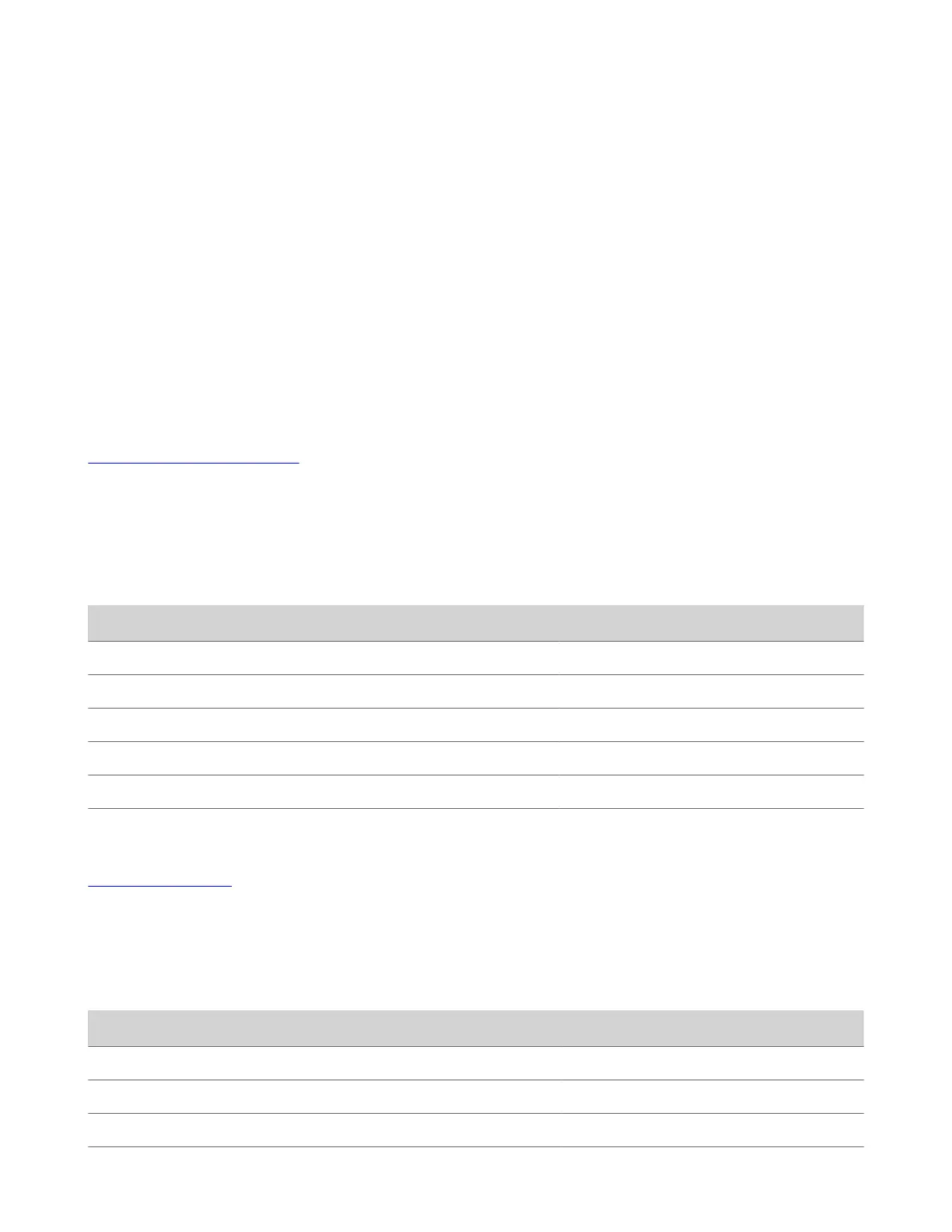Using the Poly TC10 in Zoom Rooms Mode
You can use the Poly TC10 in Zoom Rooms Mode when it's paired to a video system or in standalone mode.
When you launch Zoom Rooms, you can choose to run Zoom Rooms Controller or Zoom Rooms Scheduler.
Switch Between Controller and Scheduler Mode
You can switch between Zoom Rooms Controller and Zoom Rooms Scheduler in the settings.
Task
1 On the Poly TC10, choose Settings.
2 Select General.
3 Scroll down and select Switch to Controller or Switch to Scheduler.
Note: The option available depends on what mode that you're currently running.
Related Links
Poly TC10 in Zoom Rooms Mode on page 5
Poly TC10 LED Status Indicators in Zoom Rooms Controller Mode
The following table lists each LED indicator and its associated status while the Poly TC10 is operating in Zoom Rooms as a
meeting controller.
TC10 LED Status Indicators as a Meeting Controller in Zoom Rooms
Status LED Color Animation Behavior
Boot up in progress White Breathing
Idle (not in a call) White Solid
Outgoing call Green Solid
Call in progress Green Solid
Muted microphone / Audio mute Red Solid
Firmware update in progress Amber Breathing
Related Links
Poly TC10 Status Bars on page 8
Poly TC10 LED Status Indicators in Zoom Rooms Scheduler Mode
The following table lists each LED indicator and its associated status while the device is in Zoom Rooms Scheduler Mode.
TC10 LED Status Indicators in Zoom Rooms Scheduler Mode
Status LED Color Animation Behavior
Boot up in progress White Breathing
Room available Green Solid
Room occupied - meeting in progress Red Solid
19
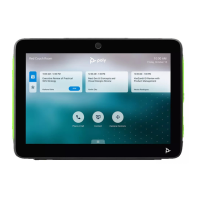