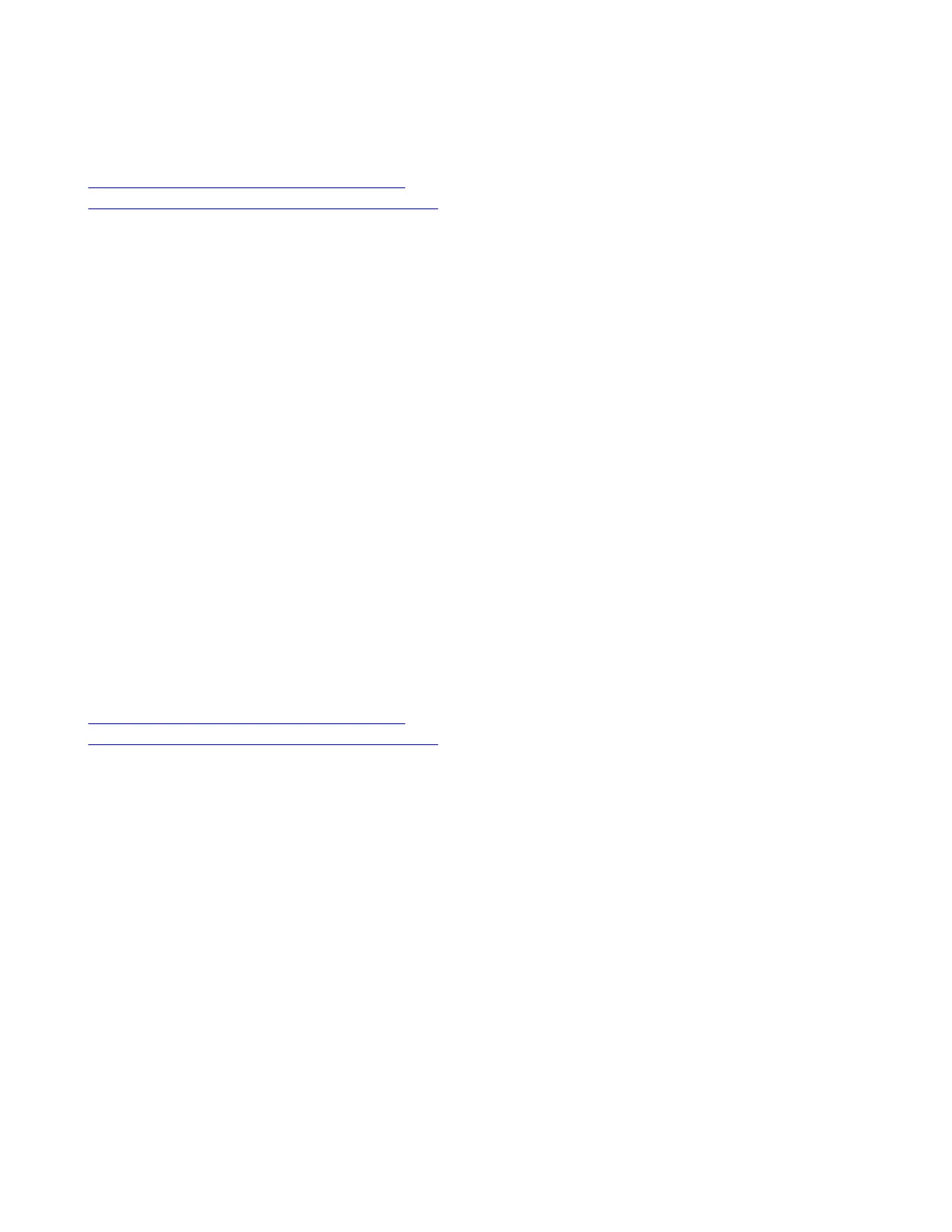2 On your TC10 device, verify that the TC10 VLAN ID matches the VLAN ID on your system.
Related Links
Manually Pair the Poly TC10 with a Video System on page 15
Set up the Poly TC10 for the First Time in Paired Mode on page 12
IP Device Doesn’t Display on the Available Devices List
Symptom:
The TC10 device you want to pair is connected to the network but you don’t see it under Available Devices in the video
system web interface.
Problem:
There are a few possible causes for this issue:
• The device and video system aren’t on the same subnet.
• The network switch isn’t allowing UDP broadcast traffic forwarded to multicast address 224.0.0.200 on port 2000.
• The device is paired with another video system.
Workaround:
Complete each step until you see the TC10 device on the Available Devices list:
Task
1 Make sure the device and video system are on the same subnet.
If needed, work with your network administrator.
2 Allow traffic to 224.0.0.200 on UDP port 2000.
3 Make sure the device isn’t paired with another video system. If it is, unpair the device.
4 Go to Settings > Reset and select Reset.
Your device resets to its default configuration settings, which unpairs it from the video system.
Related Links
Manually Pair the Poly TC10 with a Video System on page 15
Set up the Poly TC10 for the First Time in Paired Mode on page 12
Paired IP Device is Disconnected
Symptom:
You paired a TC10 device with your video system but can’t use it. On the system web interface Device Management page,
you see that the device is Disconnected.
Problem:
A paired device must have a Connected status to use. A Disconnected status may mean there’s a physical connection issue
or your device or system is malfunctioning.
Workaround:
Complete each step until you fix the issue.
Task
1 Check the device’s LAN cable connection.
2 Restart the device.
3 Restart the video system.
4 Make sure network traffic on TCP port 18888 is unblocked.
5 Perform a factory restore on the device.
6 Perform a factory restore on the system.
24
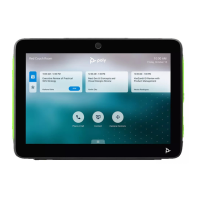