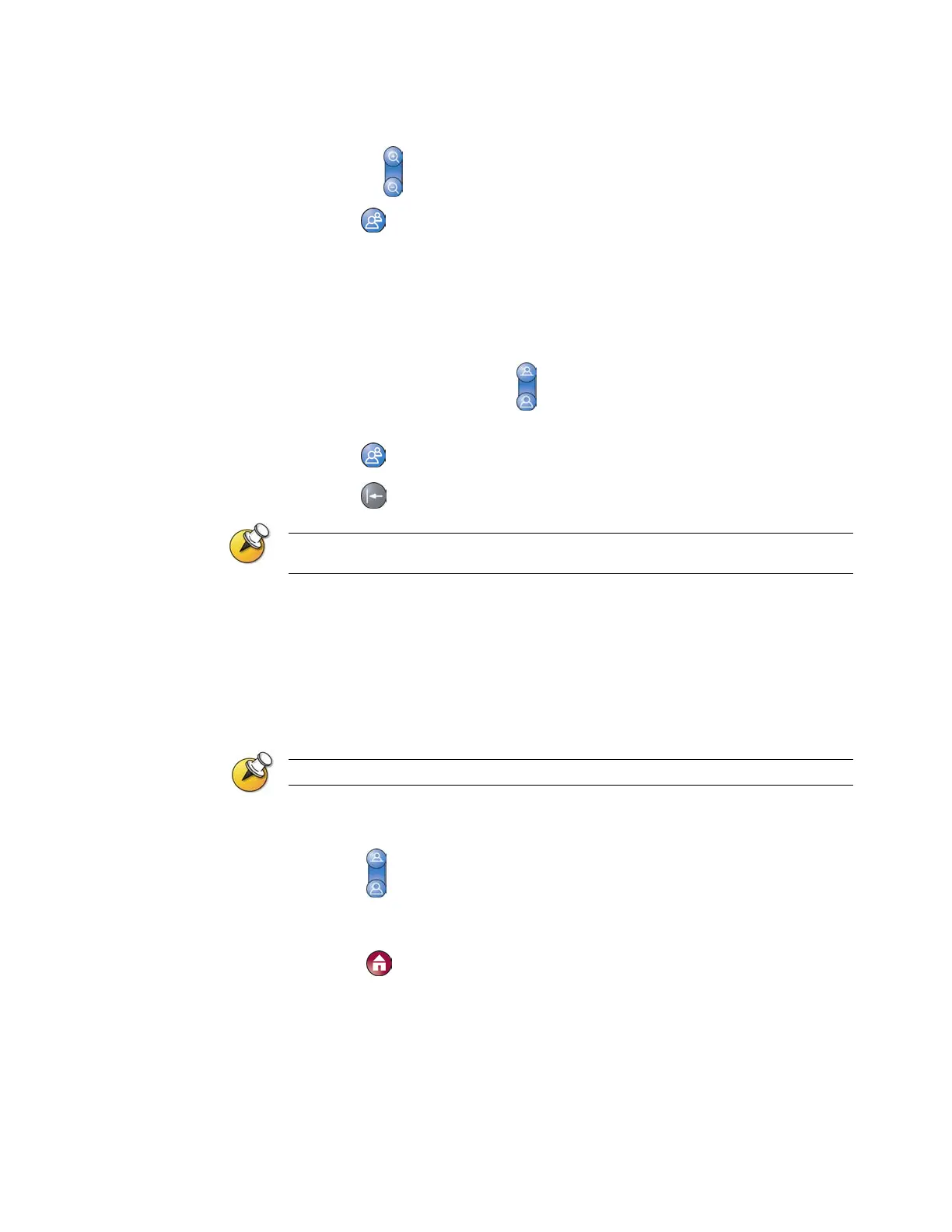CONTROLLING WHAT YOU SEE
© Polycom, Inc.
13
Press Zoom to zoom the camera out or in.
3. Press Preset.
4. Press and hold a number to store the preset position. To store a
double-digit preset (10-99), hold the second number down.
Any existing preset stored at that number is replaced.
To delete all presets:
1. If a call is connected, press
Near to choose a near-site video
source.
2. Press
Preset.
3. Press
Delete to delete all presets.
You cannot delete just one preset. Instead, set a new preset position for the preset you
want to delete.
Switching Between Full Screen Video and the Home Screen
Before the call connects, you see the near video in a small window on the
Place a Call (Home) screen. When the call connects, the system automatically
shows the video in the whole screen. You can switch back to the Place a Call
screen during a call, for example, if you need to adjust a user setting, and
your system is configured to allow you to do so.
To learn about adjusting user settings, see Customizing Your Workspace on page 37.
To see the video in the full screen:
>> Press Near.
To see the Place a Call screen:
>> Press Home.
