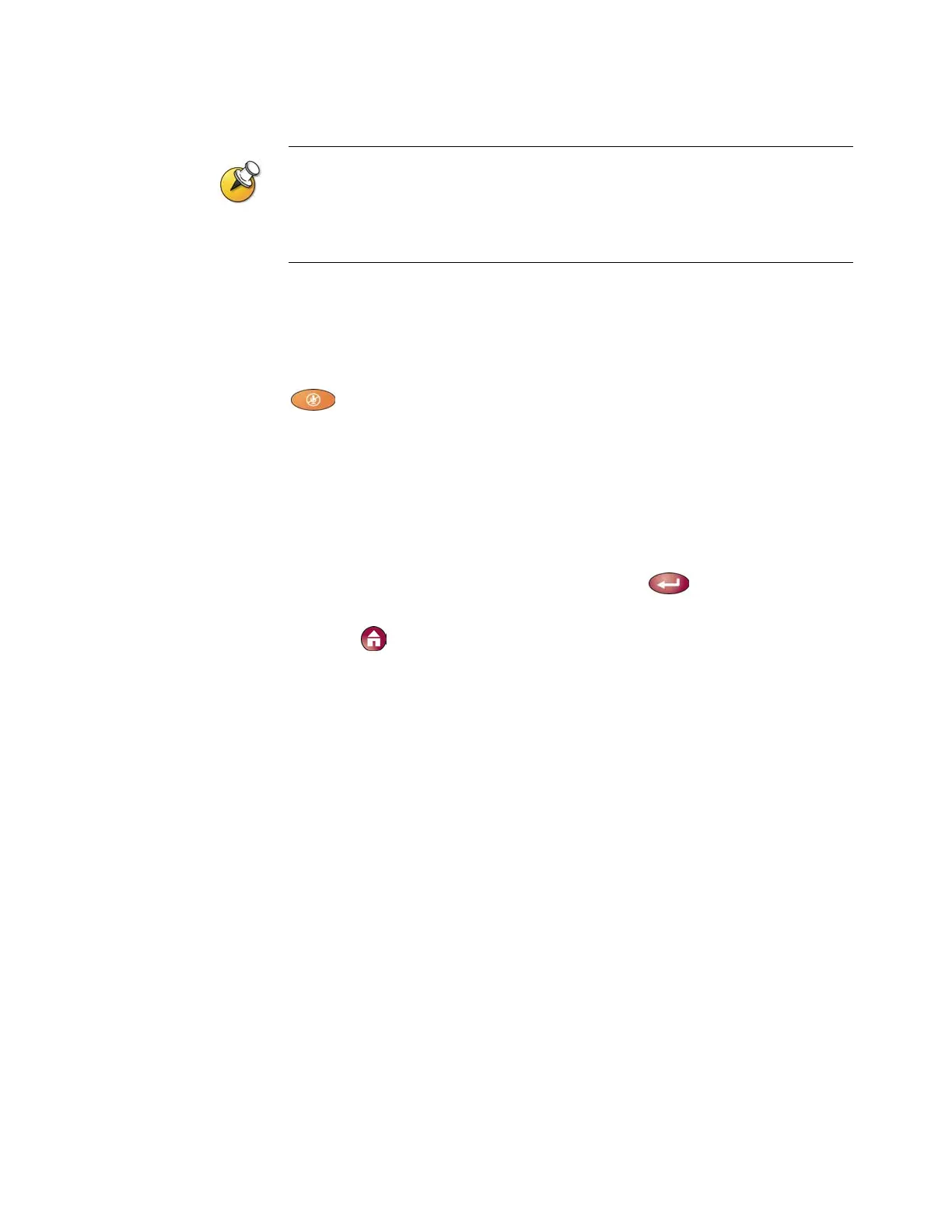GETTING STARTED GUIDE FOR THE VSX SERIES
WWW.POLYCOM.COM/VIDEODOCUMENTATION
30
If you have a VSX 3000 system that you are using as your PC monitor, Polycom
recommends that you set up the system so that you have to answer calls manually.
If you receive a call while using the system as a PC, you hear a ringing sound and you
can switch to video to answer the call manually. Alternatively, you can ignore the call
and it will not connect, thereby preventing the caller from seeing or hearing you at your
desk.
Muting Automatically Answered Calls
If your system is configured to answer calls automatically, you can choose
whether to mute the audio when calls connect. This prevents callers from
overhearing conversations or meetings. After the call connects, you can press
Mute when you’re ready to unmute the call.
Note that, if you enable this option during a call, the audio for the current
meeting is not affected.
To mute automatically answered calls:
1. Select System from the Place a Call screen.
2. Select User Settings from the System screen.
3. Scroll to Mute Auto-Answer Calls and press
to enable the
option.
4. Press
Home to save your change and return to the Place a Call
screen.
