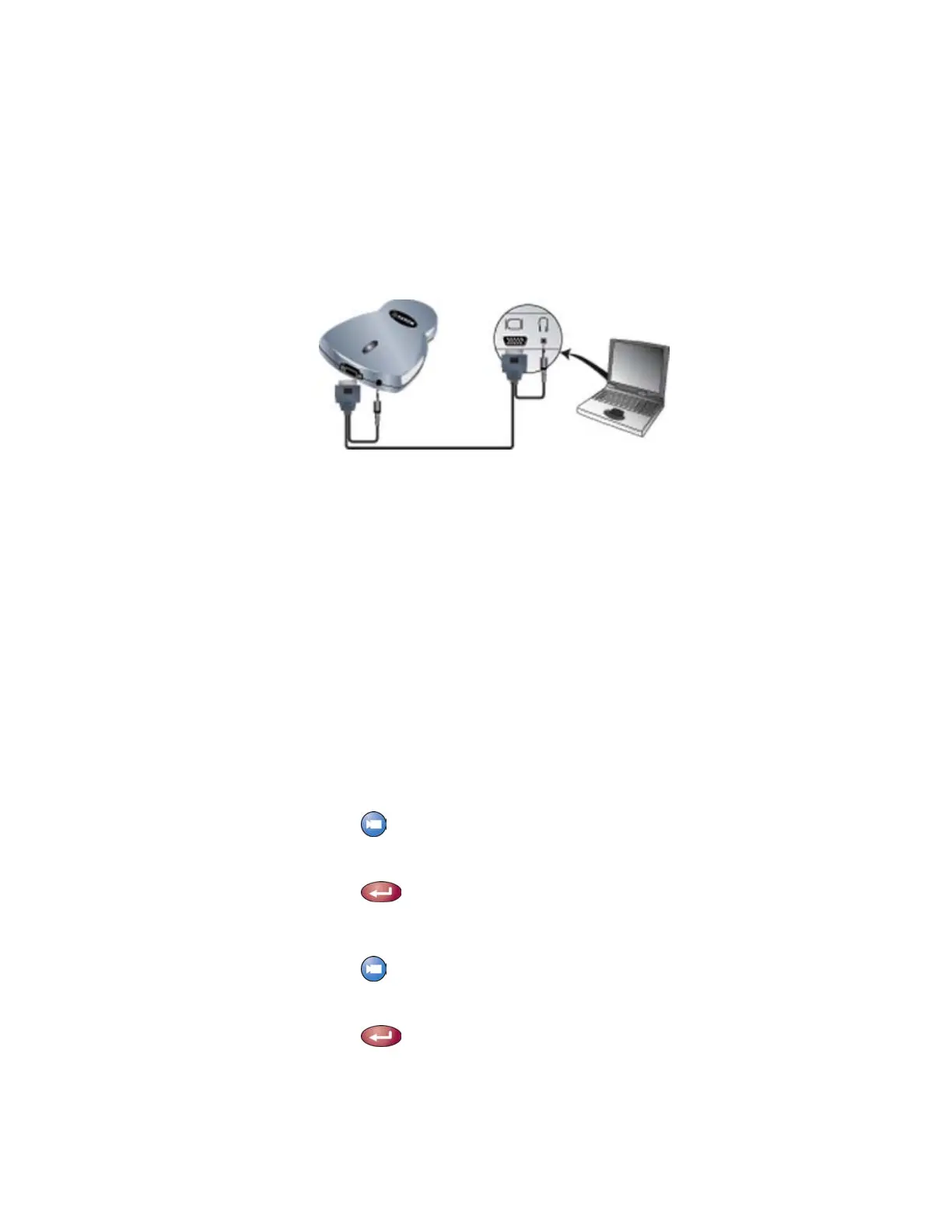GETTING STARTED GUIDE FOR THE VSX SERIES
WWW.POLYCOM.COM/VIDEODOCUMENTATION
20
Showing Content with the VSX 8000 System
To show content stored on a laptop or PC:
1. Connect the laptop to an ImageShare II device:
2. Press the blue ImageShare selection button to toggle between
displaying Content and displaying People.
Using a Document Camera, VCR, or DVD Player
All VSX systems enable you to show different types of information to other
sites in a call, such as through a document camera, VCR, or DVD player.
Before the call begins:
1. Make sure the document camera, VCR, or DVD player is connected and
powered on.
2. Position your document or object in the document camera or insert the
videotape or DVD.
To start showing a document, object, videotape, or DVD in a call:
1. Press
Camera on the remote control.
2. Select a video source.
3. Press
on the remote control.
To stop showing a document, object, videotape, or DVD in a call:
1. Press
Camera on the remote control.
2. Select the main camera.
3. Press
on the remote control.
