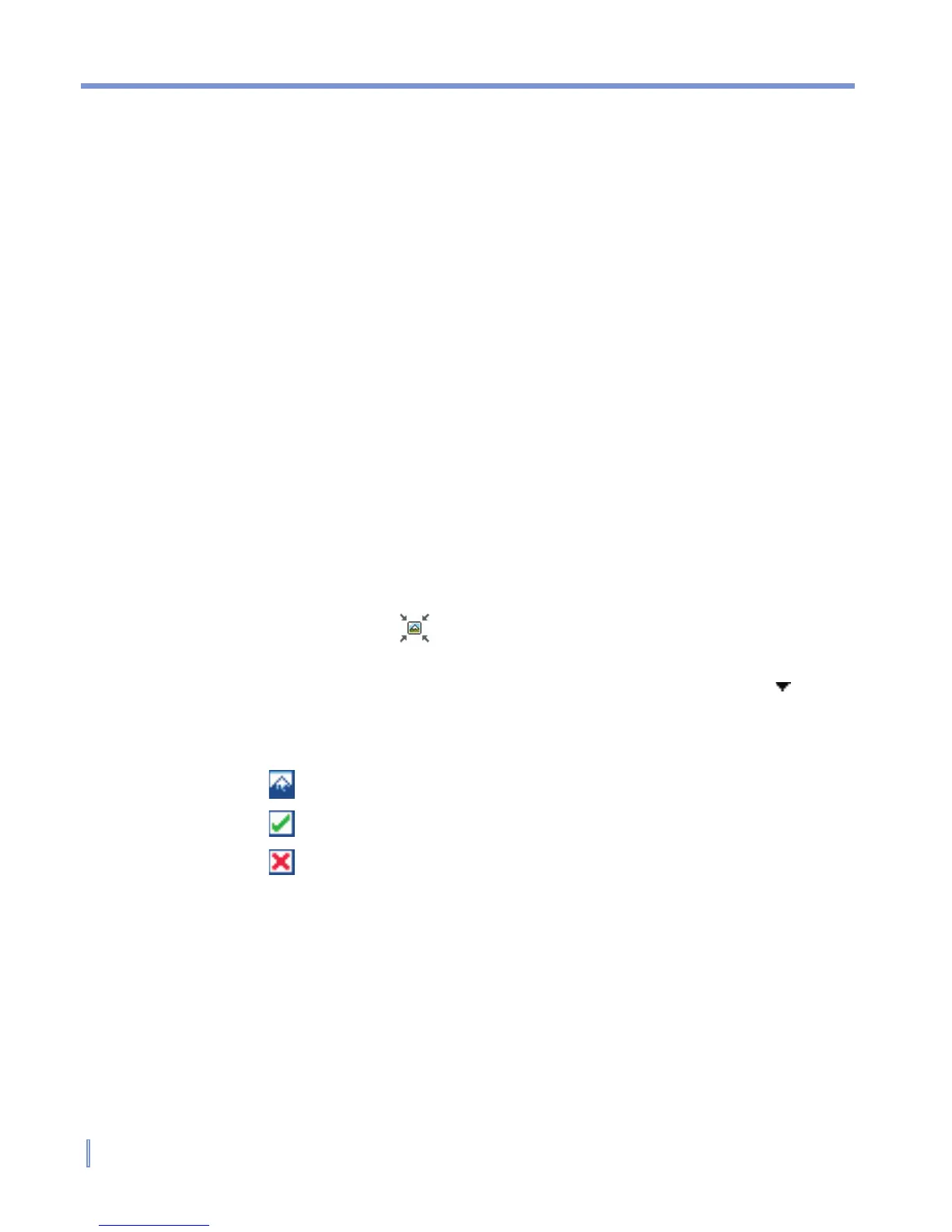110 | Exchanging Messages and Using Outlook
Manage MMS messages
After configuring the required settings, you can start to compose and
manage your MMS messages.
To start composing an MMS message
You can compose MMS messages in a combination of various slides,
where each slide can consist of a photo, audio or video clip, and/or
text.
1. Tap Start > Messaging.
2. Tap New, then select New Flix Message or New Pix Message.
For example, you can select New Pix Message to send an MMS
message containing photos.
3. In To, enter the recipient’s phone number or e-mail address
directly, or tap To, Cc, or Bcc to choose a phone number or an
e-mail address from Contacts.
4. Enter a subject for your message.
5. Tap the Insert icon ( ) to select and send a photo or video clip.
By default, it will open My Picture folder. To navigate to any other
folder containing pictures or videos, tap the Down arrow ( )
corresponding to My Pictures folder.
6. Select a photo or video clip. When selected, you can:
• Tap
to view it.
• Tap
to insert it into the MMS message you are composing.
• Tap
to discard it.
• Tap and hold the thumbnail to display a shortcut menu
containing the options: File Info and Delete. Select File Info
to display the file information of the photo or video clip; select
Delete to remove the selected photo or video clip.
7. Enter text and insert audio clips by tapping the respective areas.
8. Tap Send to send the message.