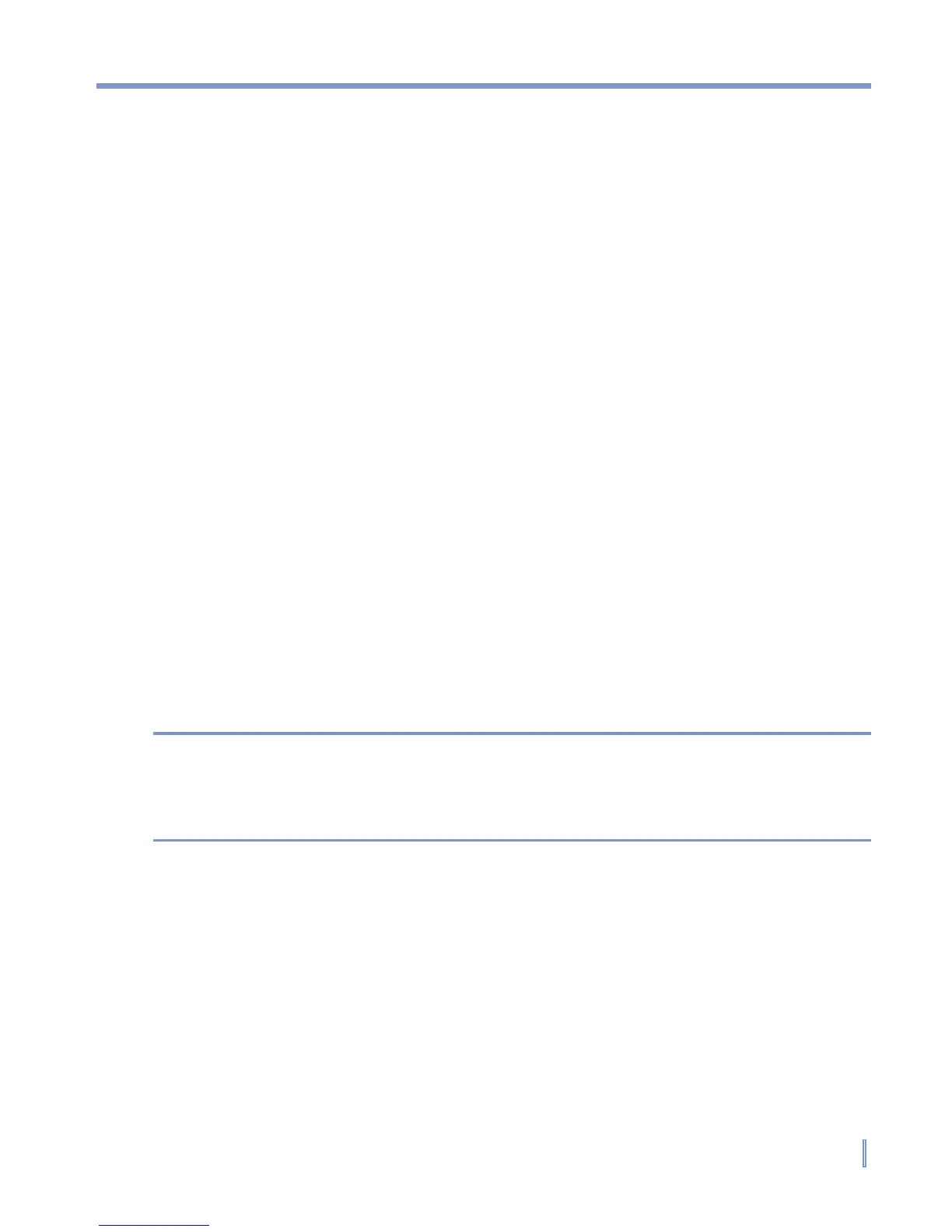Exchanging Messages and Using Outlook | 121
• Use the alphabetical index displayed at the top of the contact
list.
• Filter the list by categories. In the contact list, tap Menu >
Filter. Then tap a category you’ve assigned to a contact. To
show all contacts again, select All Contacts.
7.6 Tasks
Use Tasks to keep track of things you need to do. A task can occur
once or repeatedly (recurring). You can set reminders for your tasks
and you can organize them using categories.
Your tasks are displayed in a task list. Overdue tasks are displayed in
red.
To create a task
1. Tap Start > Programs > Tasks.
2. Tap New, enter a subject for the task, and fill in information such
as start and due dates, priority, and so on.
3. When finished, tap OK.
Tip You can easily create a short, to-do-type task. Simply tap the Tap here
to add a new task box, enter a subject, and press ENTER. If the task
entry box is not available, tap Menu > Options and select the Show
Tasks entry bar
check box.
To change the priority of a task
Before you can sort tasks by priority, you need to specify a priority level
for each task.
1. Tap Start > Programs > Tasks.
2. Tap the task you want to change the priority for.
3. Tap Edit and in the Priority box, tap a priority level.
4. Tap OK to return to the task list.