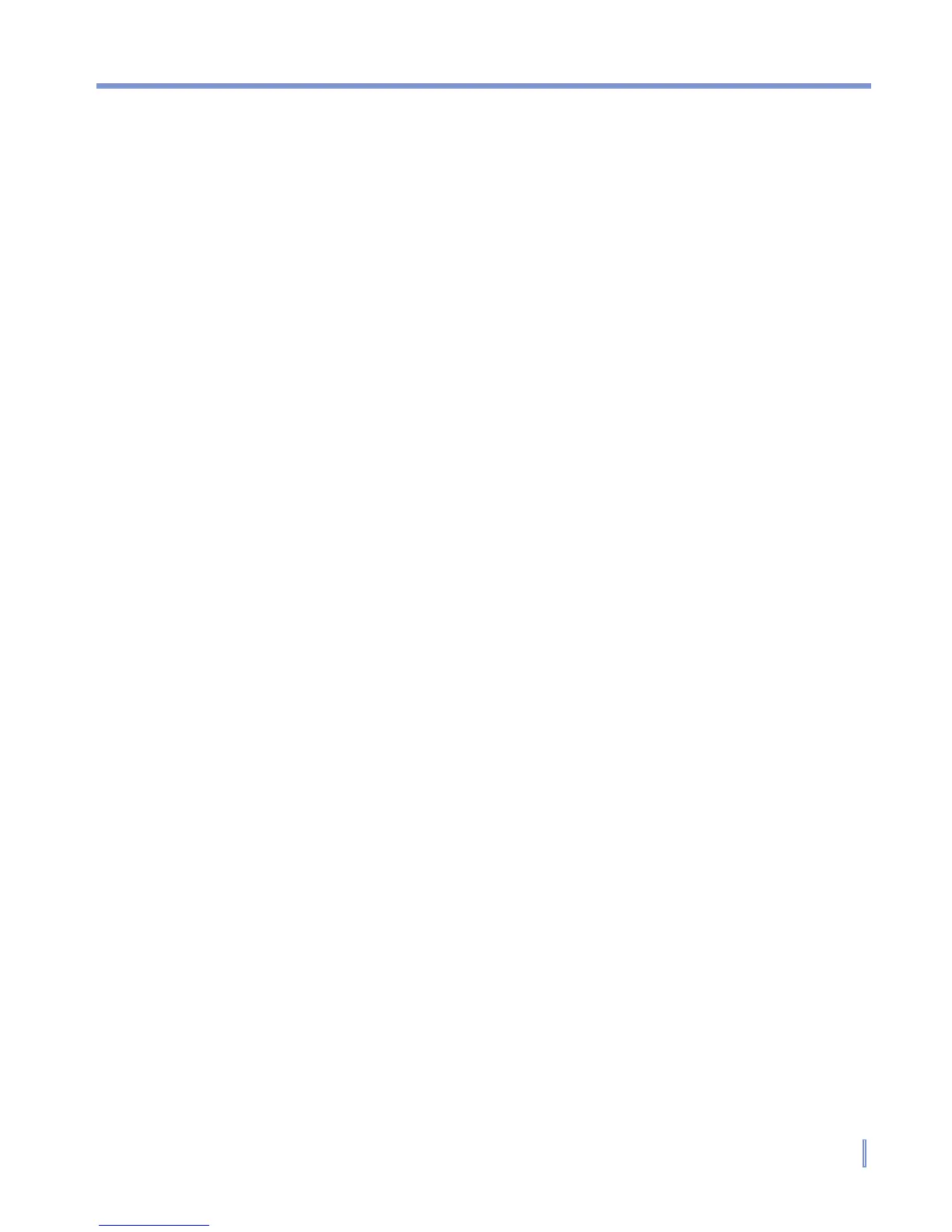Exchanging Messages and Using Outlook | 123
7.7 Notes
Notes helps you to quickly capture thoughts, questions, reminders,
to-do lists, and meeting notes. You can create handwritten and typed
notes, record voice notes, convert handwritten notes to text for easy
readability, and send notes to others.
Entering information in Notes
There are several ways to enter information in a note. You can enter
typed text by using the on-screen keyboard or handwriting recognition
software. You can also use the stylus to write or draw directly on the
screen. On devices that support recording, you can create a stand-
alone recording or embed a recording in a note.
To set the default input mode for Notes
If you frequently add drawings to your notes, you may find it helpful to
set Writing as the default input mode. If you prefer typed text, select
Typing.
1. Tap Start > Programs > Notes.
2. In the note list, tap Menu > Options.
3. In the Default mode box, tap one of the following:
• Writing if you want to draw or enter handwritten text in a note.
• Typing if you want to create a typed note.
4. Tap OK.
To create a note
1. Tap Start > Programs > Notes. In the note list, tap New.
2. Tap the Input Selector arrow next to the Input Method icon on
the menu bar, tap the input method you want, and enter your text.
3. If the Input Selector arrow is not displayed, tap the Input Method
icon.
4. When finished, tap OK to return to the note list.