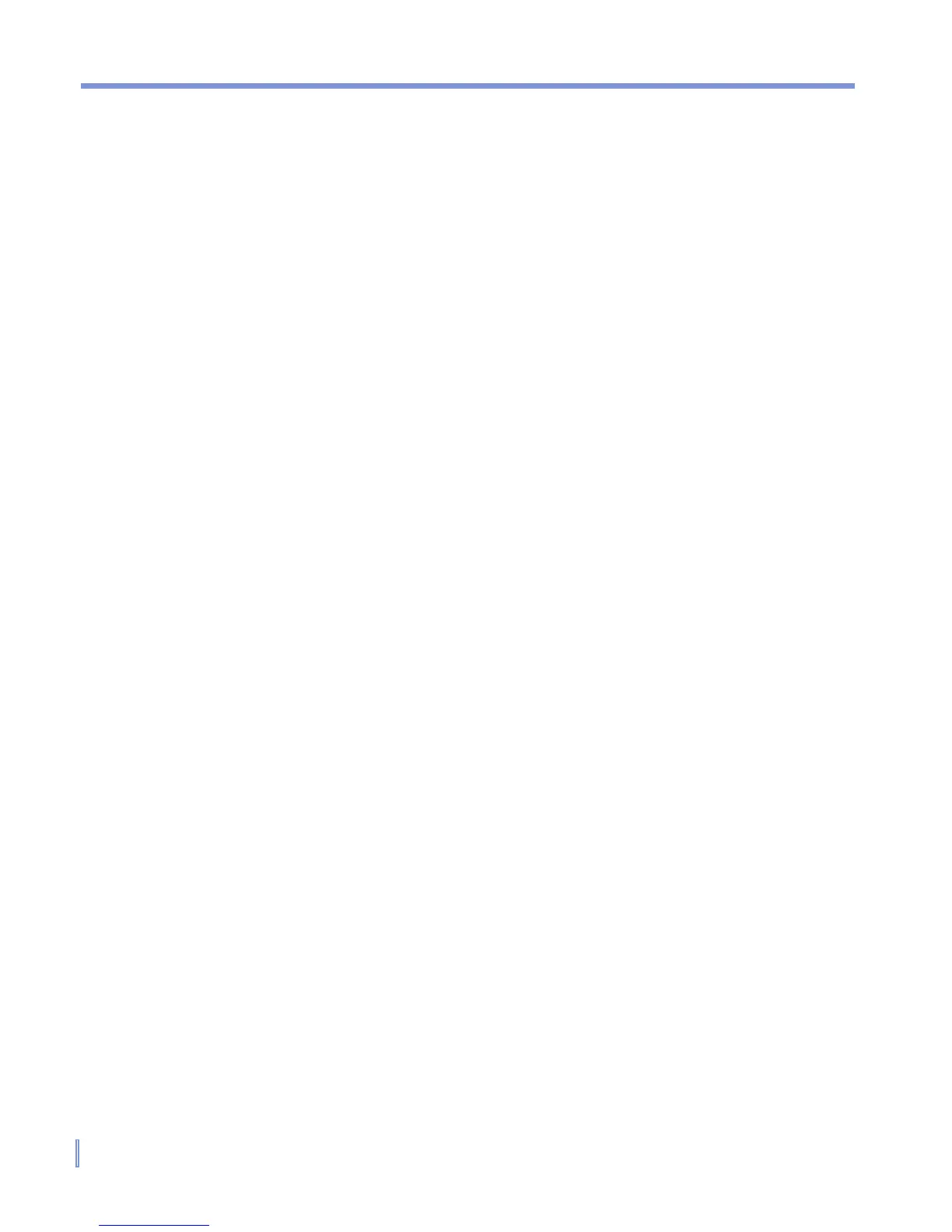60 | Synchronizing Your Pocket PC Phone
1. In ActiveSync on the device, tap Menu > Configure Server. If
you have not yet set up synchronization with Exchange Server,
this will say Add Server Source.
2. In Server address, enter the name of the server running
Exchange Server, and tap Next.
3. Enter your user name, password, and domain, and tap Next.
To change the rules for resolving synchronization conflicts, tap
Advanced.
4. Select the check boxes for the types of information items that you
want to synchronize with Exchange Server.
5. To change available synchronization settings, select the type of
information, and tap Settings.
6. Tap Finish.
4.3 Synchronizing via Infrared and Bluetooth
You can connect your device to the PC to synchronize using the local
wireless technologies, such as infrared (IR) and Bluetooth. These
technologies have almost similar but slightly differing requirements.
To synchronize with a PC via infrared
1. Follow the instructions in ActiveSync Help on the PC for setting
up your PC to receive infrared beams.
2. Line up the infrared (IR) ports according to the instructions in the
manufacturer’s documentation for your device so that they are
unobstructed and within close range.
3. On the device, tap Start > Programs > ActiveSync.
4. Tap Menu > Connect via IR.
5. Tap Sync.