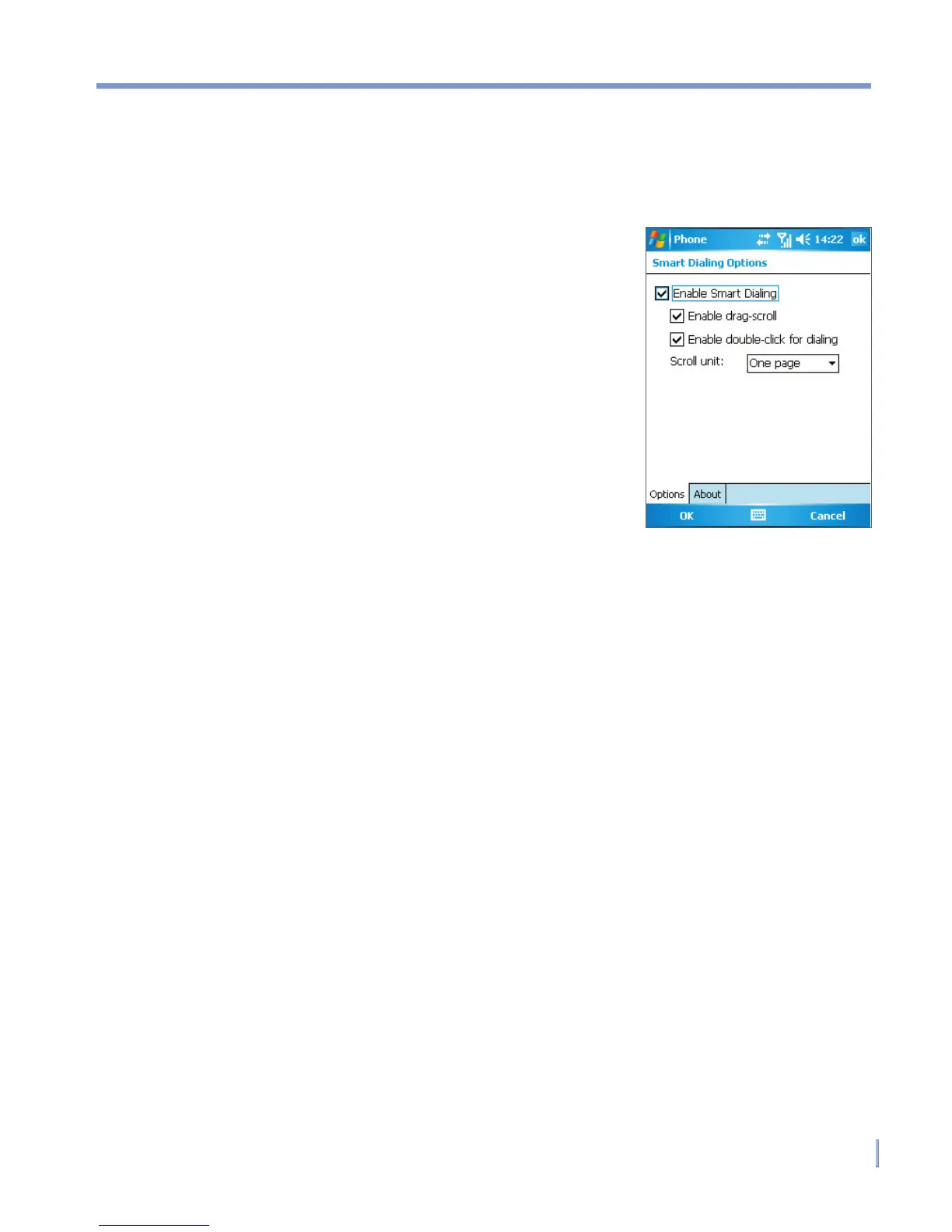Using Phone Features | 51
Set up Smart Dialing
1. On the Phone screen, and tap Menu > Smart Dialing Options.
2. On the Options tab, select the Enable Smart Dialing check box.
• Select the Enable drag-scroll
check box to scroll in the matched
list by dragging.
• Select the Enable double-click for
dialing check box to make a call
by double-clicking the item in the
matched list.
• In Scroll unit, you can set up the
scrolling options when pressing
NAVIGATION up or down.
3.5 In-call Options
To put a call on hold
Your device notifies you when you have another incoming call, and
gives you the choice of rejecting or accepting the call. If you are
already on a call and accept the new call, you can choose to switch
between the two callers, or set up a conference call between all three
parties.
1. Tap Answer to take the second call, and put the first one on hold.
2. To end the second call and return to the first call, tap End or
press END on your device.
To switch between two calls
• Tap Swap.