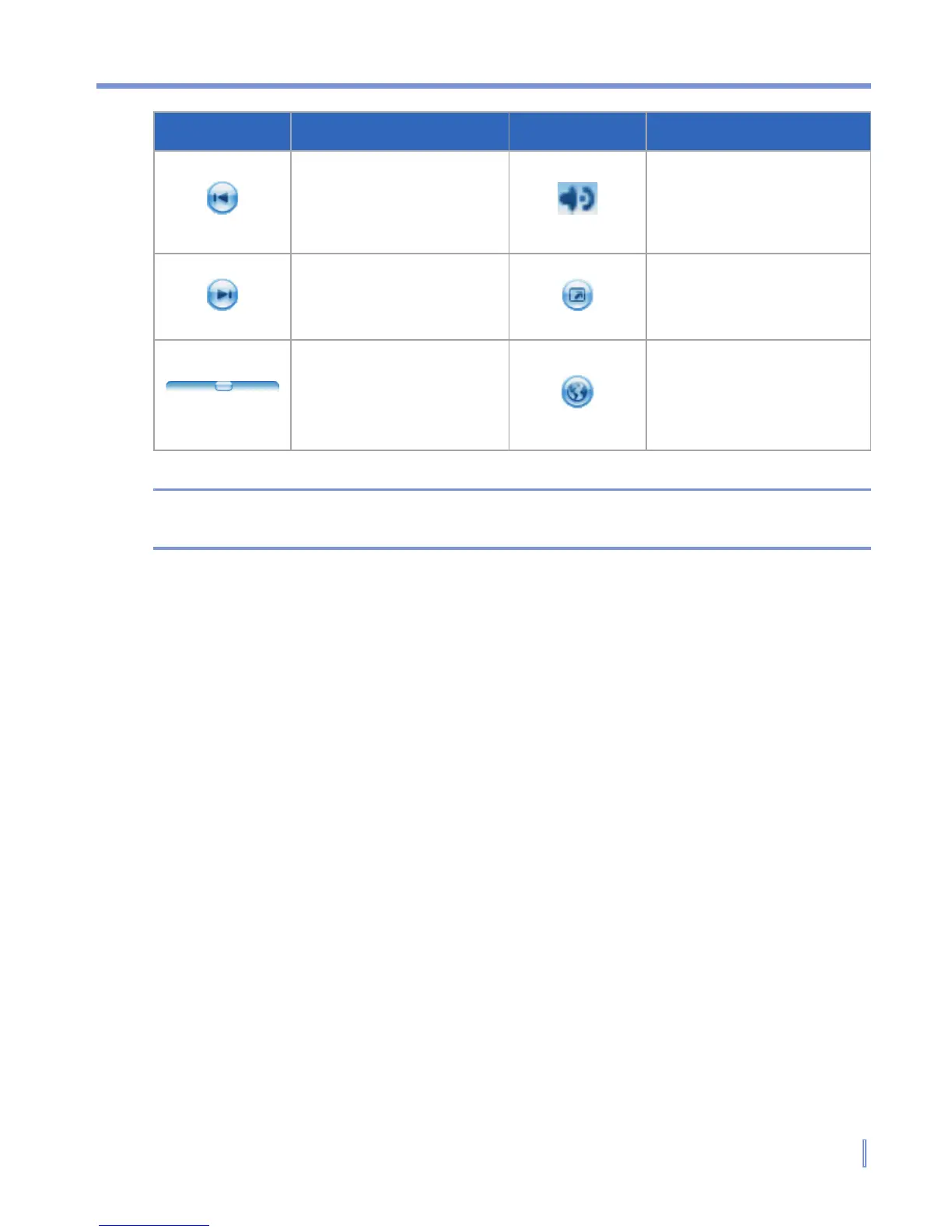Experiencing Multimedia | 143
This control Does this This control Does this
Skips to the beginning
of the current file or to
the previous file.
Turns the sound on
or off.
Skips to the next file.
Displays a video by
using the entire screen
(full screen).
Adjusts the playback
progress of a selected
file.
Displays a Web site
where you can find
music and videos to
play.
Note If your device hardware supports it, you can rewind and fast-forward
files by pressing and holding the Left/Right controls.
About the screens and menus
Windows Media Player has three primary screens:
• Playback screen. The default screen that displays the playback
controls (such as Play, Pause, Next, Previous, and Volume), the
album art window, and the video window. You can change the
appearance of this screen by choosing a different skin.
• Now Playing screen. The screen that displays the Now Playing
playlist. This special playlist indicates the currently playing file
and any files that are “queued up” to play next.
• Library screen. The screen that lets you quickly find your audio
files, video files, and playlists. It contains categories such as My
Music, My Video, My TV, and My Playlists.
At the bottom of each screen is a menu called Menu. The commands
on this menu change depending upon which screen you are viewing.