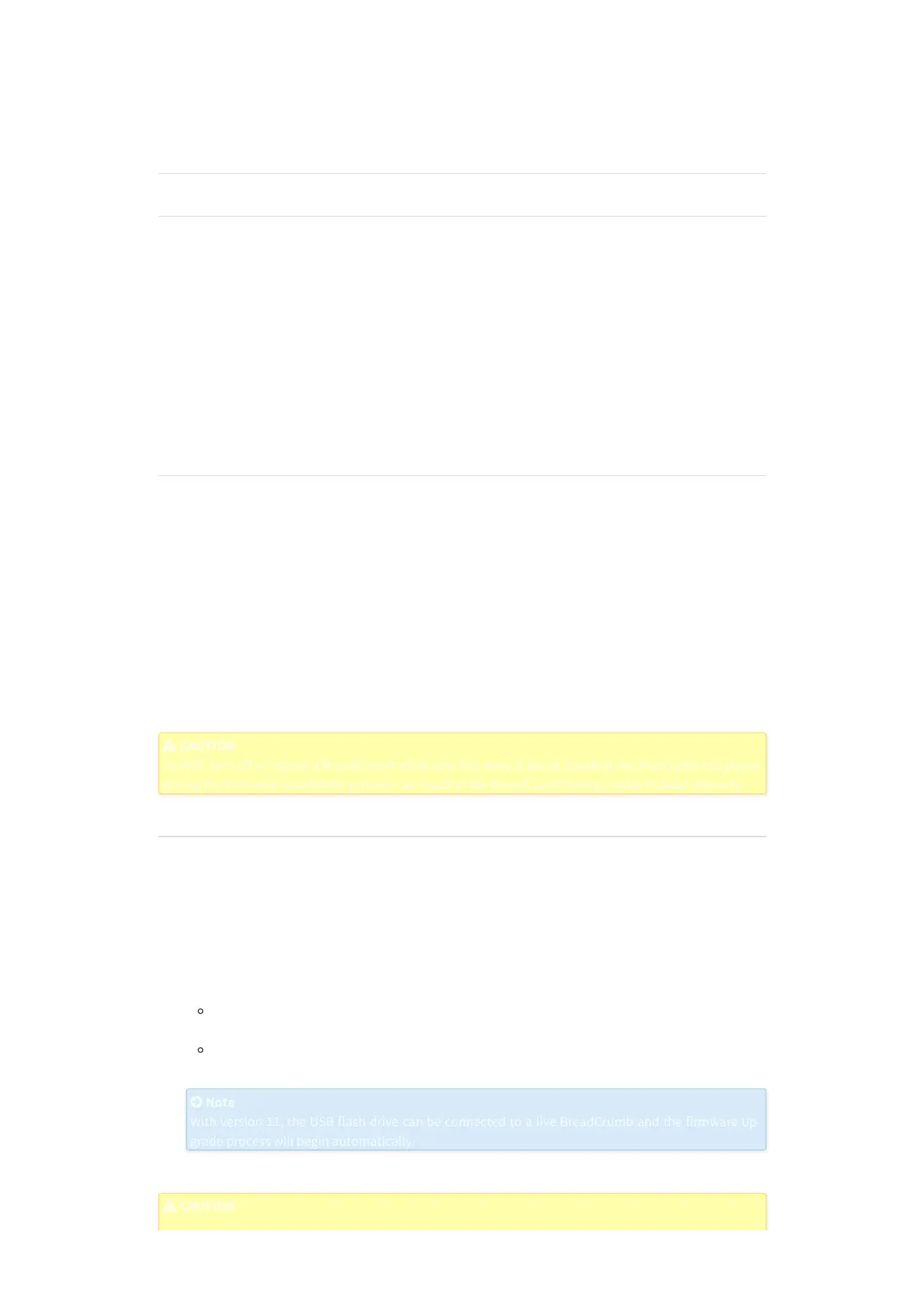5. Firmware Upgrade and Zeroize Processes
5.1 Firmware Upgrades
5.1.1 Firmware Upgrade Requirements
Each BreadCrumb model relies on low-level soware, known as firmware, for proper operation.
Rajant Corporation routinely updates the firmware for each BreadCrumb model to add new product fea-
tures, support new applications and fix reported problems.
To enable each BreadCrumb to communicate with other BreadCrumbs and BC|Commander, all
BreadCrumbs in the network must be operating with compatible firmware versions that are also compati-
ble with the version of the BC|Commander soware.
When a firmware update becomes available, the customer is responsible for installing the updated
firmware on each affected BreadCrumb in the network.
5.1.2 Update Firmaware Remotely
A BC|Commander administrator can use BC|Commander to remotely update firmware on a wired or wire-
less BreadCrumb.
To apply an available firmware update for a ES1-5050CS, do the following:
1. In BC|Commander, on the Help menu, point to Check for Updates, and then click Firmware
Upgrades…. The Firmware Upgrades dialog box opens and lists each new available firmware up-
grade for each BreadCrumb model.
2. From the Rajant Support web site, download the updated firmware file to a local folder on the
BC|Commander host. For instructions, refer to the BC|Commander Version 11 User Guide.
3. Use BC|Commander to remotely upload and install the firmware file from the BC|Commander host
to the BreadCrumb. For instructions, refer to the BC|Commander Version 11 User Guide.
CAUTION
CAUTION
Do NOT turn o
ff or reboot a BreadCrumb while new firmware is being installed. An interruption to power
Do NOT turn off or reboot a BreadCrumb while new firmware is being installed. An interruption to power
during the firmware installation process can result in the BreadCrumb being unable to boot properly.
during the firmware installation process can result in the BreadCrumb being unable to boot properly.
5.1.3 Update Firmware on Location
On a BreadCrumb that has a Universal Serial Bus (USB) port, a USB storage device can be used to up-
grade the firmware at the BreadCrumb location.
To use a USB storage device to upgrade firmware on a BreadCrumb, do the following:
1. Use BC|Commander to prepare a USB storage device that contains the updated firmware file. For in-
structions, refer to the BC|Commander Version 11 User Guide.
2. Do one of the following:
If the BreadCrumb is powered ON, connect the USB storage device to the USB port on the
BreadCrumb.
If the BreadCrumb is powered OFF, connect the USB storage device to the USB port, and then
power ON the BreadCrumb.
Note
Note
With version 11, the USB flash drive can be connected to a live BreadCrumb and the firmware up-
With version 11, the USB flash drive can be connected to a live BreadCrumb and the firmware up-
grade process will begin automatically.
grade process will begin automatically.
The firmware upgrade process begins.
CAUTION
CAUTION