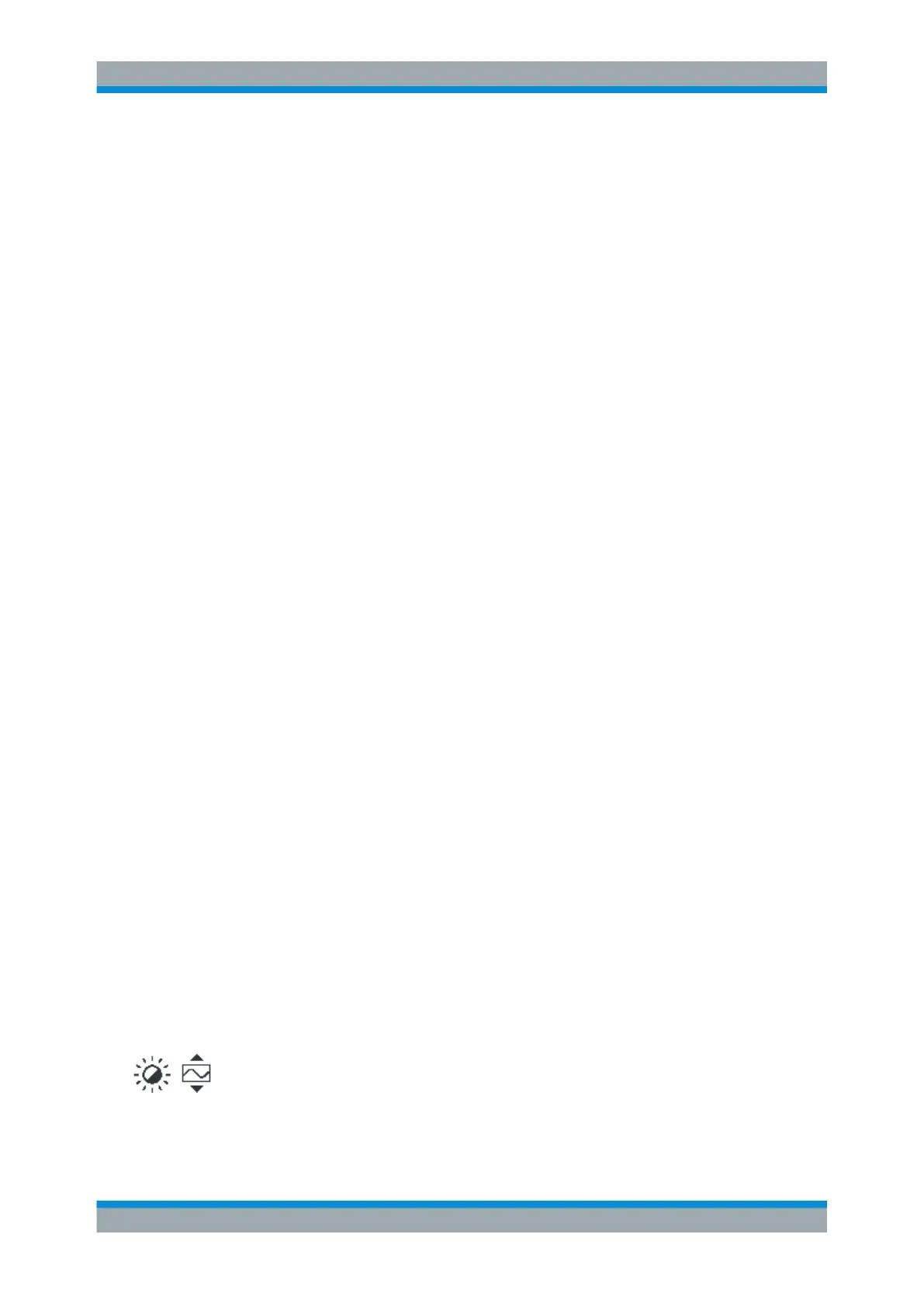Instrument Tour
R&S
®
RTM2000
15Getting Started 1317.4710.02 ─ 05
3.1.1 SETUP Controls
The SETUP keys and knob on the left of the display set the instrument to a defined
state, change basic settings, and provide print and help functions.
AUTOSET
Resets the instrument to the default state, analyzes the active channel signals, and
obtains appropriate horizontal, vertical, and trigger settings to display stable wave-
forms.
PRESET
Resets the instrument to the default state, without analyzing the signal.
FILE
Opens the "File" menu, where you can:
●
save instrument settings, waveforms, reference waveforms, and math waveforms
(formularies)
●
restore (load) data which were saved before
●
manage the data: browse, copy, and delete files, create folders
●
configure screenshot output
●
configure the behavior of the PRINT key
SETUP
Opens the "Setup" menu, where you can:
●
Set time reference, language, date and time, and sound feedback
●
Configure the printer
●
Configure USB, LAN and GBIP interfaces
●
Perform self calibration and probe adjustment
●
Install updates
●
Get information on hardware in case of service
●
Set up the trigger out pulse
PRINT
Starts printing or saving screenshots, waveforms or settings according to the configu-
ration in FILE > "Print-Key".
HELP
Opens the online help. The appropriate help topic appears when you press a key or
turn a knob. To close the online help, press the HELP key again.
DISPLAY
Opens the "Display" menu to configure the appearance of the waveforms, grid, persis-
tence, and also the XY-diagram.
Here you can also enable the virtual screen.
Intensity / Virtual screen
Adjusts the intensity of the waveforms on the screen or moves the displayed part of the
virtual screen. Press the knob to toggle the settings. The controlled parameter and its
value are shown in a temporary label in the upper right corner of the screen.
Front Panel
