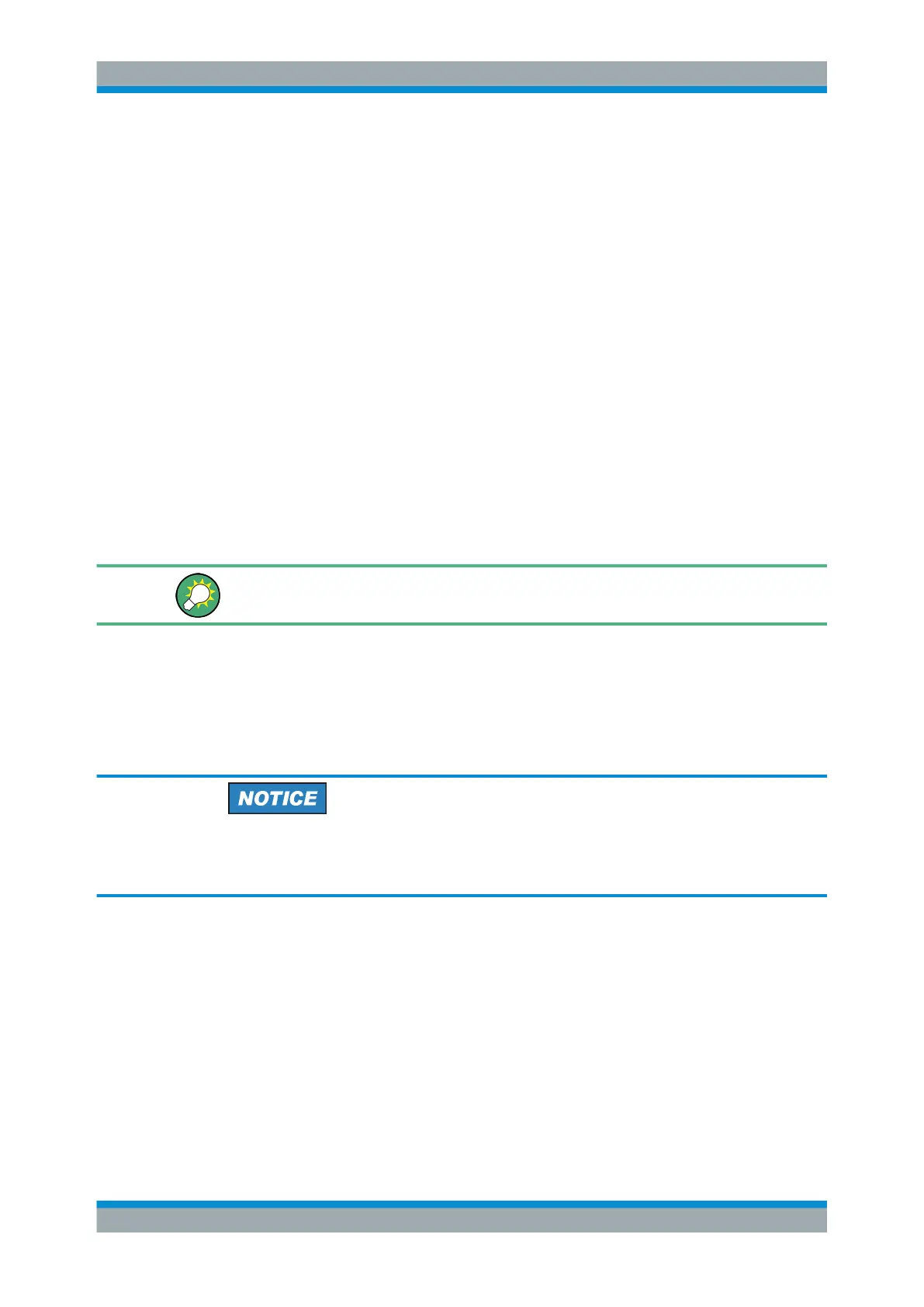Preparing the Analyzer for Use
R&S
®
ZVA
24Getting Started 1145.1090.62 ─ 13
The "Start" menu of the operating system is accessed by pressing the Windows key in
the SUPPORT keypad. All necessary settings can be accessed from the "Start" menu,
in particular from the Control Panel.
1.6 Connecting External Accessories
The equivalent USB ports on the front and rear panel of the analyzer can be used to
connect a variety of accessories:
●
A mouse simplifies operation of the instrument using the controls and dialogs of
the Graphical User Interface (GUI).
●
A keyboard simplifies the entry of data; the default input language is English – US.
●
A printer generates hard copies of the screen contents. When printing a copy
("File – Print"), the analyzer checks whether a printer is connected and turned on
and whether the appropriate printer driver is installed.
If required, printer driver installation is initiated using the Windows "Add Printer"
wizard. The wizard is self-explanatory. A printer driver needs to be installed only
once, even though the printer may be temporarily removed from the analyzer.
It is safe to connect or disconnect mouse, keyboard or printer during the measurement.
A standard VGA monitor or LCD display can be connected to the 15-pole Sub-Min-D
MONITOR connector on the rear panel of the analyzer.
It displays the magnified Graphical User Interface (GUI) with all diagram areas. If
desired, click "Display – Config/View – Hardkey Bar" to add the "Hardkey Bar" (front
panel key bar) to the analyzer screen.
Safety aspects
The monitor must be connected while the instrument is switched off (or in standby
mode). Otherwise correct operation can not be guaranteed.
Typically mouse, keyboard and monitor are plug & play devices, i.e. they are automati-
cally detected by the operating system. If necessary, use standard Windows techni-
ques (such as the "Add Printer " wizard or the device properties pages accessible via
Windows Control Panel) to install missing or enhanced device drivers and to configure
connected devices.
Connecting External Accessories
