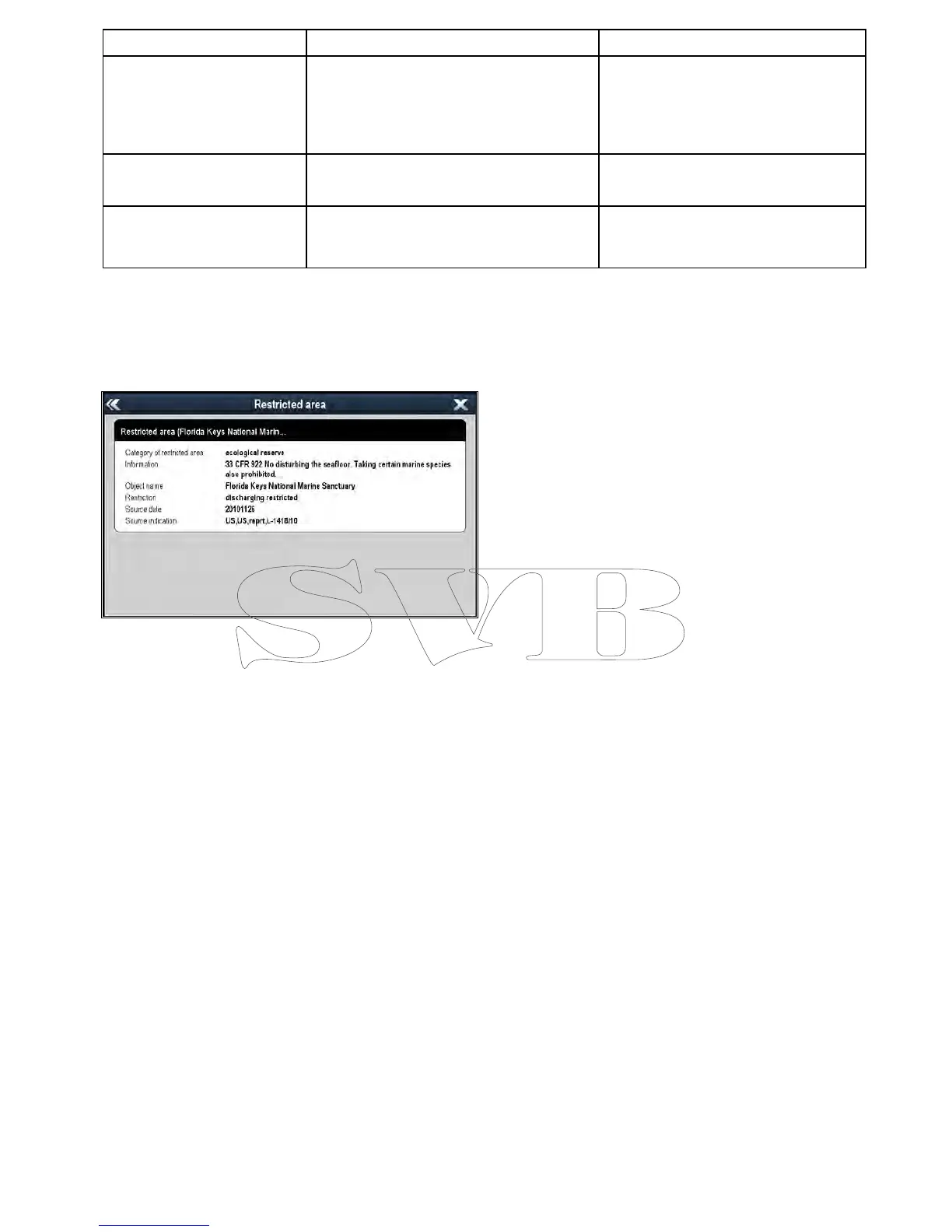Object(Menuitem)DescriptionOptions
RoadsDetermineswhethermajorcoastalroadsare
displayedonthechart:
•Off—coastalroadsareNOTdisplayed.
•On—coastalroadsaredisplayed.
•Off
•On(default)
AdditionalWrecks
Determineswhetherextendedinformationfor
newwrecksisdisplayed.
•Off
•On(default)
ColoredSeabedAreasProvidesgreaterdenitionoftheseabed.This
appliesonlytolimitedareaswheretheextra
detailisavailable.
•Off(default)
•On
18.14Objectinformation
Ifsupportedbyyourcartographytype,youcanview
detailedinformationaboutspeciccartographic
objects.
Dependingonthecartographytypeyouareusing,
youcanviewsomeorallofthefollowingadditional
information:
•Detailsofeachcartographicobjectthatismarked
onthechart,includingsourcedataforstructures,
lines,openseaareasetc.
•Detailsofports,portfeatures,andbusiness
services.
•Pilotbookinformation(similartowhatyouwould
seeinamarinealmanac).Pilotbookinformation
isavailableatcertainports.
•Panoramicphotosofportsandmarinas.The
availabilityofphotosisindicatedbyacamera
symbolonthechartdisplay.
Youcanalsosearchforthenearestinstanceofa
particularchartobjectusingtheFindNearestoption.
Thefollowingobjectcanbesearchedfor:
•Port(Searchbyname—Navionicschartsonly.
•Waypoints
•Ports—Navionicschartsonly.
•TideStation—Navionicschartsonly.
•CurrentStation—Navionicschartsonly.
•Obstructions
•Wrecks
•PortServices
•BusinessServices—Navionicschartsonly.
•SmallCraftFacility—LightHousechartsonly.
•HarborFacility—LightHousechartsonly
ThisinformationcanbeaccessedusingtheChart
ObjectsorFindNearestoptionsfromthechart
contextmenu:
•SelectachartobjectonscreenandchooseChart
Objectsfromthechartcontextmenutoview
informationabouttheselectedobject.
•SelectFindNearestfromthechartcontextmenu
tosearchforobjectscloseby.
Displayingchartobjectinformation
Fromthechartapplication:
1.Selectanobject.
Thechartcontextmenuisdisplayed.
2.SelectChartObjects.
TheChartObjectDialogisdisplayed.
3.Selectingavailableoptionswilldisplaydetailed
informationaboutthatitem.
4.Selectingthepositioninthedialogwillclosethe
informationdialogandpositionthecursorover
theobject.
Searchingforthenearestchartobjector
service
Fromthechartapplication:
1.Selectalocationonscreen.
Thechartcontextmenuisdisplayed.
2.SelectFindNearest.
Alistofchartobjecttypesisdisplayed.
3.Selectthechartobjectorserviceinthelist.
Alistisdisplayedoftheavailableinstancesof
thatparticularobjectorservice.
4.Selecttheitemthatyouwanttond.
Thecursorwillberepositionedovertheselected
objectoralistofinstancewillbedisplayed.
Searchingforaportbyname
Fromthechartapplication:
1.Selectalocationonscreen.
Thechartcontextmenuisdisplayed.
2.SelectFindNearest.
Alistofchartobjecttypesisdisplayed.
Chartapplication
253
