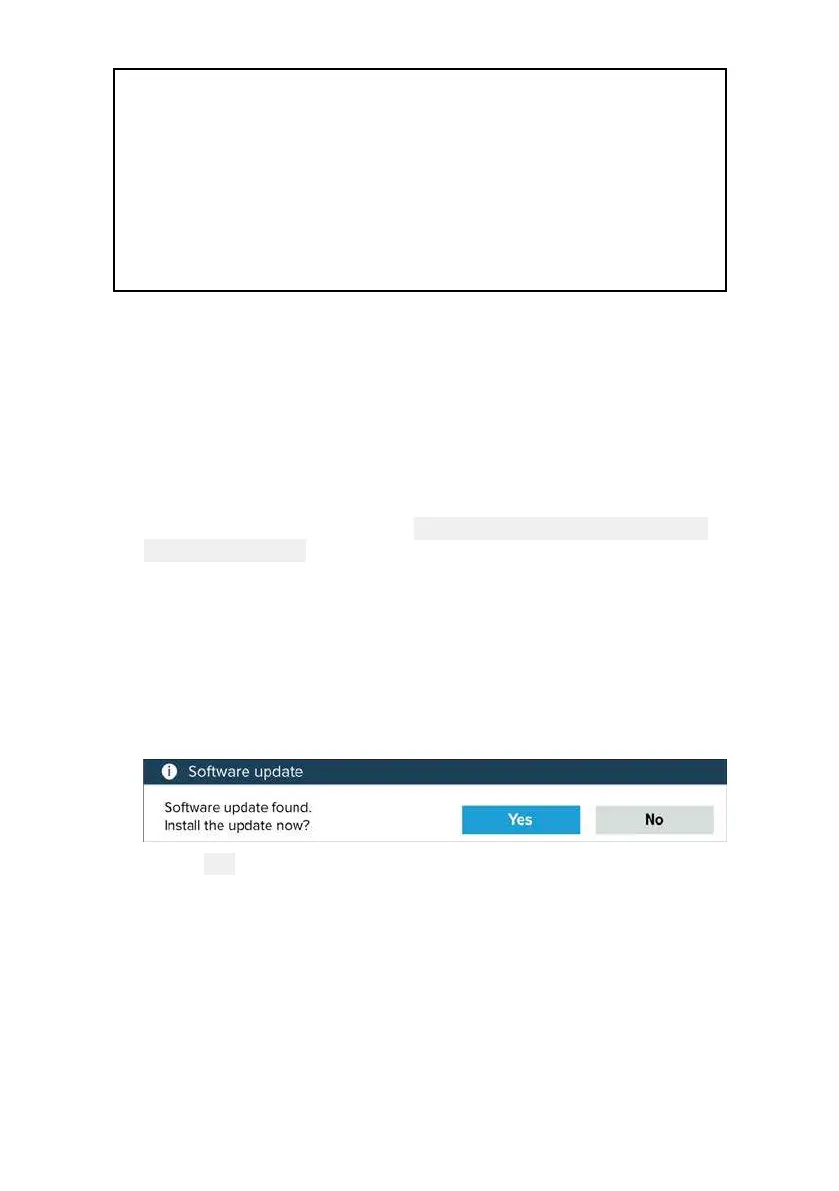19
Note:
• It is recommended that you always backup your User data before
performing a software update.
• The “Check online” feature is only available on display variants
that include built-in Wi-Fi that have been configured with an active
Internet connection.
• In order to perform a software update any connected radar
scanner must be switched to standby.
In addition to updating your display’s software, your display can also
be used to update the software of devices connected to the same
SeaTalkng ® backbone.
Updating display software using a memory card
Follow the steps below to update the software on your display.
1. Check the product hardware variant and the software version of
the products you want to update.
2. Go to the Raymarine website: (
www.raymarine.com > Support >
Software Updates).
3. Browse for your product.
4. Check if an updated software version is available for your product.
5. Download the relevant software package(s) (ISO files).
6. Copy the files to MicroSD card.
7
. With your display powered on, insert the MicroSD card into the
card reader slot.
The software update files will be recognized automatically.
8. Select Yes to update the software.
A list of available products is displayed. The list will include
your display and products that are connected to the SeaTalkng ®
backbone.