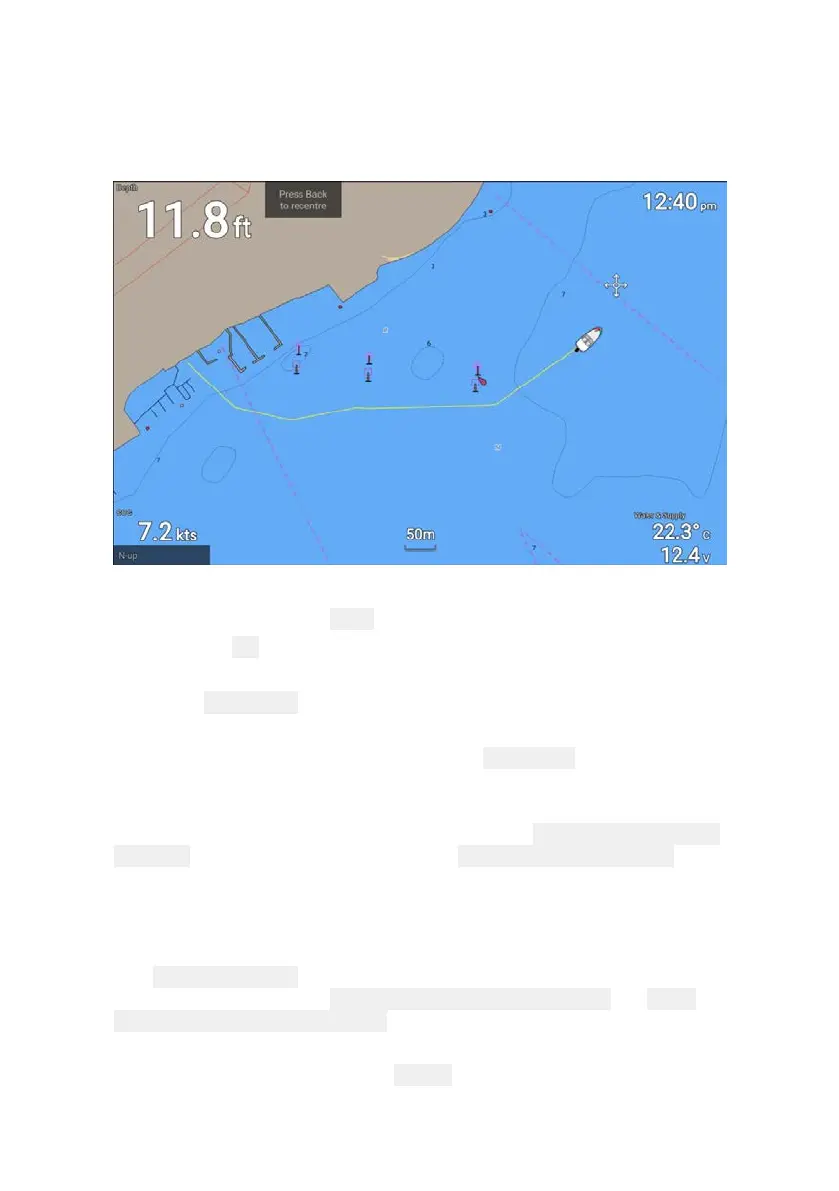40
Creating a track
You can record your vessel’s voyage using Tracks. Once a Track is
saved it can be converted to a route so that the same passage may
be followed again at a later date.
With the Chart app displayed:
1. If required, press the Back button to enter motion mode.
2. Press the
OK button.
The boat details pop-over menu is displayed.
3. Select
Start track.
Your vessel’s voyage will now be recorded.
4. When your voyage is complete, select
Stop track from the boat
details pop-over menu.
You can also start a new track recording at anytime from the Routes &
Tracks menu: accessible from the homescreen:
Homescreen > Route
& Tracks and from the Chart app menu:Menu > Routes & Tracks.
Track management
Tracks are managed using the tracks menu.
The Routes & Tracks menu can be accessed from the Homescreen
and from the Chart app:
Homescreen > Routes & Tracks, or Chart
app > Menu > Routes & Tracks .
When the routes and tracks menu is opened the routes menu is
displayed by default. Select the Tracks tab to display the tracks menu.