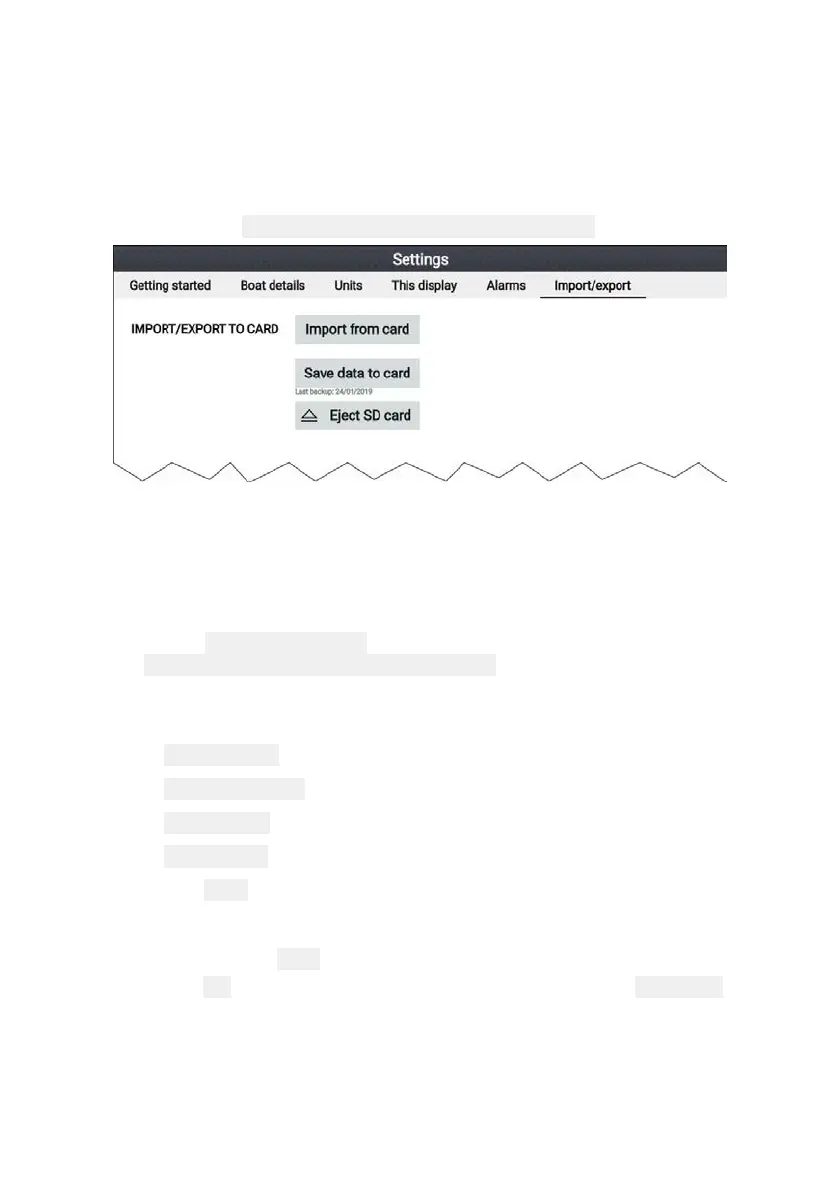22
2.8 User data import and export
User data (i.e.: Waypoint, Routes and Tracks) can be imported and
exported from your display. User data is saved in the common .gpx
file format.
The Import/export menu can be accessed from the homescreen
settings menu
Homescreen > Settings > Import/export.
Saving user data
You can backup your user data (waypoints, routes and tracks) to a
MicroSD card.
1. Insert a memory card into your display’s card reader.
2. Select
Save data to card from the Import/export menu:
Homescreen > My data > Import/export.
A pop-over menu is displayed.
3. Select the desired option:
•
Save all data to save (export) all waypoints, routes and tracks.
•
Save waypoints to save (export) all waypoints.
•
Save routes to save (export) all routes.
•
Save tracks to save (export) all tracks.
4. Select
Save to save the user data using the default filename.
Alternatively:
i. Use the onscreen keyboard to enter your own filename and
then select
Save.
5. Select
OK to return to the Import/export menu, or select Eject card
to safely remove the memory card.
The user data file is saved to the ‘\Raymarine\My Data\’ directory of
your memory card in gpx format.