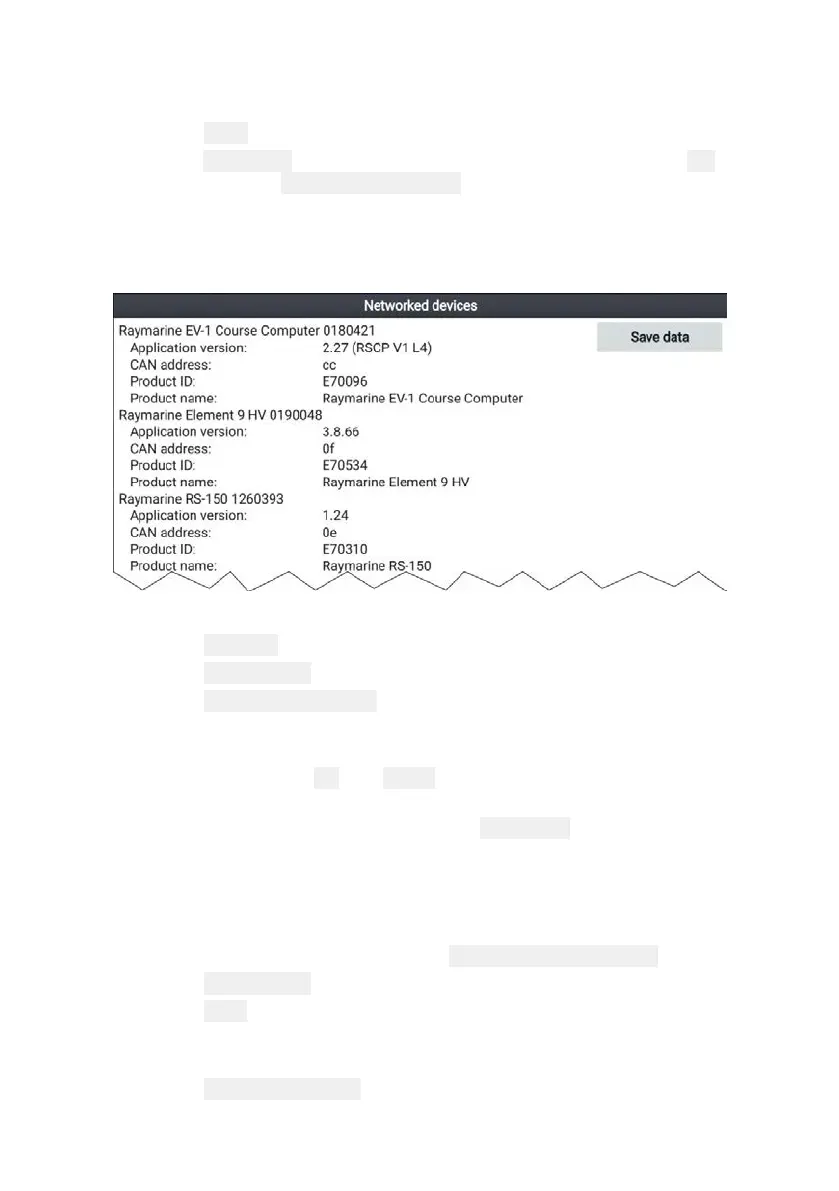72
2. Enter a filename for the data using the onscreen keyboard, or keep
the default filename.
3. Select
Save.
4. Select
Eject card to safely remove the memory card, or select OK
to return to the Product information page.
Viewing information about networked products
Product information for networked products can be viewed from the
Networked devices list.
From the Homescreen:
1. Select Settings.
2. Select This display.
3. Select Networked devices.
Product information for compatible connected products is
displayed.
4. If required, use the
Up and Down buttons to scroll through the list
of product information.
5. Press the Right button to highlight the
Save data button, to save
product information to a memory card.
Saving system logs
You can save system logs to memory card for diagnostic purposes.
From the Homescreen settings menu:
Homescreen > Settings.
1. Select This display.
2. Select
Logs.
The Logs pop-over menu is displayed. The pop-over menu will
identify whether there are any logs that can be saved.
3. Select
Save system logs.
