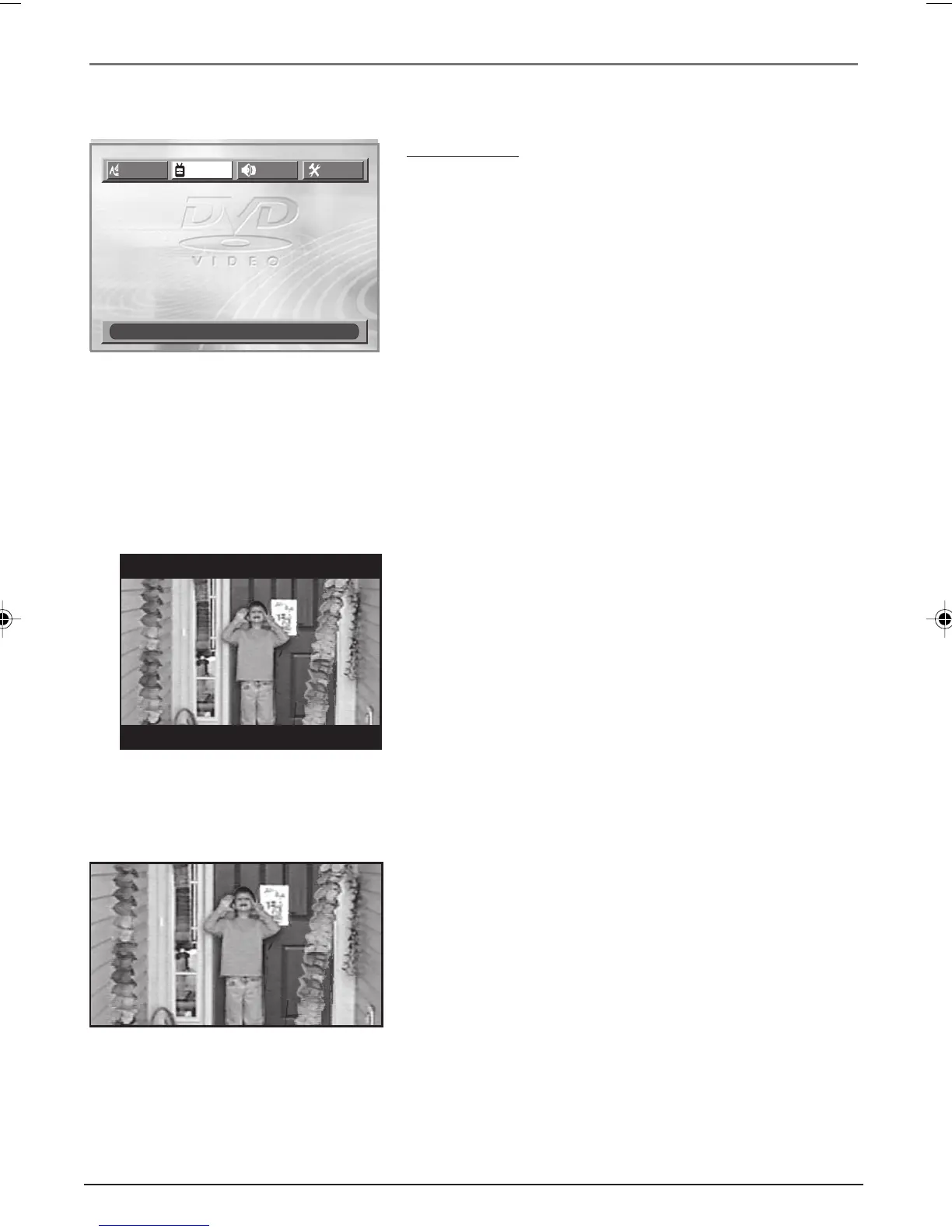36 Chapter 5
DVD Menu System
Video Menu
The VIDEO menu contains the settings that affect how a
disc’s content looks on your TV.
TV Aspect
TV ASPECT adjusts the way a movie appears on your TV.
Standard TVs are 4 x 3 format. Depending on the type of
television you have, you may want to adjust the screen
setting (also called the aspect ratio).
1. With no disc playing, press MENU (the LANGUAGE menu
appears).
2. Press the right arrow button until VIDEO is highlighted
(the VIDEO menu appears).
3. TV ASPECT is highlighted, so press OK to toggle the
available options. The options are explained below.
4:3 LB (4 x 3 Letterbox) – Choose this setting if you want to
see movies in their original aspect ratio (height-to-width
ratio). You’ll see the entire frame of the movie, but it will
take up a smaller portion of the screen vertically. The movie
might appear with black bars at the top and bottom of the
screen.
TV ASPECT
4:3 LB
4:3 LB
VIDEO OUT COMPONENT
SCAN MODE INTERLACED
LANGUAGE
VIDEO AUDIO
OTHERS
MOVE : SELECT: OK EXIT: MENU
16:9 WIDE (16 x 9 Widescreen) – Choose this setting if your
DVD player is connected to a widescreen TV. If you choose
this setting and you don’t have a widescreen TV, the images
on the screen might appear distorted due to horizontal
compression. If you play a disc recorded in 4 x 3 format on a
widescreen TV, the left and right sides of the screen will
appear black.
DRC6200N.05 DVD Menu System 7/28/03, 9:31 AM36
