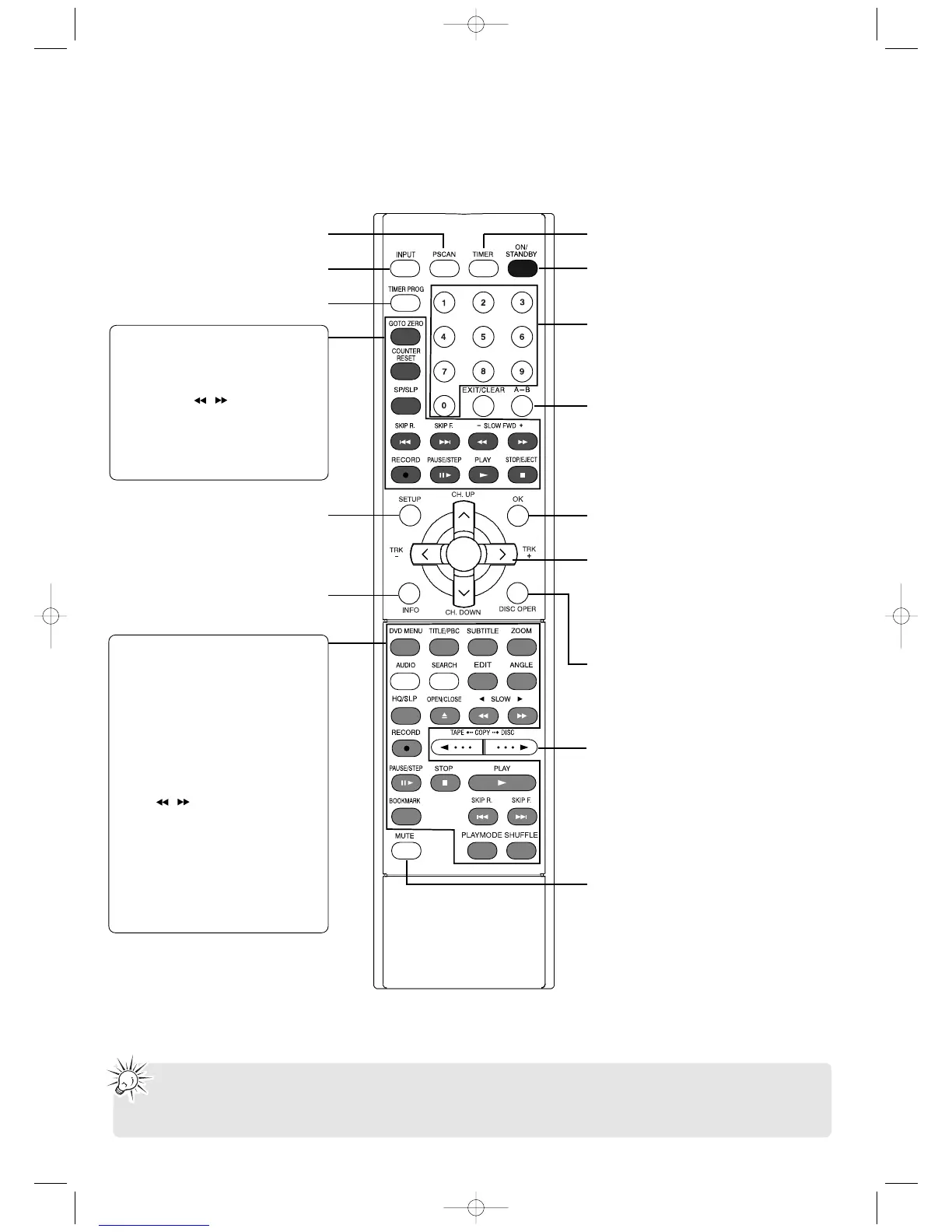10
General controls
Remote control
To display the timer schedules (p.17)
To select the video output modes (p.8)
To select the audio visual sources (p.14)
To set up a new timer recording (p.17)
To access the setup menu (p.23)
To show the on-screen info banners (p.11, 18, 20)
To mute the sound output
To turn the unit on or off (standby mode) (p.12)
For channel selection, numeric value inputs
To confirm selections in menus
To access the disc operation menu (p.23)
To start recording from disc to tape or tape to disc (p.16)
Navigation keys in menus
CH.UP/CH.DOWN – To select the next or previous TV
channel (p.14)
TRK–/TRK+ – To adjust the tracking for the tape (p.18)
EXIT/CLEAR – To exit menus or clear inputs
A–B – To set the A and B points for A-B repeat (p.20, 22)
VCR controls (p.18)
GOTO ZERO – To cue the tape to counter zero
COUNTER RESET – To rest the tape counter
SL/SLP – To select the tape recording speed
SKIP R./SKIP F. – To search backward or forward
SLOW FWD –/+ or
/
– To play in fast or
slow motion
RECORD – To start VCR recording
PAUSE/STEP – To pause, to advance by frame
PLAY – To begin playback
STOP/EJECT – To stop or eject the tape
DVD controls (p.19-22)
DVD MENU – To access the DVD menu
TITLE/PBC – To access the DVD title menu, edit
menu of a recorded disc and PBC menu of VCD
SUBTITLE – To select the subtitle setting
ZOOM – To enlarge image
AUDIO – To select audio setting
SEARCH – To search for a specific point on a disc
EDIT – To access the edit menu
ANGLE – To select the camera angle
HQ/SLP – To select the recording quality
OPEN/CLOSE – To open or close the disc tray
SLOW or
/
– To play in fast or slow motion
RECORD – To start recording
PAUSE/STEP – To pause, to advance by frame
STOP – To stop playback or recording
PLAY – To start playback
BOOKMARK –To create bookmarks
SKIP R./SKIP F. – To skip to the previous or next
title, chapter or track
PLAYMODE – To select the repeat mode
SHUFFLE – To play randomly
• Insert 2 batteries (AA, R6) at the back of the remote control prior to use.
• Point the remote control at the unit, not the TV, to operate. Make sure there is a clear path between the remote
control and the unit, so the signal is not blocked.
• Refer to the relevant pages in the user manual for operation details as indicated in the parentheses.
