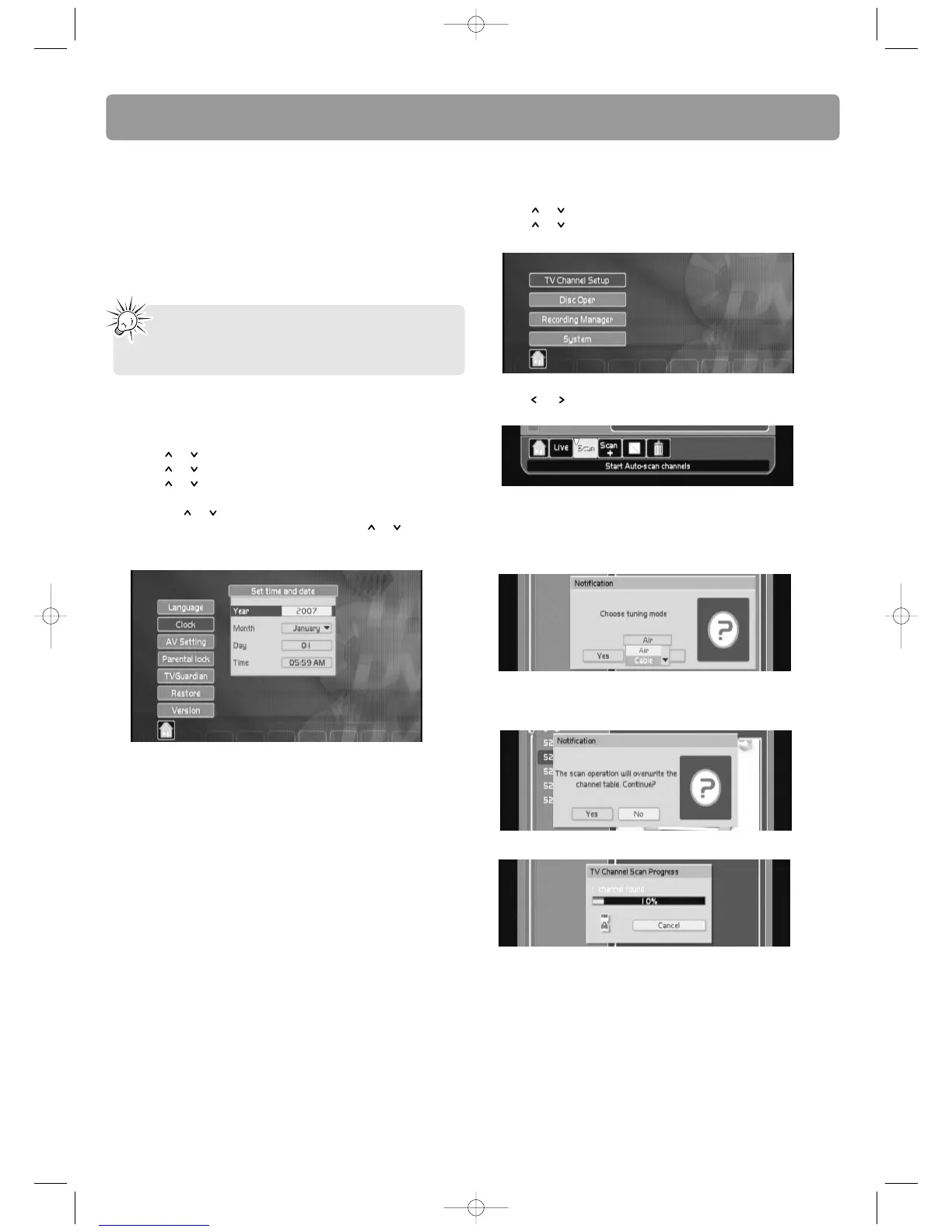12
Initial setup
Turn on the TV and the unit
1. Turn on the unit by pressing ON/STANDBY.
2. Turn on the TV and select the AV input mode connected
with the unit’s output signal. To do so, you usually press
the AV button on the TV remote control until you get to
the video input channel that matches how the DVD
recorder is connected to the TV. When you are on the
right channel, you can see the unit’s player menu.
Setting the clock
1. Press SETUP on the remote control to access the player
menus.
2. Press or to highlight “Setup”and then press OK.
3. Press or to highlight “System”and then press OK.
4. Press or to highlight “Clock”and then press OK.
5. Highlight “Year”, “Month”, “Day” and “Time” by
pressing or .
6. Press OK and then set the value by press or .
7. Press OK after the setting is done. Press EXIT/CLEAR to
exit the clock setting menu.
Since access to a TV’s video input channel varies
from one manufacturer to the next, it is difficult to
provide specific instructions for your particular brand.
Please refer to the user manual of your TV.
Searching for channels
1. Press SETUP to access the player menus.
2. Press or to highlight “Setup”and then press OK.
3. Press or to highlight “TV Channel Setup”and then
press OK.
4. Press or on the action bar at the bottom of the screen
to highlight “Scan”and then press OK.
5. Select the input signal type, if necessary, between “Air”
(if antenna is connected) and “Cable” (if cable is
connected) and then press OK. Highlight “Yes” and then
press OK to continue.
6. The scan operation will overwrite any existing channel
table. Highlight “Yes” and then press OK to continue.
Automatic channel search will begin.
• When the channel search reaches 100%, press OK.
• If no channel list appears, check the ANTENNA/CABLE
input jack to make sure the RF coaxial cable is properly
connected.
