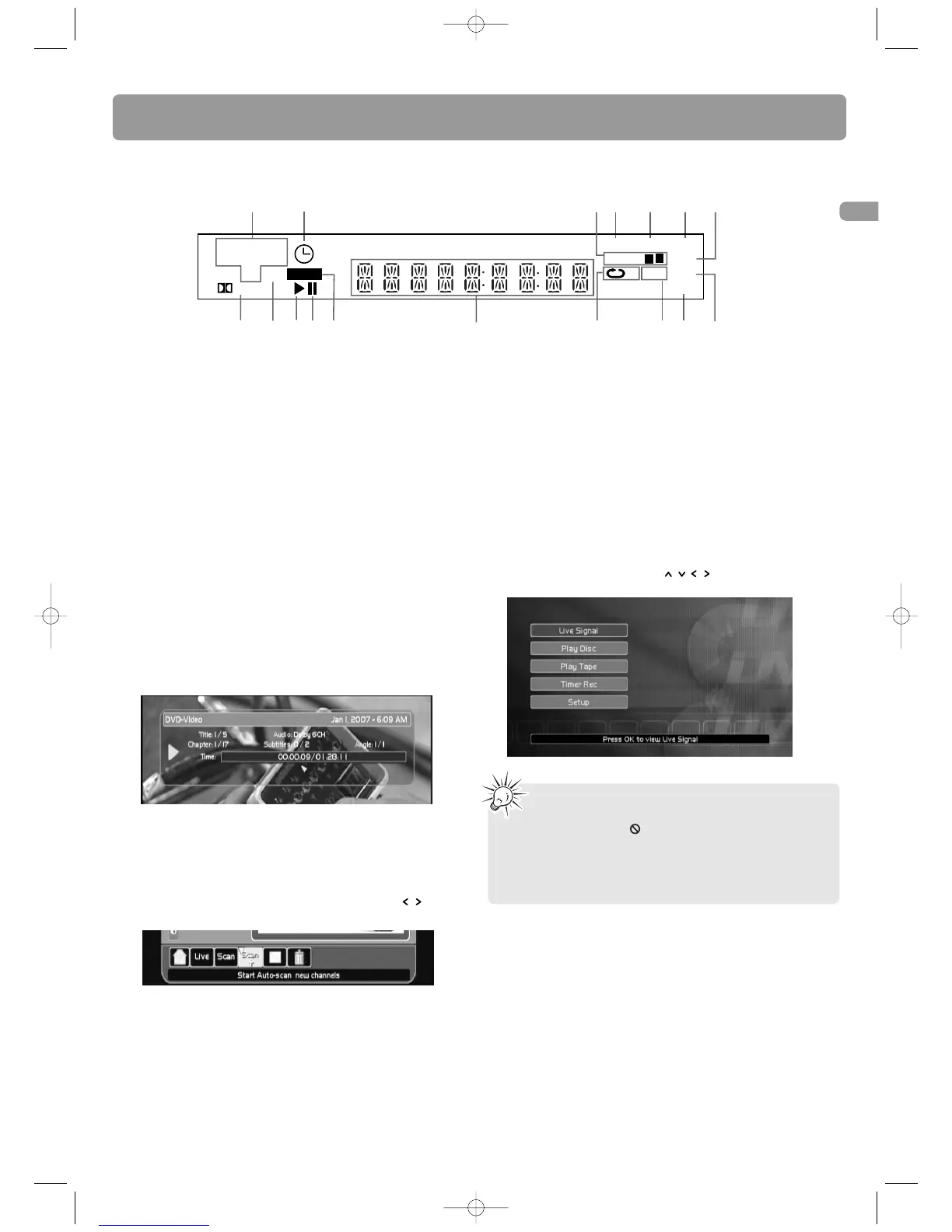11
EN
Screen menus and banners
• Disc menus – each DVD video disc offers menus for
accessing more disc features. The disc menu is usually
displayed on the screen when a DVD disc is loaded. You
can also, at any time, display the main menu of the disc
by pressing DVD MENU. Availability of some functions
(e.g. angle, subtitle) depend on the disc’s manufacturer.
• Info banners – while watching TV, playing a disc or
tape, you can display or hide info banners by pressing
INFO. The banners contain information of the current
channel, disc or tape.
• Action bars – they appear at the bottom of the TV
screen for accessing more functions while the unit is
playing mp3, wma, jpeg, or audio CD discs. Action bars
also appear in specific operations such as auto channel
scan, setting up a timer recording etc. Highlight the icons
in the action bars using the navigation keys ( ) and
confirm selections by pressing OK.
• Player menus – the unit has functions that are not
accessible using the remote control keys. Press SETUP to
access the player menus. Move around in the menus
using the navigation keys ( ) and confirm your
selections by pressing OK.
1. Disc / file type
2. Timer recording is scheduled
3. Audio stereo and left / right channel
4. Program mode is selected
5. Random mode is selected
6. Multi-angle mode is available
7. Zoom mode is selected
8. Sound is muted
9. Disc locked by the rating function (parental lock)
10. Repeat A-B mode is activated
11. Repeat mode is selected
12. Playing information / time / counter or message
13. Recording in progress
14. Playback paused
15. Playback in progress
16. VCD playback control mode is available
17. Dolby digital sound is played
Displays
Unit’s display
• If a menu item or icon appears in “grey” it
means that the function is not available.
•When this symbol is displayed, it indicates that the
function you are requesting is not available or that
the key used is incorrect.
• The screen saver may have been triggered if the unit
is left idle, press OK to quit the screen saver mode.
