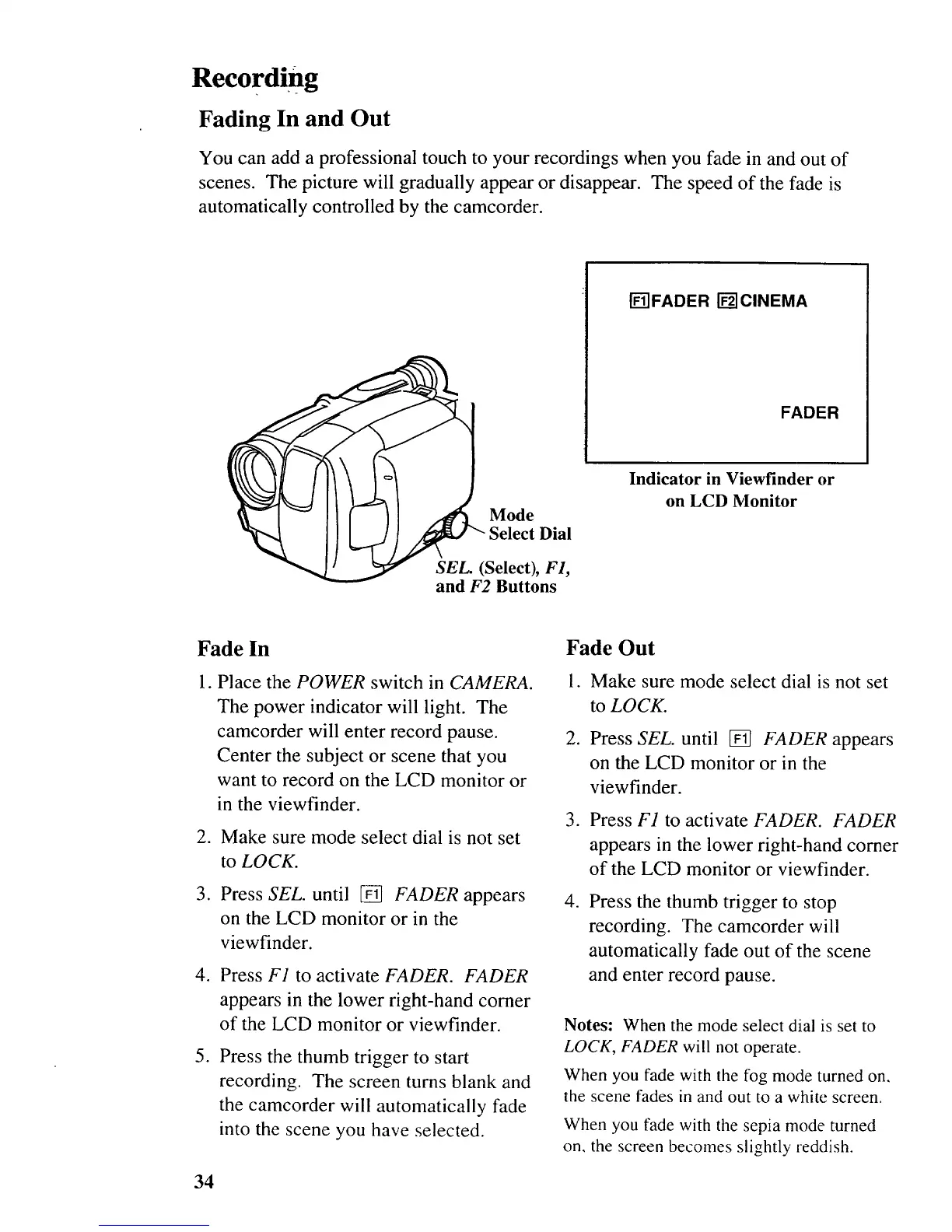Recording
Fading In and Out
You can add a professional touch to your recordings when you fade in and out of
scenes. The picture will gradually appear or disappear. The speed of the fade is
automatically controlled by the camcorder.
[_]FADER IT21CINEMA
FADER
Mode
Dial
SEL. (Select), F1,
and F2 Buttons
Indicator in Viewfinder or
on LCD Monitor
Fade In
1. Place the POWER switch in CAMERA.
The power indicator will light. The
camcorder will enter record pause.
Center the subject or scene that you
want to record on the LCD monitor or
in the viewfinder.
2. Make sure mode select dial is not set
to LOCK.
3. Press SEL. until [] FADER appears
on the LCD monitor or in the
viewfinder.
.
.
Press F1 to activate FADER. FADER
appears in the lower right-hand corner
of the LCD monitor or viewfinder.
Press the thumb trigger to start
recording. The screen turns blank and
the camcorder will automatically fade
into the scene you have selected.
Fade Out
I. Make sure mode select dial is not set
to LOCK.
2. Press SEL. until [] FADER appears
on the LCD monitor or in the
viewfinder.
. Press F1 to activate FADER. FADER
appears in the lower right-hand corner
of the LCD monitor or viewfinder.
.
Press the thumb trigger to stop
recording. The camcorder will
automatically fade out of the scene
and enter record pause.
Notes: When the mode select dial is set to
LOCK, FADER will not operate.
When you fade with the fog mode turned on.
the scene fades in and out to a white screen.
When you fade with the sepia mode turned
on, the screen becomes slightly reddish.
34