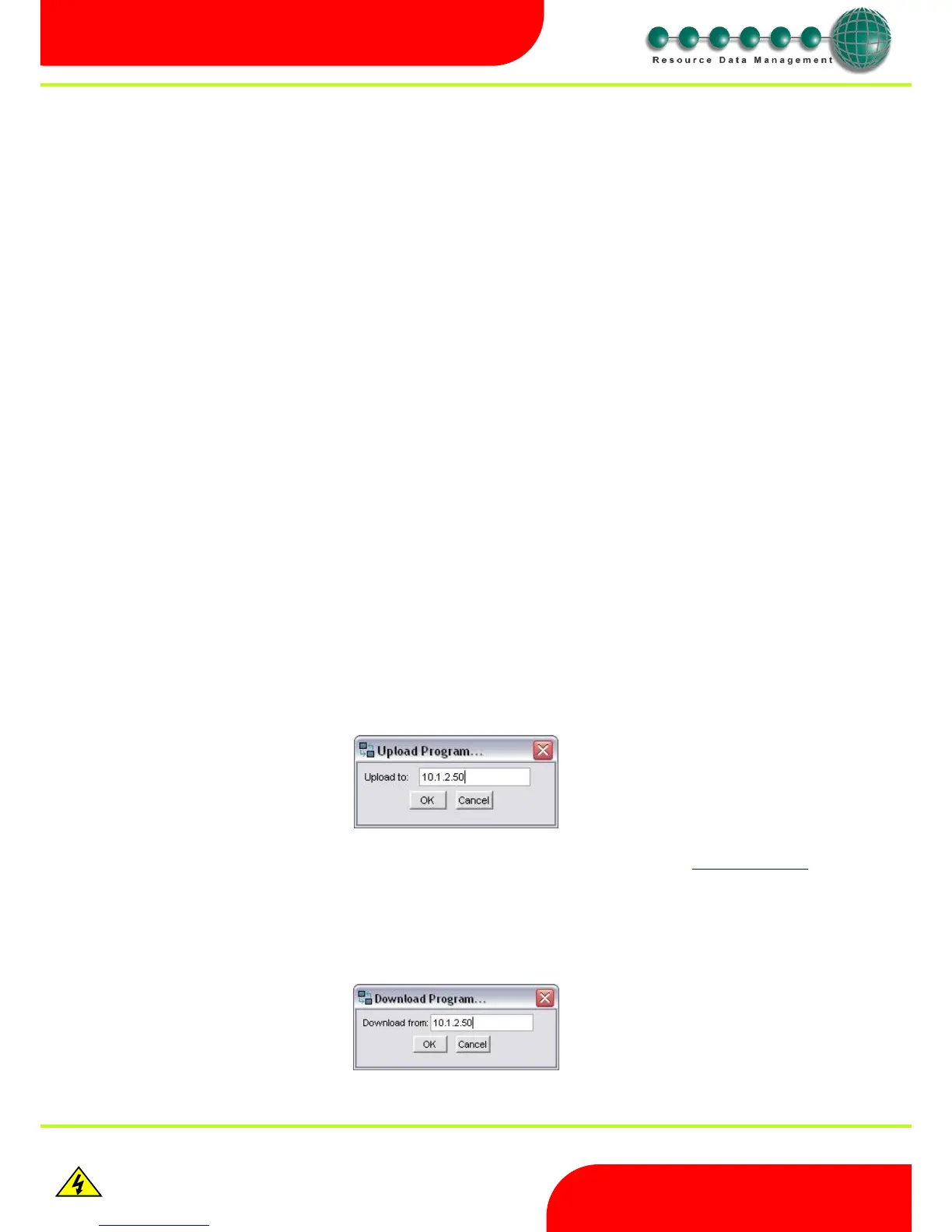Warning
Please Note
The specifications of the product detailed on this
Set-Up Guide may change without notice. RDM
Ltd. shall not be liable for errors or for incidental
or consequential damages, directly and indirectly,
in connection with the furnishing, performance or
misuse of this product or document.
File Menu Option
Select “File” and the following options are available:-
New Create a new TDB program or new Custom Block.
Open Open an existing TDB program from your PC/Laptop.
Save Save changes to the currently opened TDB program.
Save As Save a new Program.
Print Print the Program.
Print Wire Print a list of Inputs, Outputs and Names.
Print Preview Shows a preview of the Program.
Physical View Not currently used.
Upload Upload a TDB program to a Mercury Intuitive TDB controller.
Download Download a TDB program from a Mercury Intuitive TDB controller.
Revision Allows the user to save the revision history for a TDB program. Use this feature to keep track of changes as and when a
program is modified by the designer.
Quit Exit the Control editor application software.
Edit Options
Select “Edit” and the following options are available.
Cut Allows you to cut part of your program for pasting it in another part of work space
Copy Allows you to copy part of your program for pasting into another part of work space
Paste Pastes the cut or copied part of the program into another part of work space
Item Order Allows you to reorder the inputs, Outputs and Parameters as you want them to appear in the controller web pages or the
Data Manager
Find/Replace Allows the user to find blocks or text and rename them
Grid Enables Grid or leave just blank screen with no grid
Help Option Displays The Data Builder software version
Uploading a TDB Program
Open the TDB program you wish to upload. Now select “File” and then “Upload” and the following screen will appear
Enter the IP Address of the Mercury Intuitive TDB controller connected to your PC and click “OK”, after a short delay a message will appear to
indicate the program has been successfully sent to the IP address entered (to assign the controller an IP address see Network Configuration on
page 15).
NOTE: When uploading a program to a controller, make sure the controller has no active web pages open
Downloading a TDB Program
Select “File” and then “Download”. The following screen will appear.
Enter the IP Address of the controller you wish to retrieve the TDB program from and click “OK”. The program will be downloaded from the
controller and can be saved to a file.