
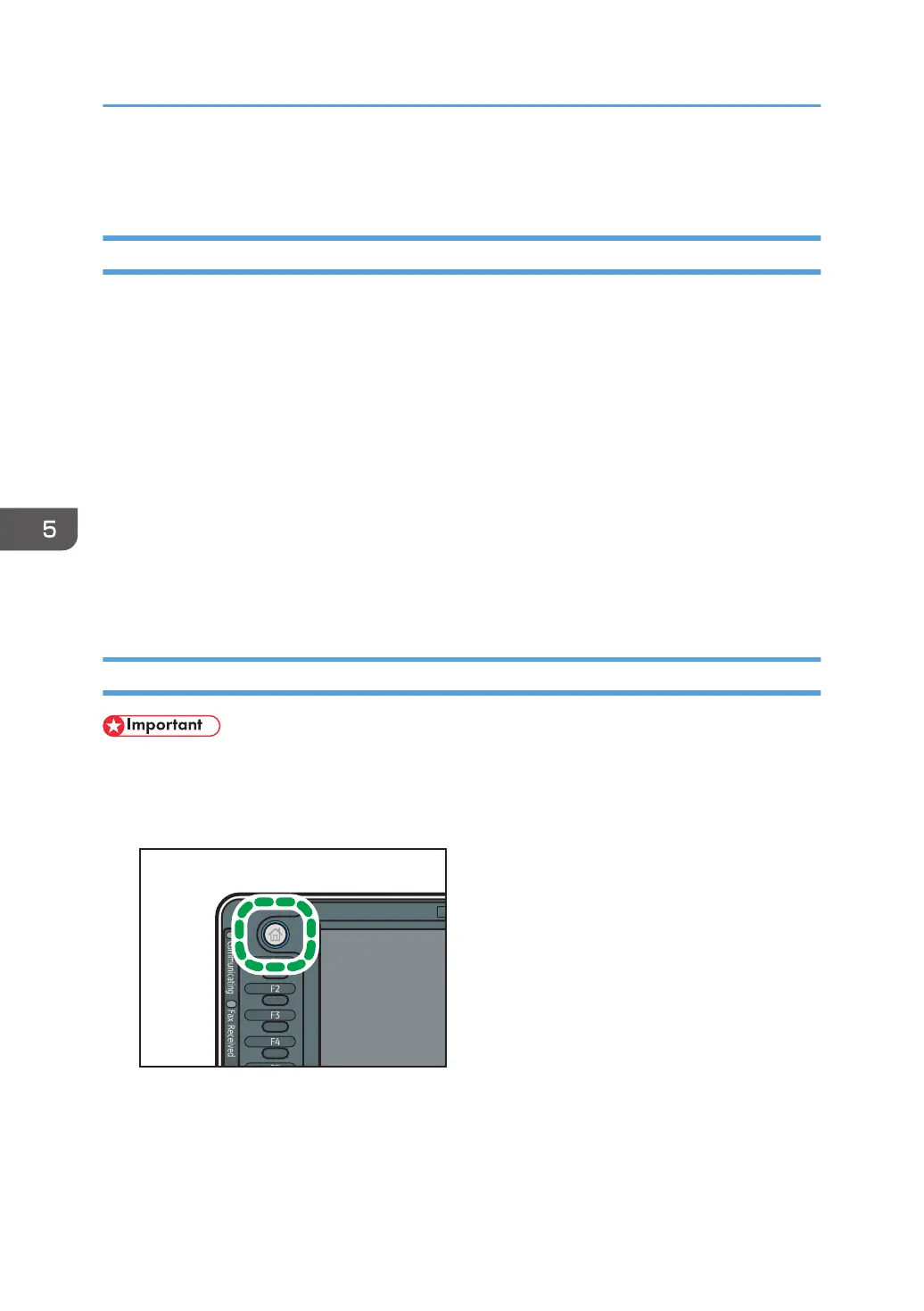 Loading...
Loading...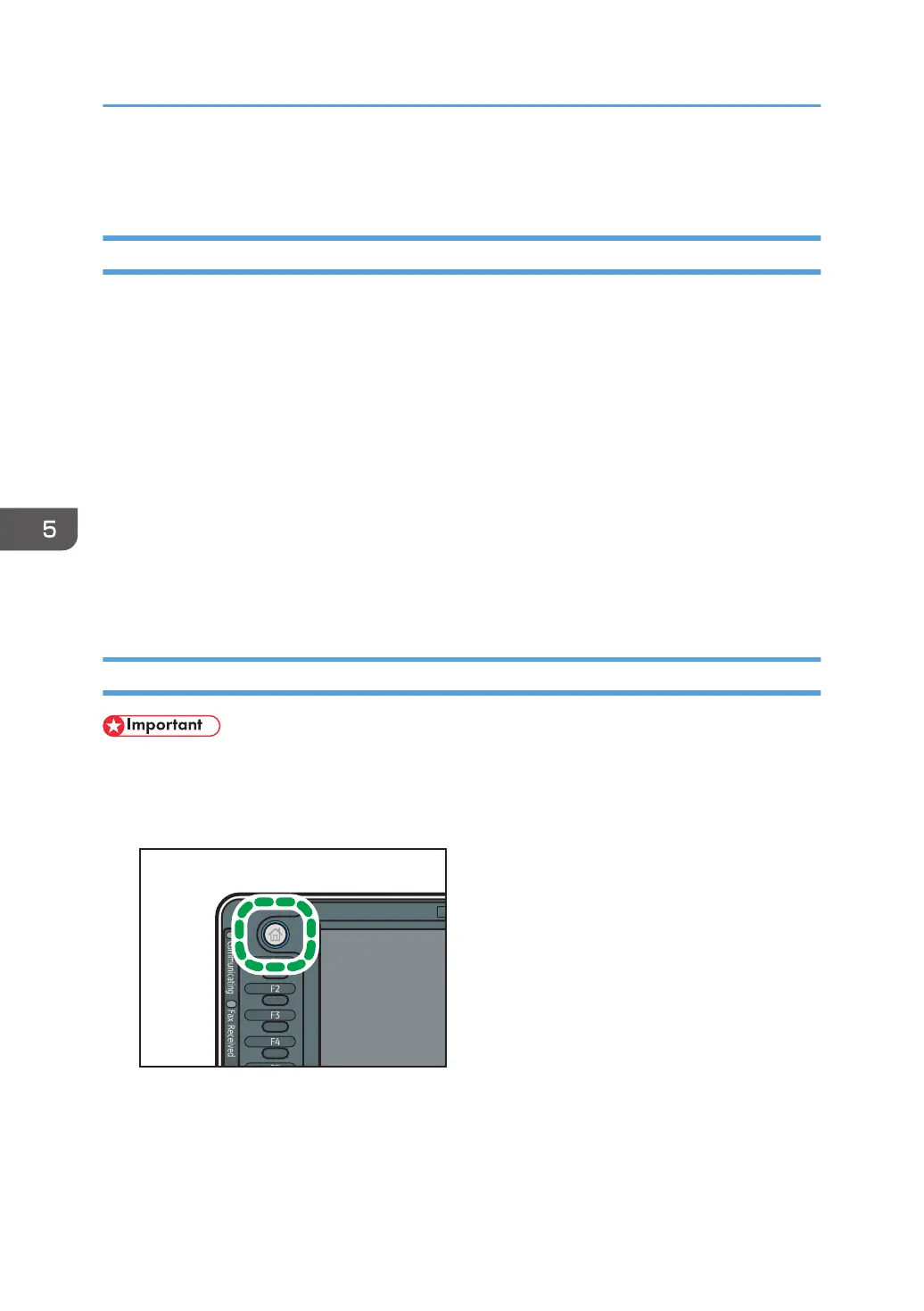
Do you have a question about the Ricoh Aficio C3002 and is the answer not in the manual?
| Print Speed | 30 ppm (B/W), 30 ppm (Color) |
|---|---|
| Resolution | 1200 x 1200 dpi |
| Copy Resolution | 600 x 600 dpi |
| Paper Capacity (Maximum) | 4, 400 sheets |
| Duplex Printing | Yes |
| ADF Capacity | 100 sheets |
| Standard Features | Copy, Print, Scan |
| Hard Disk Drive | 250 GB |
| Interface | USB 2.0, Ethernet |
| Supported Operating Systems | Windows, Mac OS, Linux |
| Printer Languages | PCL5c, PCL6, PostScript 3 |
| Paper Capacity (Standard) | 1, 200 sheets |
| Scanner Type | Color Flatbed with ADF |
| Scanner Resolution | 600 dpi |
| Network Connectivity | Ethernet |
| Power Consumption | 1.7 kW (Maximum) |
| Power Source | 120V/60Hz/15A |
| Optional Features | Fax, Additional Paper Trays, Finisher |
| Network Protocol | TCP/IP |
| Scan Formats | PDF, JPEG, TIFF |
| Scan To | Email, Folder, USB |
| Memory | 1.5 GB (Standard), 1.5 GB (Maximum) |











