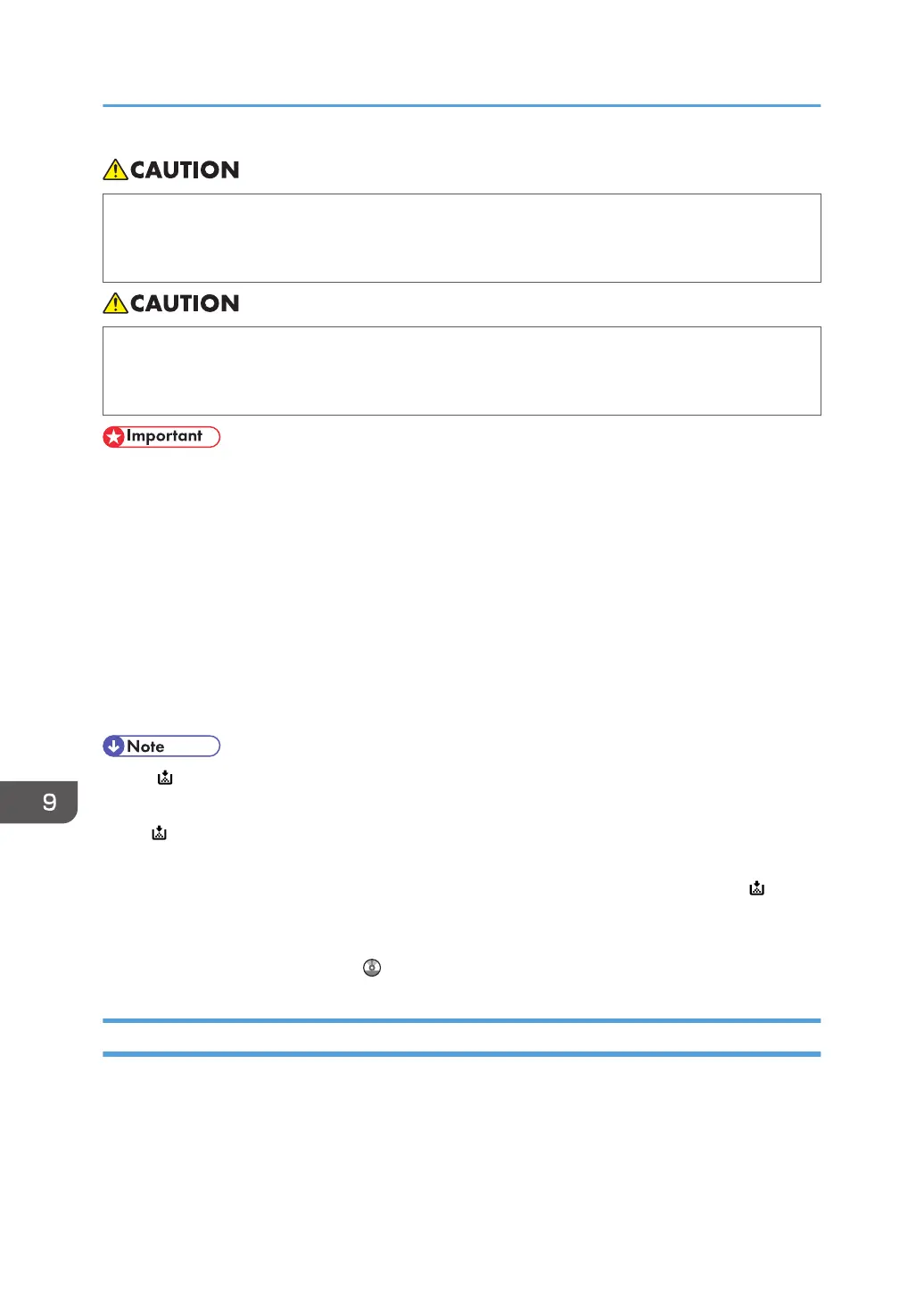• When removing jammed paper or replacing toner, avoid getting toner (new or used) on your
clothing. If toner comes into contact with your clothing, wash the stained area with cold water.
Hot water will set the toner into the fabric and make removing the stain impossible.
• When removing jammed paper or replacing toner, avoid getting toner (new or used) on your
skin. If toner comes into contact with your skin, wash the affected area thoroughly with soap and
water.
• Always replace the toner cartridge when a notification appears on the machine.
• Fault may occur if you use toner other than the recommended type.
• When adding toner, do not turn off the main power. If you do, settings will be lost.
• Store toner where it will not be exposed to direct sunlight, temperatures above 35 °C (95 °F), or
high humidity.
• Store toner on a flat surface.
• Do not shake the toner cartridge with its mouth down after removing it. Residual toner may scatter.
• Do not repeatedly install and remove toner cartridges. This will result in toner leakage.
Follow the instruction on the screen regarding how to replace a toner cartridge.
• If " Toner Cartridge is almost empty." appears, the toner has almost run out. Have a replacement
toner cartridge at hand.
• If appears when there is still toner in the cartridge, hold the cartridge with the opening upward,
shake it well, and then reinstall it.
• You can check the name of the required toner and the replacement procedure using the [ Add
Toner] screen.
• For details about how to check contact number where you can order supplies, see "Enquiry",
Maintenance and Specifications .
Sending Faxes or Scanned Documents When Toner Has Run Out
When the machine has run out of toner, the indicator on the display lights. Note that even if there is no
toner left, you can still send faxes or scanned documents.
9. Adding Paper and Toner
162
