What to do if Ricoh Copier shows Waste Toner Full indicator?
- MMary DouglasJul 28, 2025
Contact your sales or service representative.

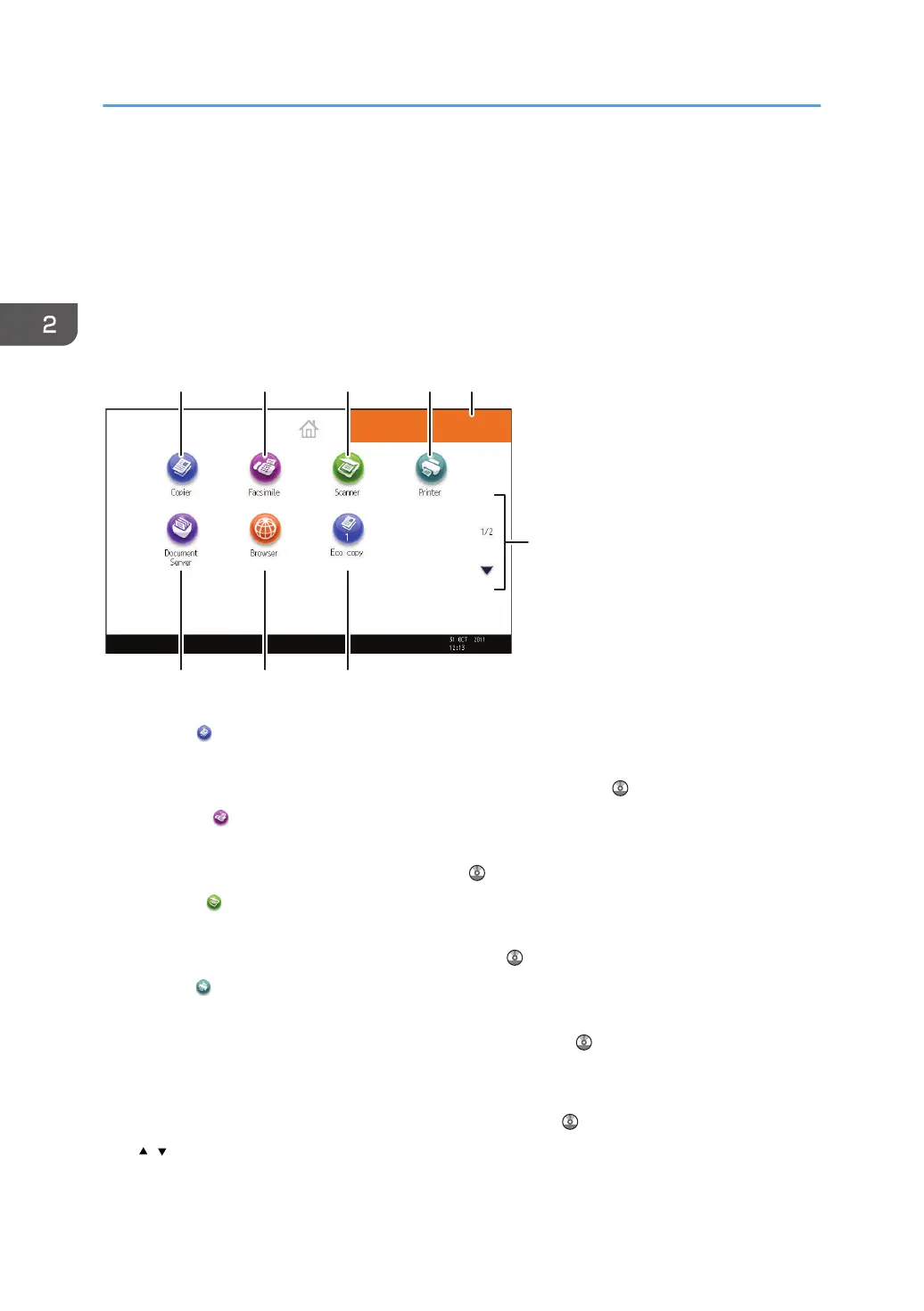 Loading...
Loading...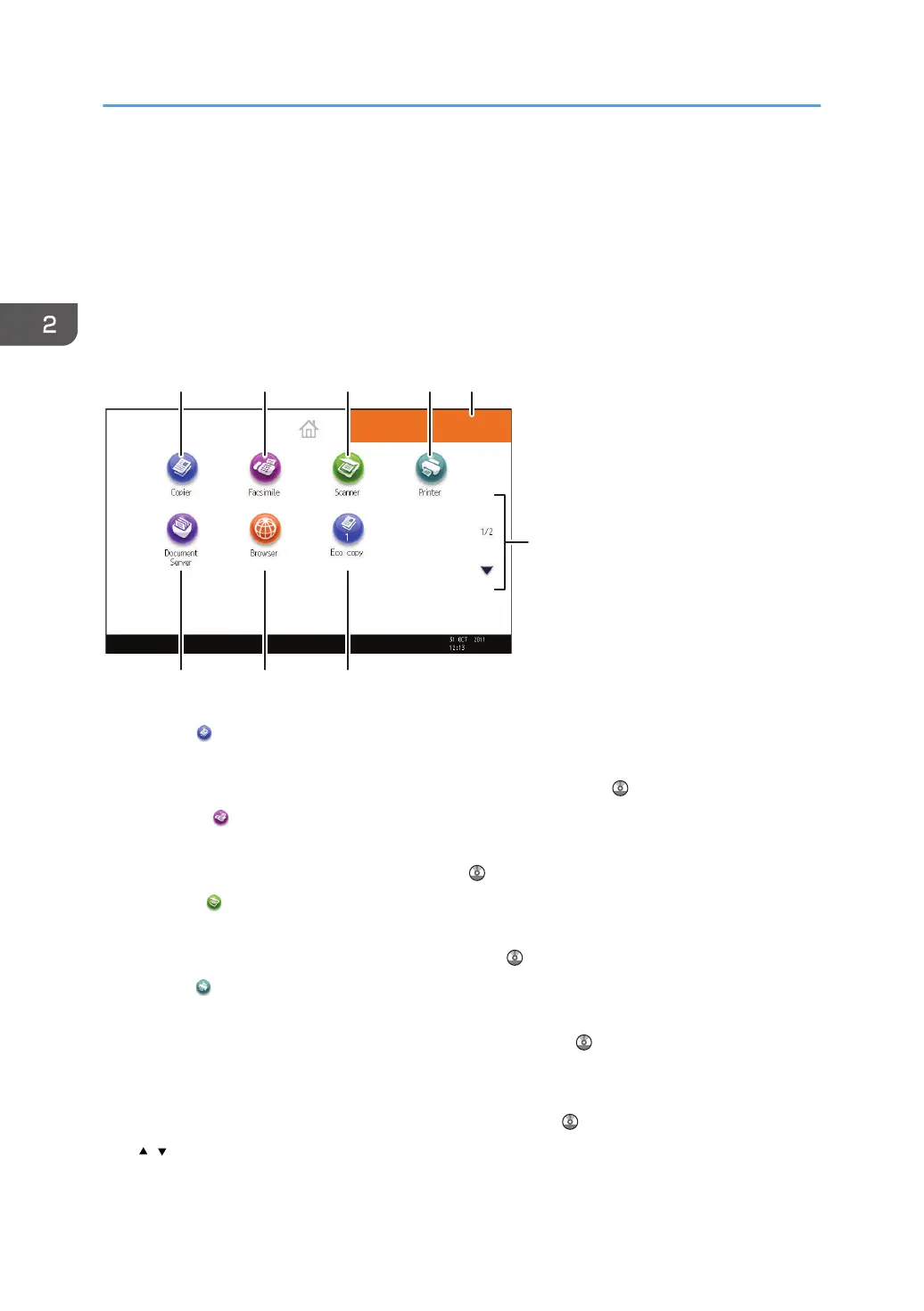
What to do if Ricoh Copier shows Waste Toner Full indicator?
Contact your sales or service representative.
| Print Speed | 30 ppm (B/W), 30 ppm (Color) |
|---|---|
| Resolution | 1200 x 1200 dpi |
| Copy Resolution | 600 x 600 dpi |
| Paper Capacity (Maximum) | 4, 400 sheets |
| Duplex Printing | Yes |
| ADF Capacity | 100 sheets |
| Standard Features | Copy, Print, Scan |
| Hard Disk Drive | 250 GB |
| Interface | USB 2.0, Ethernet |
| Supported Operating Systems | Windows, Mac OS, Linux |
| Printer Languages | PCL5c, PCL6, PostScript 3 |
| Paper Capacity (Standard) | 1, 200 sheets |
| Scanner Type | Color Flatbed with ADF |
| Scanner Resolution | 600 dpi |
| Network Connectivity | Ethernet |
| Power Consumption | 1.7 kW (Maximum) |
| Power Source | 120V/60Hz/15A |
| Optional Features | Fax, Additional Paper Trays, Finisher |
| Network Protocol | TCP/IP |
| Scan Formats | PDF, JPEG, TIFF |
| Scan To | Email, Folder, USB |
| Memory | 1.5 GB (Standard), 1.5 GB (Maximum) |
Implement security measures like access control, passwords, and data encryption to protect sensitive information.
Manage machine status and settings remotely using Web Image Monitor for efficient administration.
Identify and understand the purpose of the machine's physical parts and external options.
Learn the layout and function of buttons and displays on the machine's control panel for operation.
Learn the correct procedure for loading paper into the machine's paper trays to ensure proper feeding.
Follow precautions and procedures for adding toner, ensuring correct installation and safe handling of toner cartridges.
Understand the meaning of various machine indicators that signal operational status, errors, or required actions.
Identify and resolve common operational issues, error messages, and unexpected behaviors encountered during machine use.
Interpret and respond to error messages and alerts displayed on the control panel for various functions.
Troubleshoot common error messages encountered when using the scanner function via the TWAIN driver.











