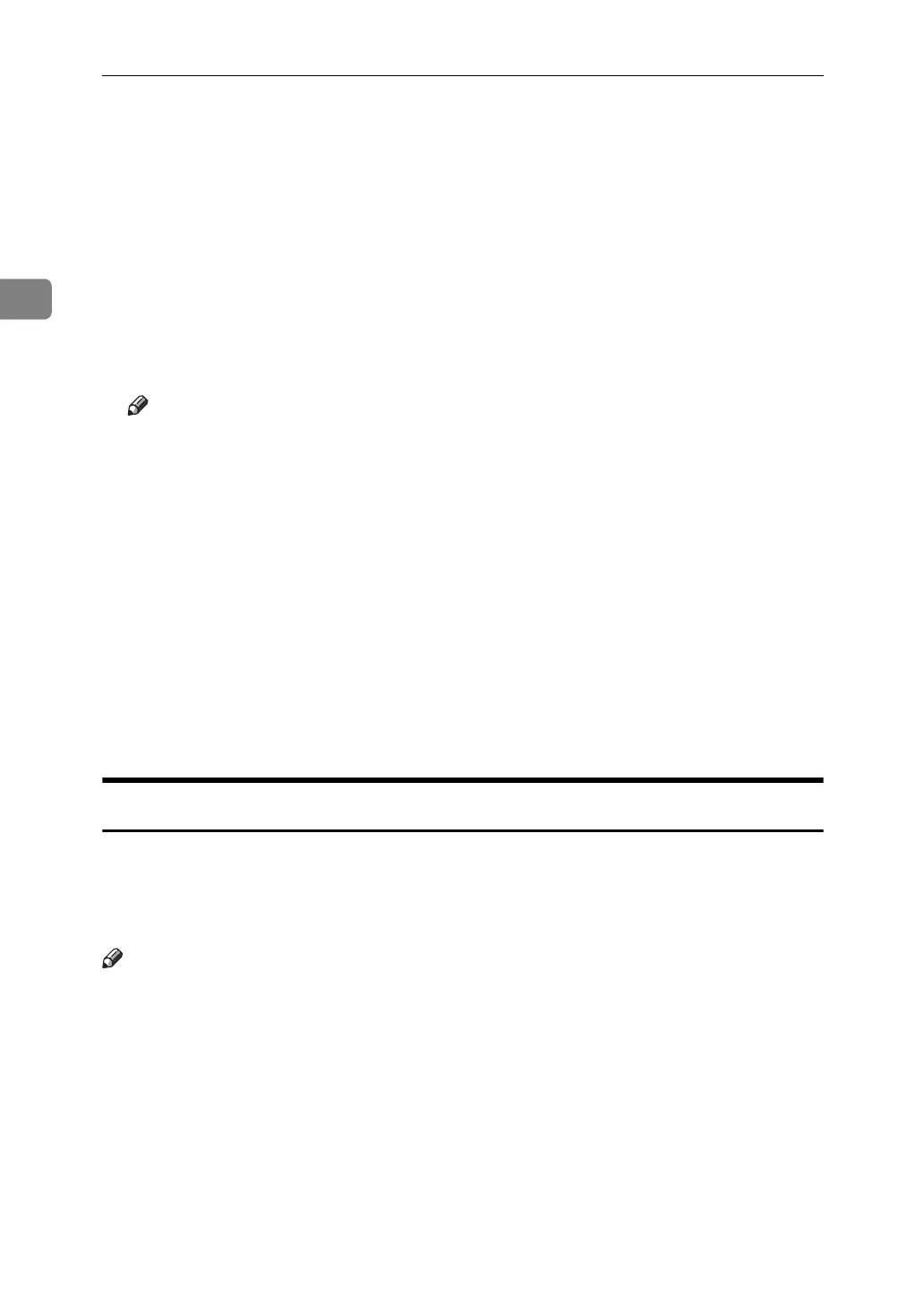Sending Scan Files by Scan to Folder
36
2
B Make the necessary network settings in [System Settings].
If you have connected the machine to the network using an Ethernet cable,
make the following settings. For details, see General Settings Guide.
• Specify the machine’s IP address and subnet mask.
• Specify the gateway address.
•In [Effective Protocol], enable [TCP/IP].
• To send files to shared folders, enable [SMB] in [Effective Protocol]. To send
files to NetWare folders, enable [NetWare] in [Effective Protocol].
C If necessary, change settings in [Send Settings] under [Scanner Features].
Note
❒ To connect the machine to the network using a wireless LAN (IEEE
802.11B), an extended wireless LAN board is required respectively. For de-
tails, see Network Guide.
❒ Items to set up in [System Settings] vary depending on the network environ-
ment. For more information about network settings, see General Settings
Guide.
❒ For details about [Scanner Features], see General Settings Guide.
❒ Sending files using SMB is available only under a NetBIOS over TCP/IP
environment. Sending files using SMB is not available under a NetBEUI
environment.
❒ Even when settings made with the control panel, Web Image Monitor, Tel-
net, or other methods do not permit the use of SMB and FTP, sending files
is still possible.
Registering Destination Folders in the Address Book
You can register the addresses of frequently-used destination folders in the ad-
dress book. Register the folder addresses in [Address Book Management] under
[Administrator Tools] from [System Settings]. These addresses can also be registered
as groups.
Note
❒ For details about registering the address of a destination folder in the address
book, see General Settings Guide.
❒ You can register entries in the address book using Web Image Monitor or
SmartDeviceMonitor for Admin. For details about installing SmartDevice-
Monitor for Admin, see Network Guide. For details about registering ad-
dresses, see each application’s Help.
❒ Depending on the machine type, you may not be able to use the machine
when it is updating the address book using CSV files (retrieved using Smart-
DeviceMonitor for Admin) that contain user codes.
