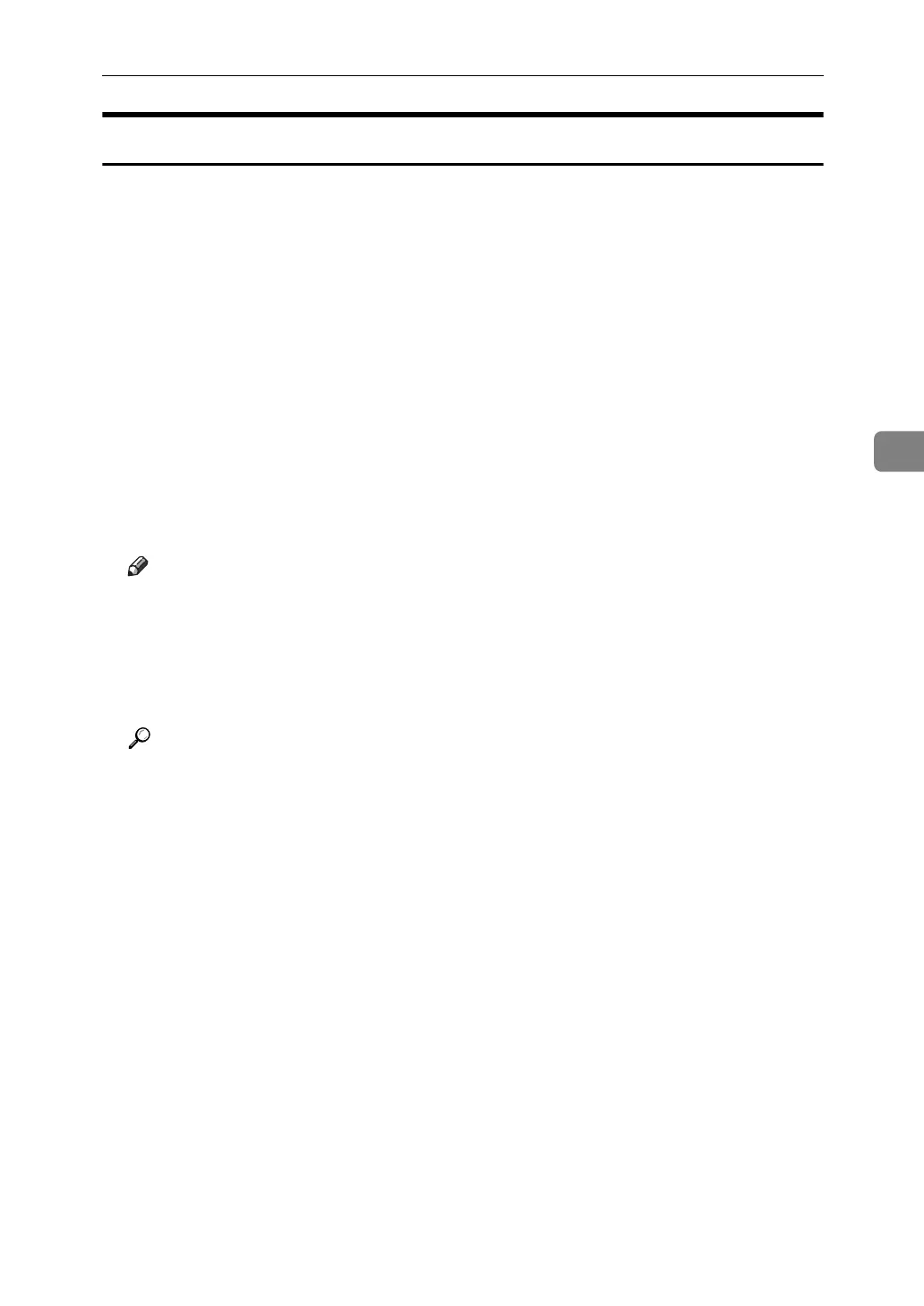Before Delivering Files
79
4
Installing DeskTopBinder Lite from the Supplied CD-ROM
This section explains how to install DeskTopBinder Lite on a client computer
from the supplied "Scanner Driver and Utilities" or "Scanner Driver/Font Man-
ager and Utilities" CD-ROM.
To view or receive files delivered to the in-trays, you must install DeskTopBind-
er Lite on the client computer.
A Make sure Windows is running on the client computer, and then insert the
"Scanner Driver and Utilities" or "Scanner Driver/Font Manager and Utili-
ties" CD-ROM into the CD-ROM drive.
The installer is automatically started.
B Click [DeskTopBinder Lite].
The [DeskTopBinder Lite Setup] dialog box appears.
For the subsequent installation steps, see the Setup Guide displayed from the
[DeskTopBinder Lite Setup] dialog box.
Note
❒ Before you start the installation, check the system requirements for Desk-
TopBinder Lite. For details, see "Software Supplied on CD-ROM".
❒ You can install the software using the auto-run program. For details about
the auto-run program, see "Auto-Run Program".
❒ If the installer does not start automatically, see “Auto-Run Program”.
Reference
p.138 “Software Supplied on CD-ROM”
p.138 “Auto-Run Program”