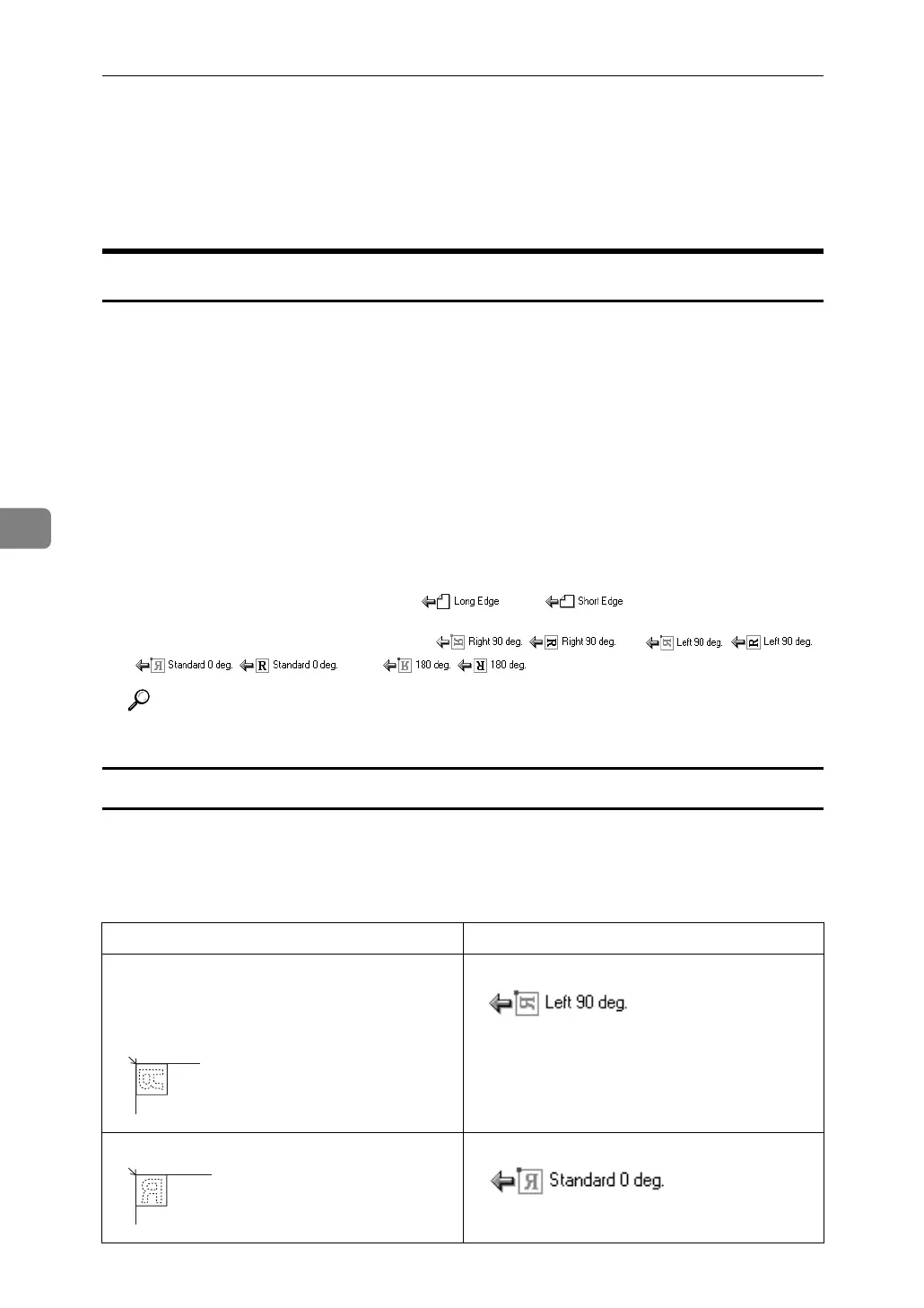Various Scan Settings
110
5
Scan Settings When Using Twain Scanner
This section explains how to specify original orientation and scan setting for a
bundle of mixed size originals when using the TWAIN scanner.
Setting Original Orientation on the TWAIN Scanner
This section explains how to correctly display the top/bottom orientation of
scanned originals on a client computer screen.
To correctly display the top/bottom orientation of the scanned original on a cli-
ent computer, the placement of the original and the settings made in the Scanner
Control dialog box must match.
A Open the Scanner Control dialog box.
For details about how to open the Scanner Control dialog box, see "Basic Pro-
cedure for Scanning Files Using TWAIN Scanner".
B In the [Original Scan Method:] list, select the place where the original is placed.
C In the [Orig.Orientn.:] list, select [] or [].
D In the [Orientation:] list, select [ / ], [ / ],
[ / ] or [ / ].
Reference
p.89 “Basic Procedure for Scanning Files Using TWAIN Scanner”
Placing Originals
The following table shows the relationship between the original orientation and
the Scanner Control dialog box settings:
❖ Exposure Glass
Original orientation TWAIN Scanner Control Dialog Box Key
top edge touches top left of exposure glass
This orientation is the TWAIN driver's stan-
dard setting. Place originals in this orientation
normally.
top edge touches rear of exposure glass