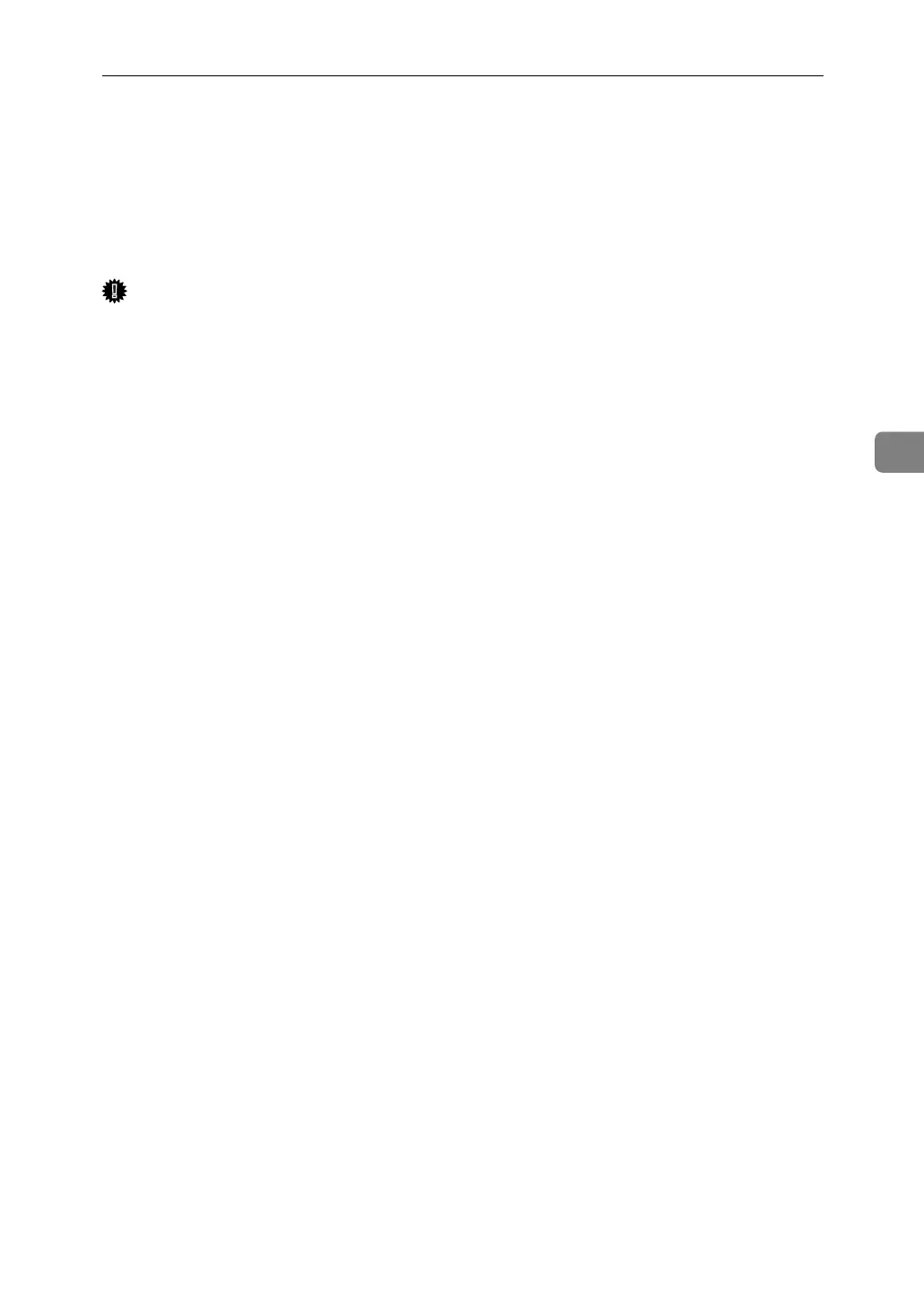Basic Procedure for Scanning Files Using TWAIN Scanner
89
4
Basic Procedure for Scanning Files Using
TWAIN Scanner
This section describes the basic operation for scanning with the network TWAIN
scanner.
Important
❒ To use the network TWAIN scanner, a TWAIN-compliant application, such
as DeskTopBinder, and the TWAIN driver must be installed on the client
computer.
The following procedure uses Windows XP and DeskTopBinder Lite by way of
example.
A On the [Start] menu, point to [All Programs], point to [DeskTopBinder], and then
click [DeskTopBinder].
B On the [Tools] menu, click [Scanner Settings...].
C Click [Select Scanner Driver...].
D Select the name of the machine you want to use in the list, and then click
[Select].
E Click [OK].
F Place originals.
G On the [File] menu, point to [Add Document], and then click [Scan...]. The
Scanner Control dialog box appears.
A dialog box that is used to control a scanner using the TWAIN driver is re-
ferred to as the Scanner Control dialog box.
H Make settings according to such factors as the type of original, type of scan-
ning, and orientation of the original.
For details, see the TWAIN driver Help.
I In the Scanner Control dialog box, click [Scan].
Depending on the security setting, if you press [Scan], a dialog box for enter-
ing the user name and password may appear.
If there are more originals to be scanned, place the next original, and then
click [Continue].
If there are no more originals to be scanned, click [Complete].
J On the [File] menu, click [Exit].