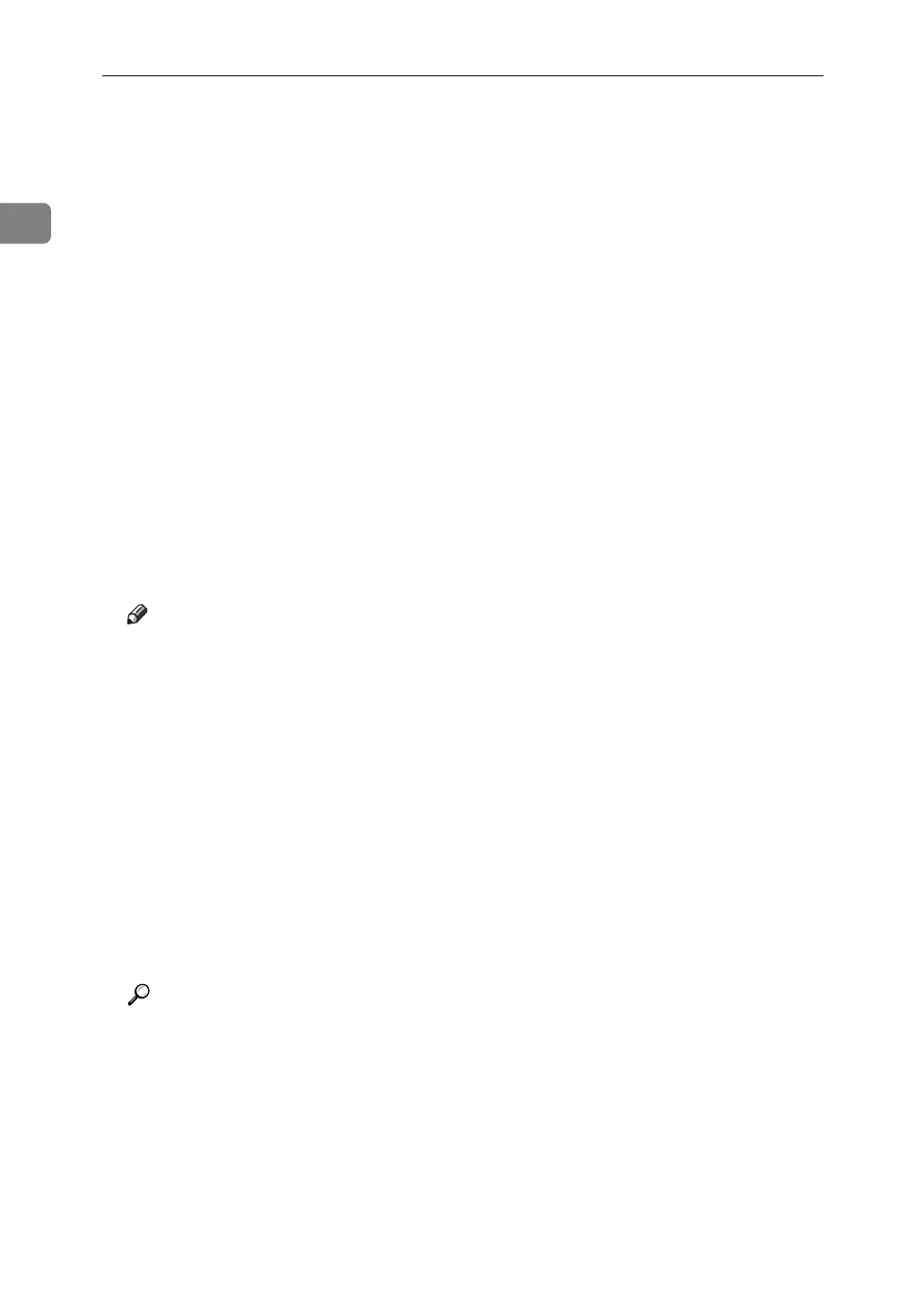Sending Scan Files by E-mail
14
1
I If necessary, select [Attach Subject] under [Options] to specify the e-mail subject.
For details, see "Specifying the Subject".
J If necessary, specify the resolution and orientation of the original under
[Options].
For details, see "Specifying Send Options".
K Press the {Start} key.
Scanning starts.
You must press the {q} key to send scan files that are scanned from the ex-
posure glass.
Scan files that are scanned from the ADF/ARDF are sent immediately.
L If you still have originals to send, place them on the machine, and then
press the {Start} key.
Repeat this step until all originals are scanned.
M After all originals are scanned, press the {q} key.
Transmission starts.
Note
❒ If you have selected two or more destinations, the destinations can be
made to appear one by one by pressing the {U} or {T} key.
❒ To cancel a selected destination, display the destination in the destination
field, and then press the {Clear/ Stop} key.
❒ In [System Settings], you can specify the administrator's e-mail address as
the default sender name. This lets you send e-mail without entering any-
thing for [Sender's Name]. For details, see General Settings Guide.
❒ Depending on the security setting, the logged-on user may be specified as
[Sender's Name].
❒ If you press the {Check Destination} key, the initial scanner screen switches
to the Check Dest. screen. You can use the Check Dest. screen to check the
details of the selected destinations. For details, see "Check Destination".
❒ To cancel scanning, press the {Clear/ Stop} key.
Reference
p.108 “Selecting Original Type”
p.109 “Adjusting Image Density”
p.15 “Specifying E-mail Destinations”
p.28 “Specifying the Sender”
p.38 “Setting the Return Receipt Function”
p.39 “Specifying the Subject”
p.91 “Specifying Send Options”
p.5 “Check Destination”