
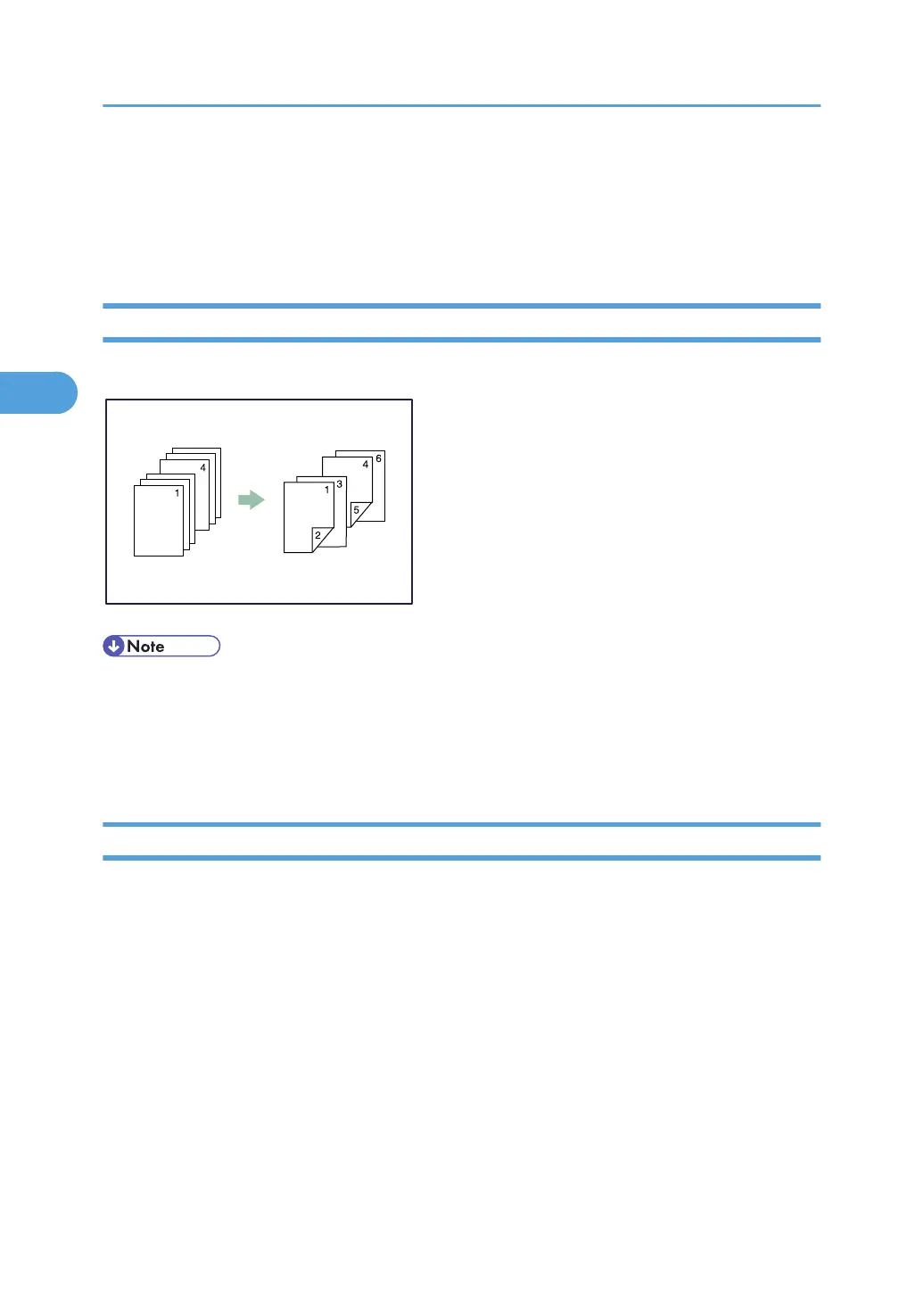 Loading...
Loading...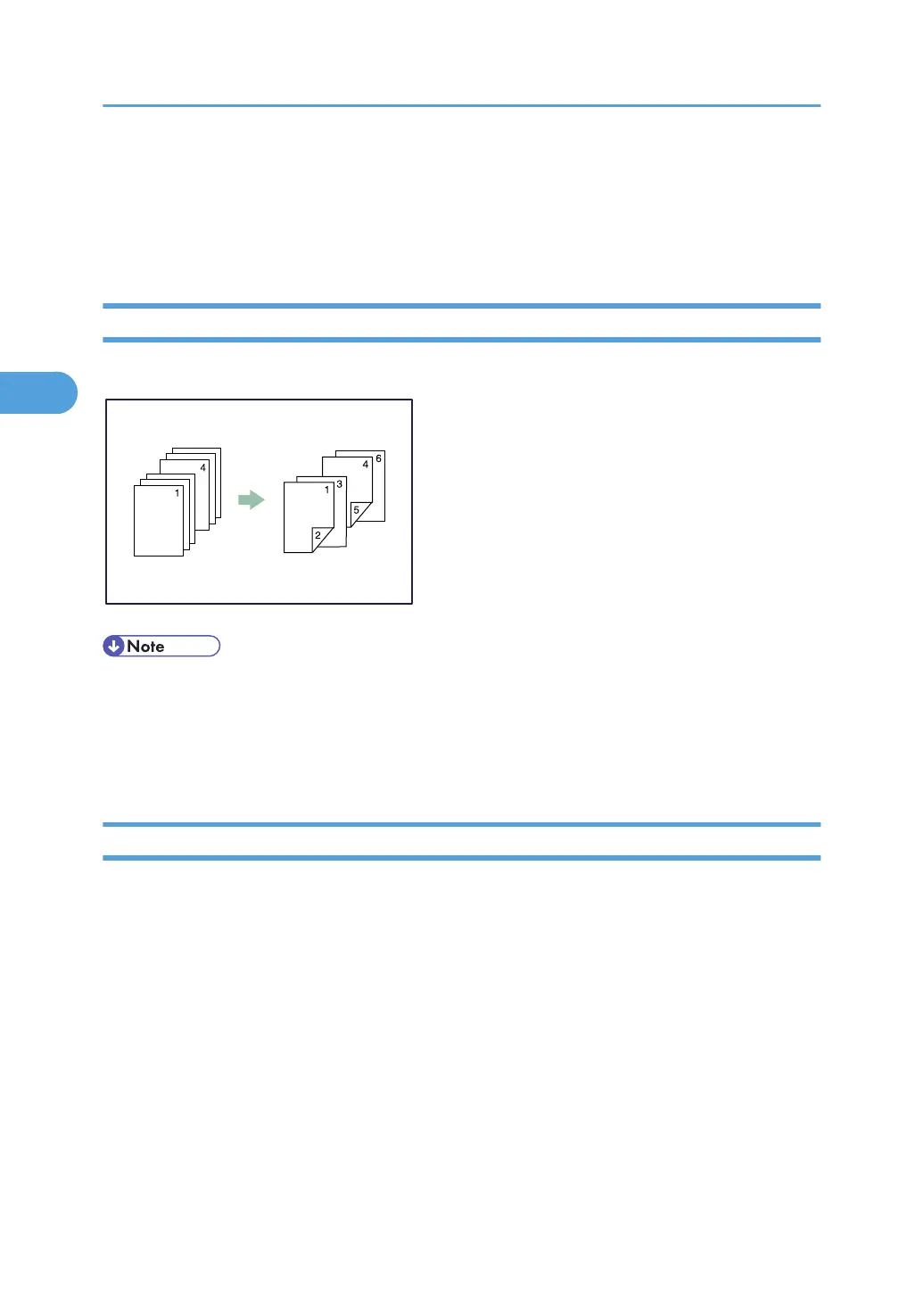
Do you have a question about the Ricoh Aficio MP 3351 and is the answer not in the manual?
| Functions | Print, Copy, Scan, Fax |
|---|---|
| Print Resolution | 600 x 600 dpi |
| Copy Resolution | 600 x 600 dpi |
| Fax Transmission Speed | 33.6 Kbps |
| Maximum Paper Size | A3 |
| Warm-Up Time | 20 seconds |
| First Print Out Time | 4.5 seconds |
| Network Connectivity | Ethernet 10/100Base-TX |
| Print Speed | 33 ppm |
| Copy Speed | 33 cpm |
| Scan Resolution | 600 x 600 dpi |
| Standard Paper Capacity | 1, 100 sheets |
| Duplex Printing | Yes |
| Operating System Compatibility | Windows, Mac |
| Power Source | 220-240 V, 50/60 Hz |
Explains the meaning of various symbols used throughout the manual for clarity.
Verifies how the machine is connected to the computer before driver installation.
Guides through the process of installing the printer driver from CD-ROM or website.
Step-by-step instructions for installing the printer driver via a USB connection.
Details on how to install the PCL printer driver using the parallel port connection.
Explains how to configure printer options when bidirectional communication is disabled.
Guides on accessing and setting printer properties for Windows 2000, XP, and Server 2003/2003 R2.
How to register and use preconfigured settings for quick application of print preferences.
Instructions for accessing and changing printer properties on Windows Vista/Server 2008.
Sends PDF files directly to the machine for printing without opening a PDF application.
Manages and prints files stored in the machine, including Sample, Locked, Hold, and Stored prints.
Stops print jobs from the computer or the machine's control panel.
Explains collation, stapling, and punching holes using optional finisher attachments.
Allows selection of paper type directly through the printer driver interface.
Enables storing, editing, and printing documents on the machine's hard disk.
Lists the machine's electrical and hardware specifications, and available options.
Explains settings and functions available on the Printer Features screen.











