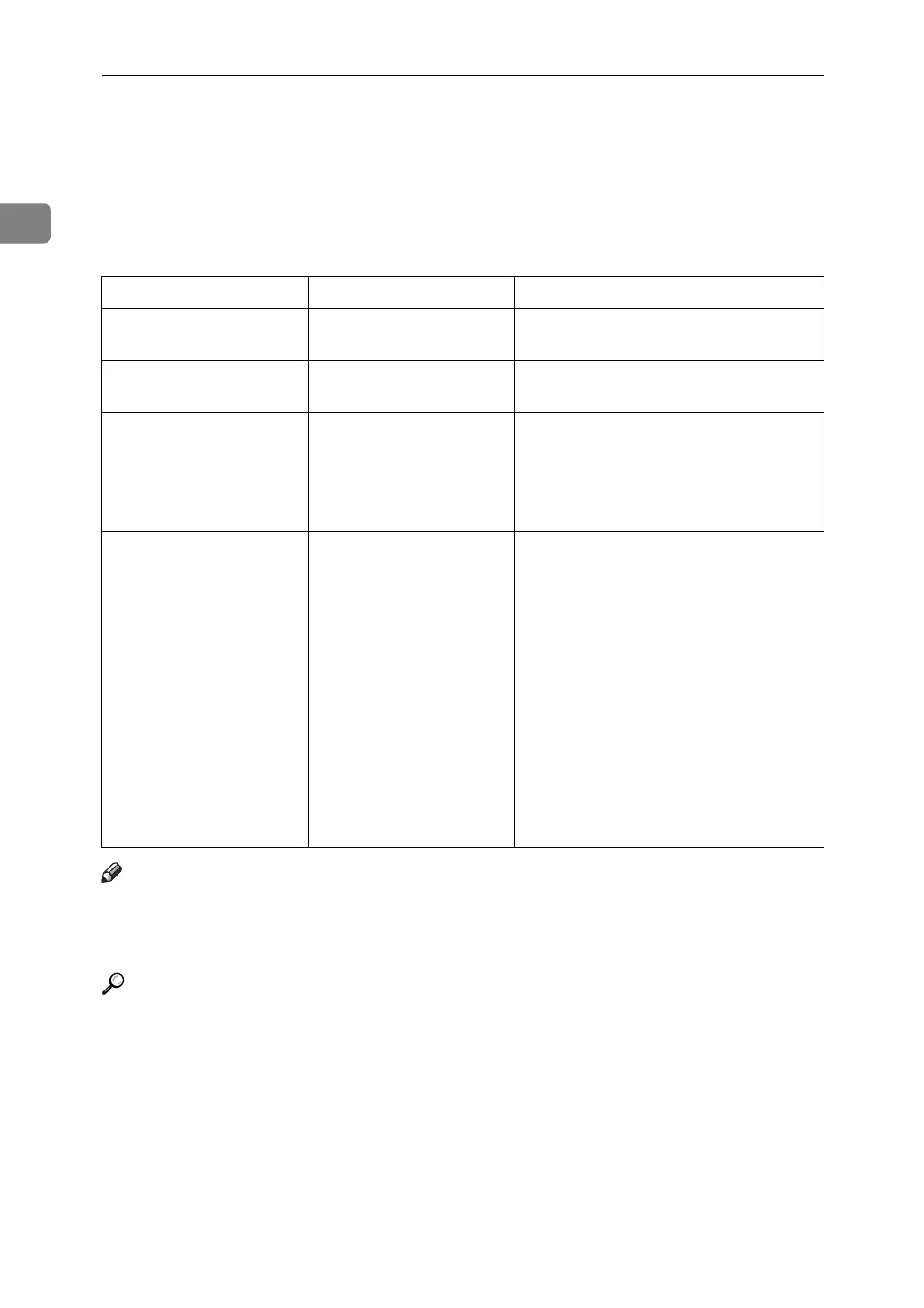When the Machine Does Not Operate As Wanted
8
1
When the Function Status Indicator Lights
Up in Red
When an indicator to the right of a function key lights up, press the correspond-
ing function key. Then, follow the instructions displayed on the control panel.
Note
❒ If an error occurs in the function you are using, check the message that ap-
pears on the control panel, and then refer to “When a Message is Displayed”
for the relevant function.
Reference
p.17 “Messages Displayed When Using the Copy/Document Server Func-
tion”
p.35 “Messages Displayed When Using the Facsimile Function”
p.54 “Messages Displayed When Using the Printer Function”
p.76 “Messages Displayed When Using the Scanner Function”
Problem Cause Solution
Documents and reports
do not print out.
The paper output tray is
full.
Remove the paper from the tray.
Documents and reports
do not print out.
There is no copy paper
left.
Add more paper. See p.87 “Loading Pa-
per”.
An error has occurred. The function whose indi-
cator is lit is defective.
Record the code number shown in the
display and contact your service repre-
sentative. See “When a Message Ap-
pears” of each chapter.
You can use other functions normally.
The machine is unable to
connect to the network.
A network error has oc-
curred.
• Check the displayed message and
take an appropriate action. See
“When a Message Appears” of each
chapter.
• Check that the machine is correctly
connected to the network, and that
the machine is correctly set. See
“Network Settings”, General Set-
tings Guide.
• Contact the administrator.
• When the function key is still lit,
even if you take the measures
above, contact your service repre-
sentative.
