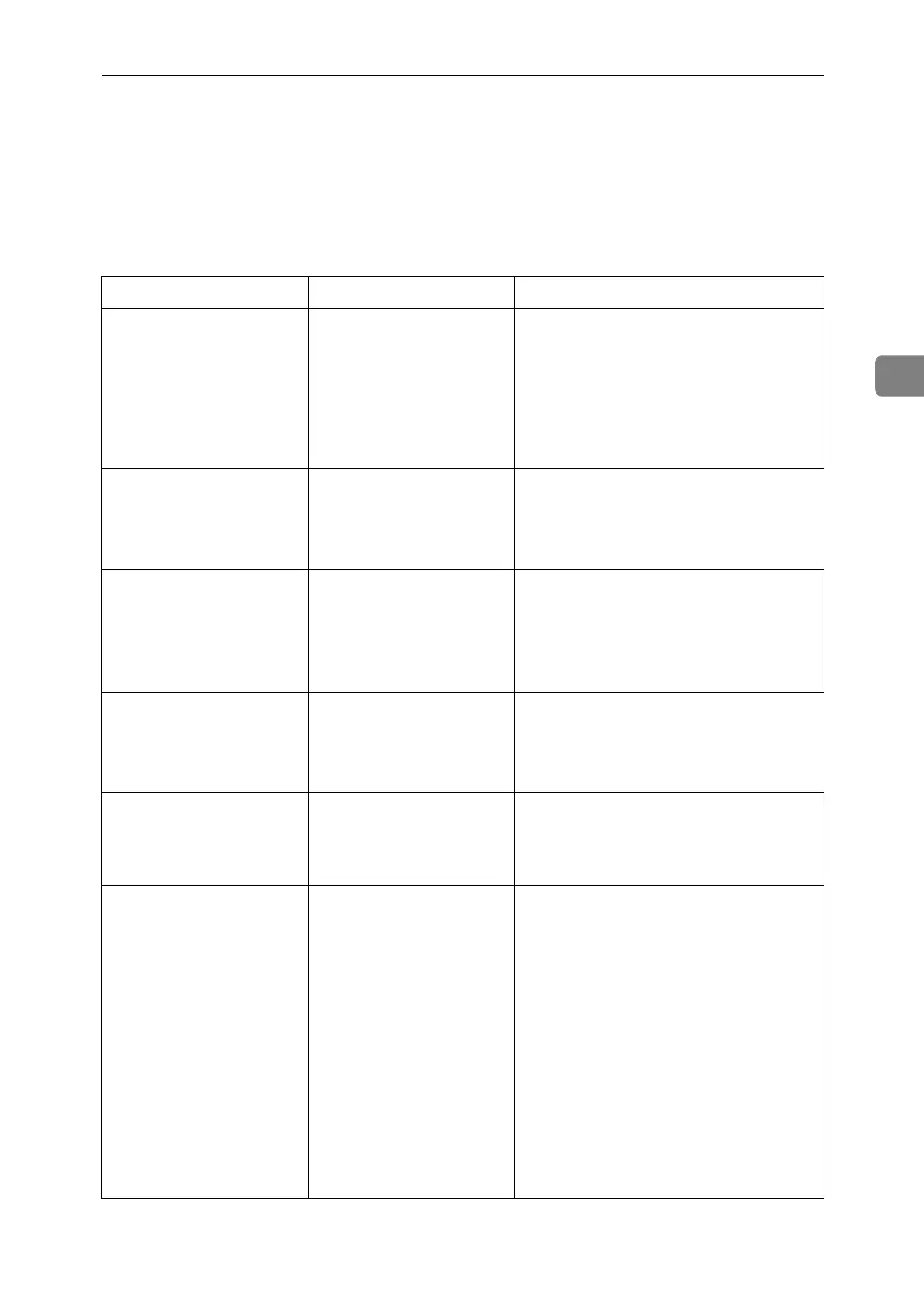Messages Displayed When Using the Facsimile Function
35
3
Messages Displayed When Using the
Facsimile Function
This section explains the machine's main messages. If other messages appear,
follow their instructions.
Message Cause Solution
Error occurred,
and transmission
was cancelled.
•Original jammed dur-
ing Immediate Trans-
mission.
• A problem occurred
in the machine, or
noise occurred on the
telephone line.
Press [Exit], and then send the docu-
ments again.
Put original
back, check it
and press the
Start key.
Original jammed during
Memory Transmission.
Place originals that have not been
scanned on the exposure glass or ADF
again.
Cannot detect
original size.
Place original
again, then press
the Start key.
The machine failed to de-
tect the size of the origi-
nal.
Place original again, and then press the
{Start} key.
Functional prob-
lems with facsim-
ile. Data will be
initialized.
There is a problem with
the fax.
Record the code number shown in the
display and contact your service repre-
sentative. Other functions can be used.
Remove the paper
from Internal
Tray 1.
The Internal Tray 1 is full. Remove the paper. If the other tray is
also full, the tray name shown in the
display changes. Remove paper from
the tray indicated in the display.
Original is being
scanned by anoth-
er function.
Switch to the
following func-
tion, then press
the Stop key to
cancel scanning
or press the
Start key to con-
tinue.
The machine is scanning
an original under another
function.
Before sending a file by fax, cancel the
job in progress. To do this, press [Exit],
and then press the {Copy} or {Document
Server} key to display the suspended
function. Then, on the copier or docu-
ment server screen, press the
{Clear/Stop} key to display the “
The
Stop key has been pressed.
Are you sure you want to
stop copying?
” or “The Clear
/ Stop key was pressed. Are
you sure you want to stop
scanning?
” prompt, and then press
[Stop].
