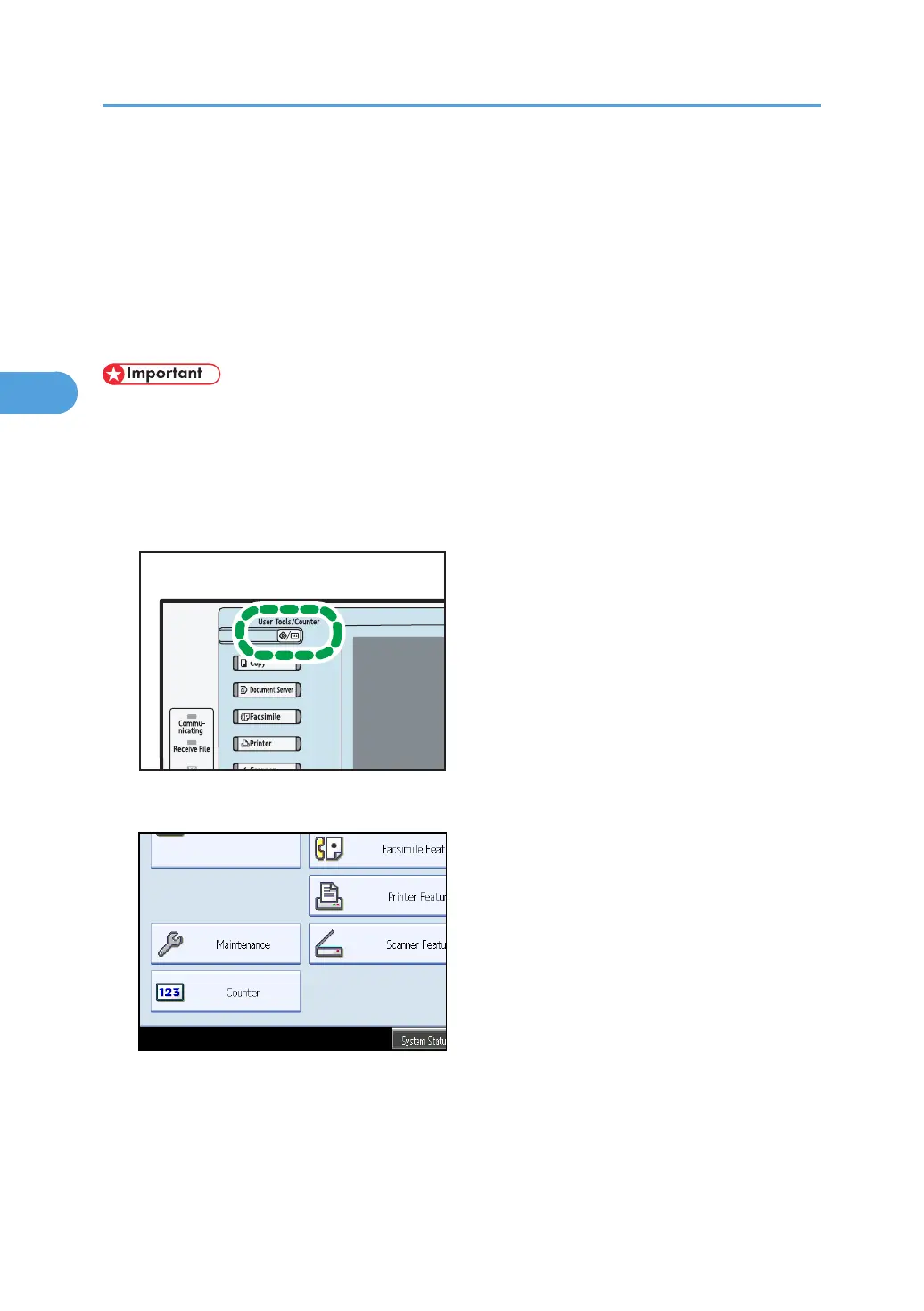Changing Paper Thickness Settings
Select [Plain Paper 1] or [Plain Paper 2] depending on the type of plain paper.
If in System Settings, [Tray Paper Settings], you set “Paper Thickness” to [Plain Paper] for each tray's [Paper
Type], you must then select [Maintenance], [Plain Paper Setting] and specify either [Plain Paper 1] or [Plain
Paper 2], depending on the thickness of the loaded paper.
The default setting is Plain Paper 2.
• Select [Plain Paper 1] when paper weight is between 60 g/m
2
(16 lb. Bond) and 74 g/m
2
(20 lb.
Bond).
• Select [Plain Paper 2] when paper weight is between 75 g/m
2
(20 lb. Bond) and 81 g/m
2
(20 lb.
Bond).
1. Press the [User Tools/Counter] key.
2. Press [Maintenance].
3. Adding Paper
90
