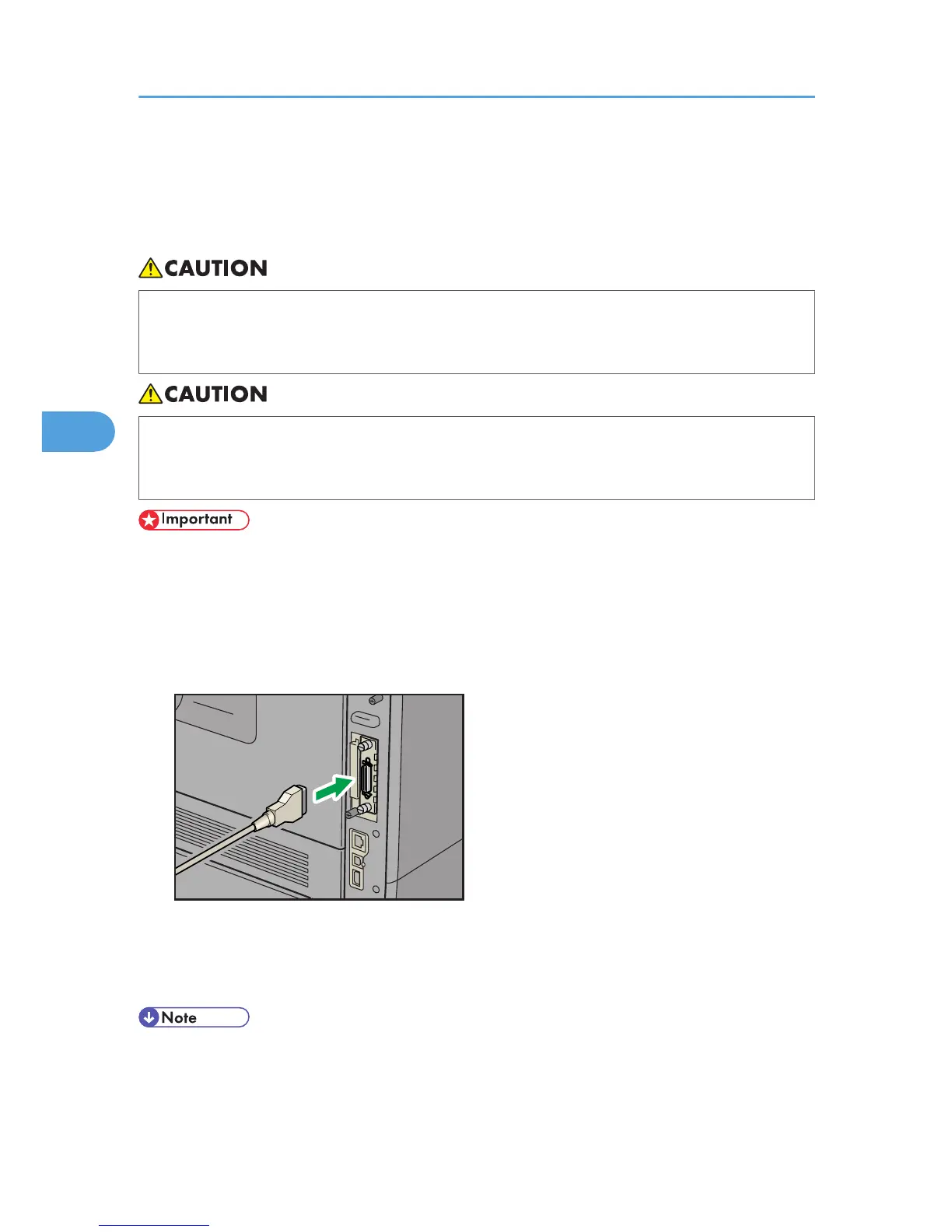Parallel Cable Connection
The type of cable required varies depending on the computer you are using. Make sure to use the interface
cable compliant with your computer.
• For users outside the United States of America: properly shielded and grounded cables and
connectors must be used for connections to a host computer (and/or peripheral) in order to meet
emission limits.
• For users in the United States of America: properly shielded and grounded cables and connectors
must be used for connections to a host computer (and/or peripheral) in order to meet FCC emission
limits.
• The printer's parallel connection is a standard bidirectional interface that requires an IEEE 1284-
compliant half pitch 36-pin parallel cable and host computer parallel port.
• Use shielded interface cable. Unshielded cables create electromagnetic interference.
1. Turn off the printer and computer.
2. Connect the interface cable to the IEEE 1284 interface board.
3. Connect the other end of the interface cable to your computer, and then secure the cable.
The printer is now connected to the computer. Install the printer driver. For details, see "Installing the
Printer Driver Using Parallel Cable", Driver Installation Guide.
• For details about installing the 1284 interface board, see p.59 "Installing the Interface Units".
4. Connecting the Printer
74