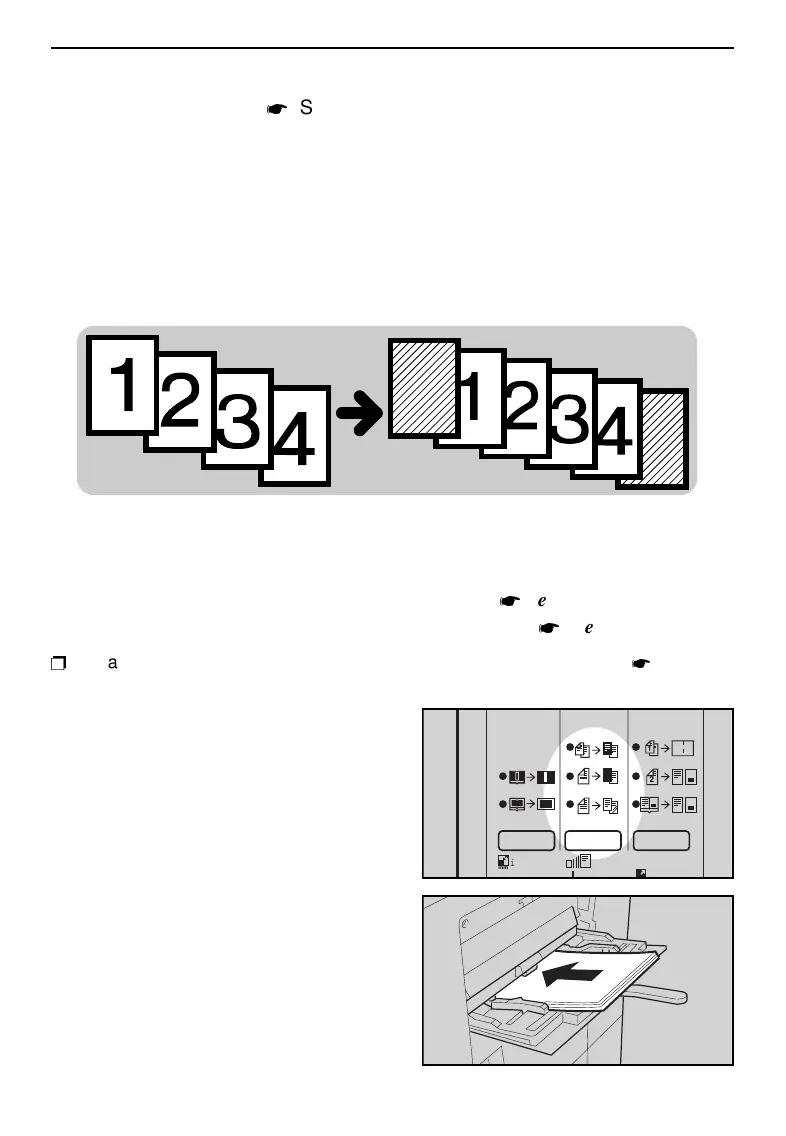4
Set your originals in the optional
document feeder.
See page
32.
5
Press the
Start
key.
Adding Front And Back Cover Sheets
Note: This function can be used only when your copier is equipped with the op-
tional document feeder.
Note: You can select this setting with the user tools. (
See page 126.) If you do
not select this setting, only the front cover is added. (
See page 62.)
S
Regarding functions that cannot be used together with this function,
see page
86.
1
Press the
Cover/Slip Sheet
key
to light the
Blank Cover
indica-
tor.
2
.
Set paper for cover sheets in the
bypass feed table.
Make sure to set paper that is
identical in size and direction with
the paper to which you are copy-
ing (step 3).
f-eu-5
1
2
mm
i10Key { j
ADDING OR INSERTING SHEETS (Cover/Slip Sheet )
63
