
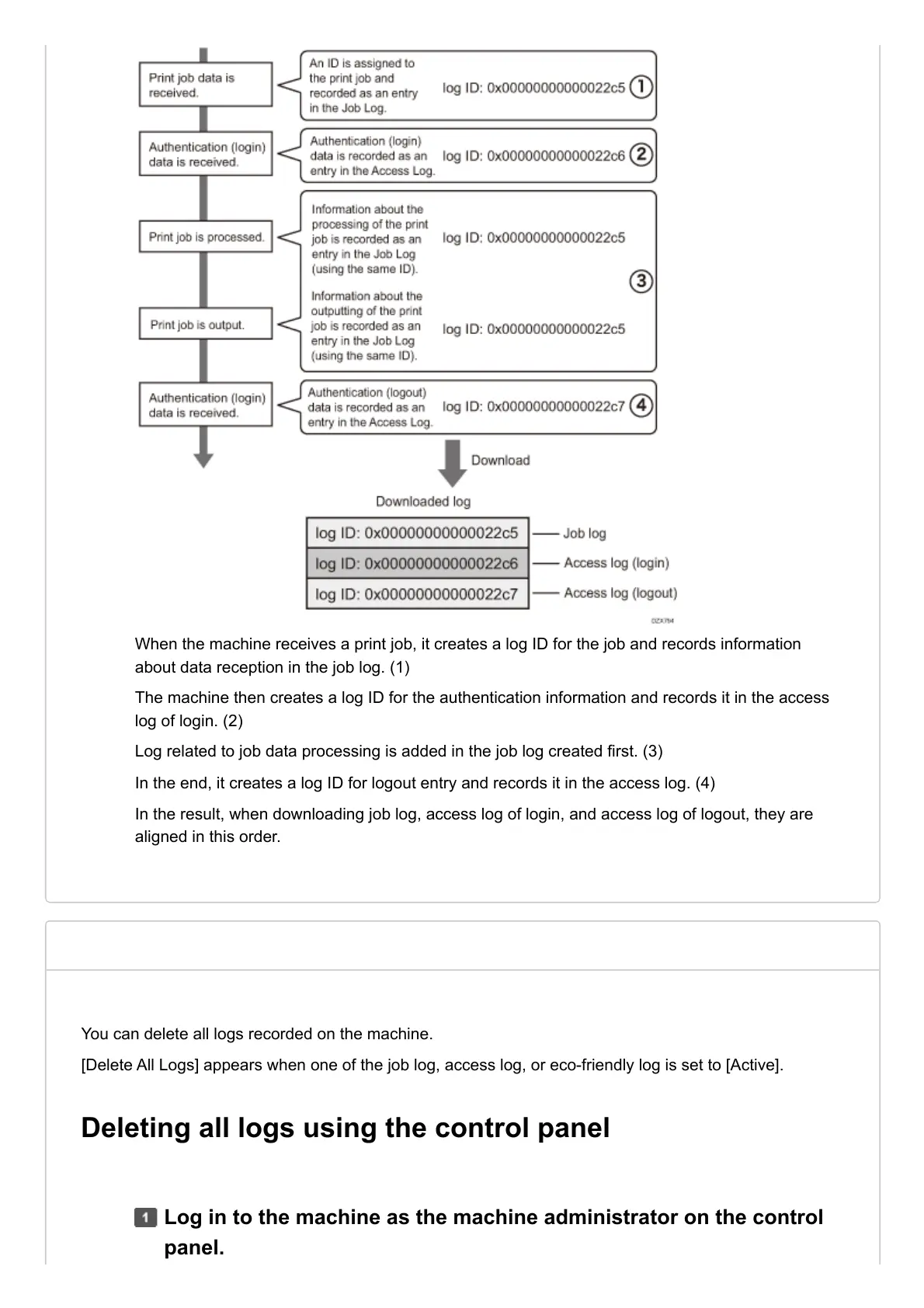 Loading...
Loading...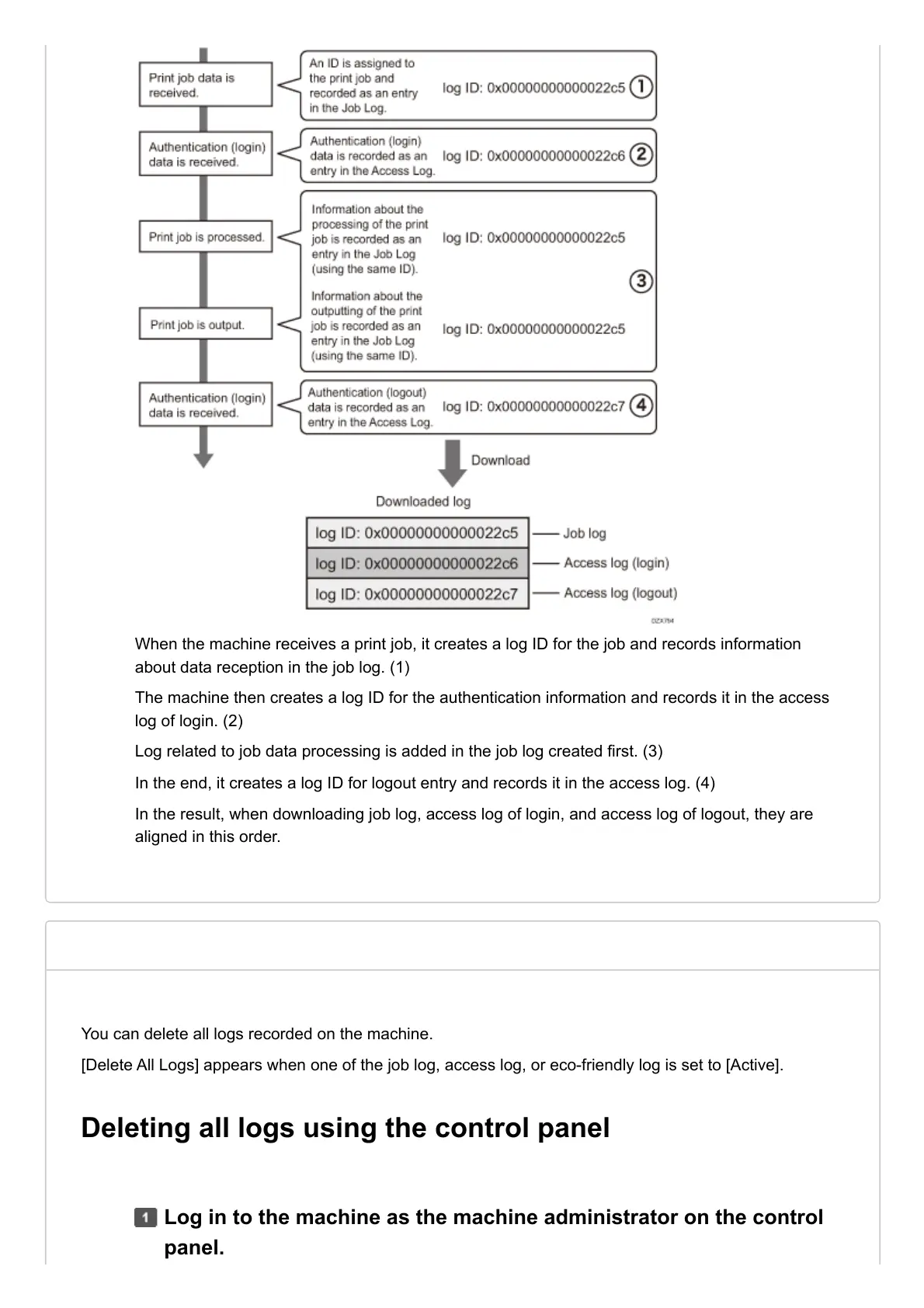
Do you have a question about the Ricoh IM 9000 and is the answer not in the manual?
| Resolution | 1200 x 1200 dpi |
|---|---|
| Paper Capacity (Maximum) | 8, 700 sheets |
| First Output Speed | 3.9 seconds |
| Paper Input Capacity (Standard) | 4, 300 sheets |
| Paper Weight | 52 - 300 g/m² |
| Duplex Printing | Standard |
| Standard Memory | 2 GB |
| Hard Disk Drive | 320 GB |
| Power Source | 220 - 240 V, 50/60 Hz |
| Maximum Paper Size | SRA3 |
| Operating System Compatibility | Windows, Mac OS, Linux |
| Print Speed | 90 ppm |
| Paper Size | A3, A4, A5, B4, B5 |
| Processor | Intel Atom Processor Bay Trail |
| Network Connectivity | Ethernet 10 base-T/100 base-TX/1000 base-T, USB 2.0 |