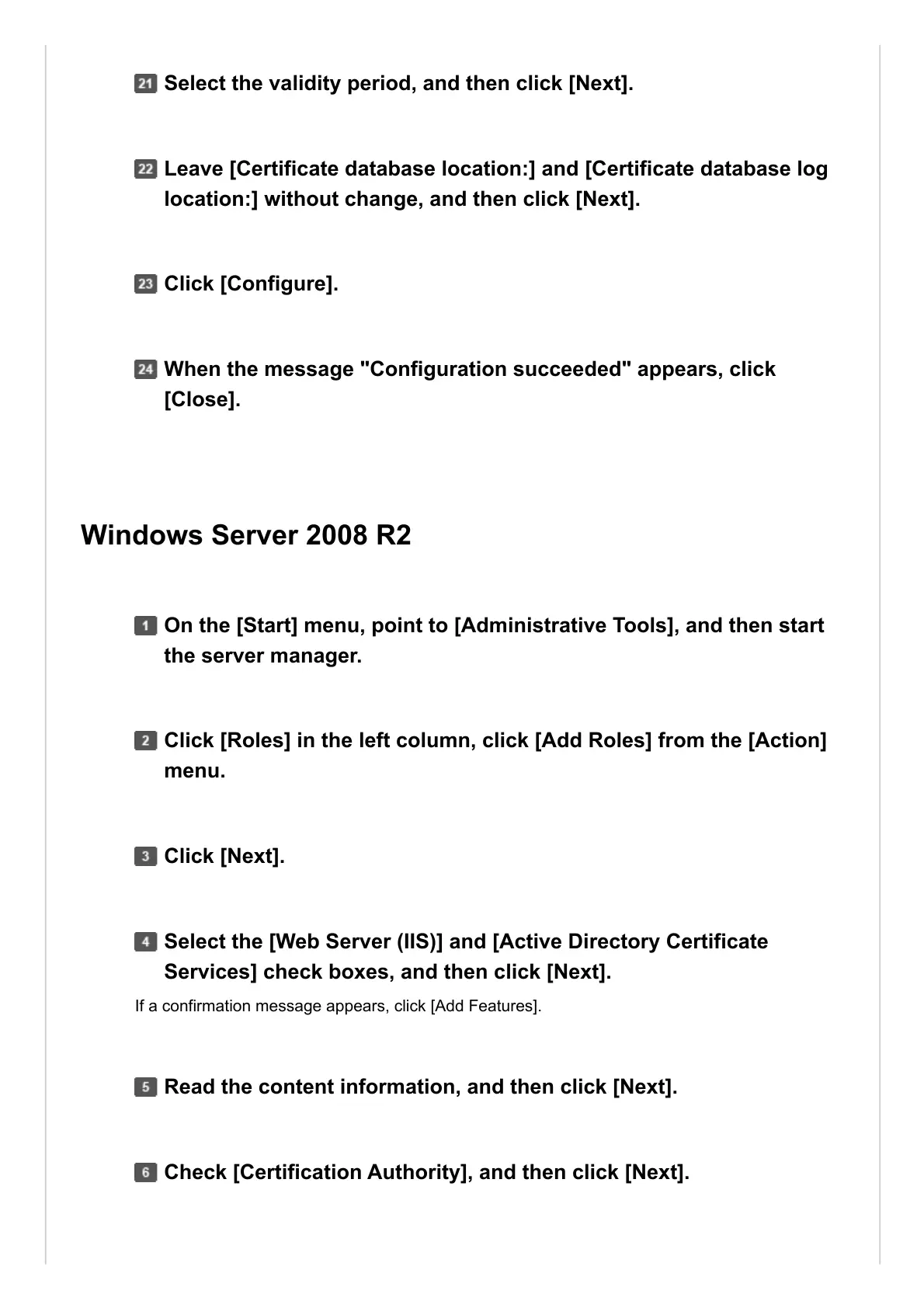Select the validity period, and then click [Next].
Leave [Certificate database location:] and [Certificate database log
location:] without change, and then click [Next].
Click [Configure].
When the message "Configuration succeeded" appears, click
[Close].
On the [Start] menu, point to [Administrative Tools], and then start
the server manager.
Click [Roles] in the left column, click [Add Roles] from the [Action]
menu.
Click [Next].
Select the [Web Server (IIS)] and [Active Directory Certificate
Services] check boxes, and then click [Next].
Read the content information, and then click [Next].
Check [Certification Authority], and then click [Next].