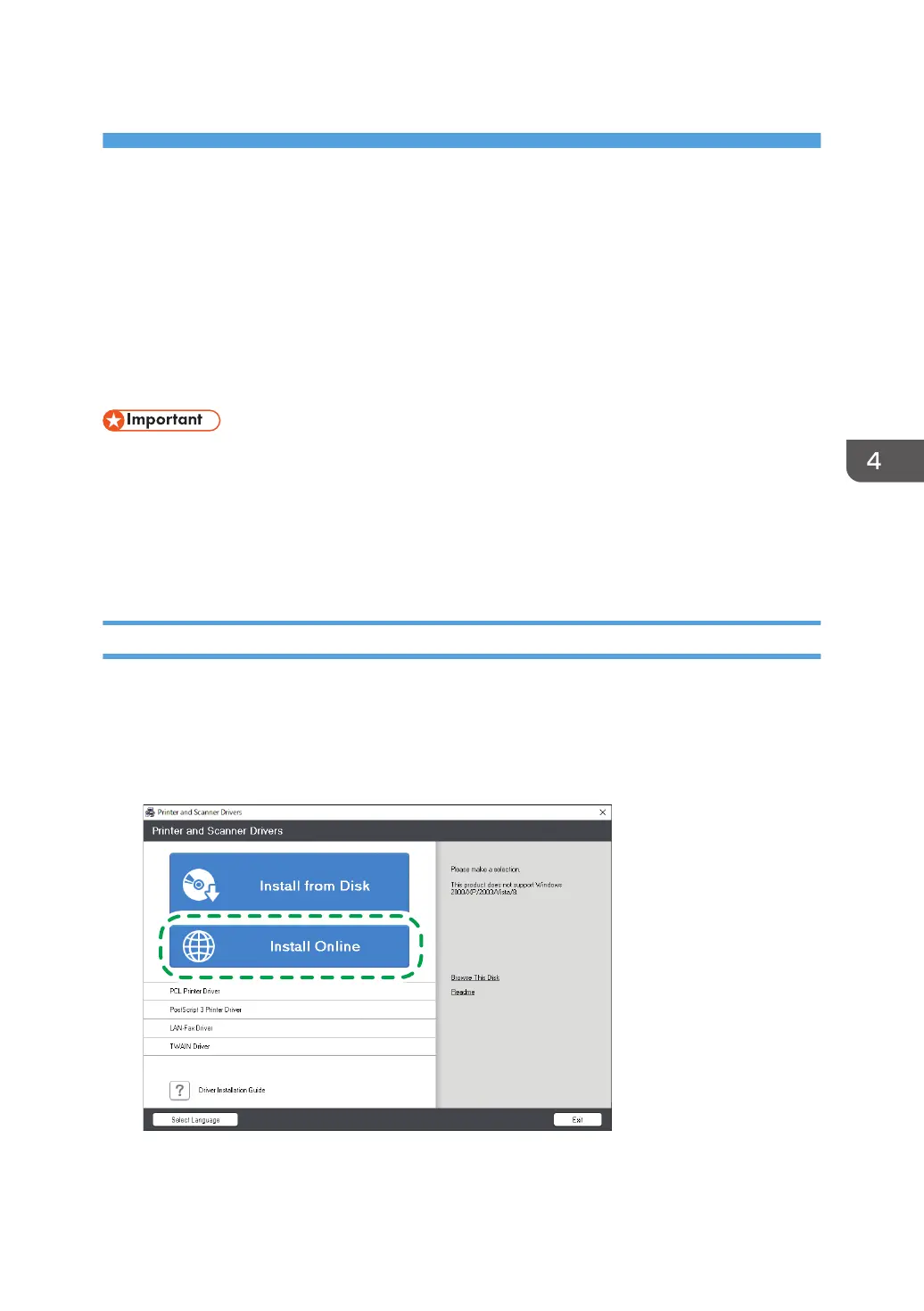4. Print
Installing the Printer Driver by Using Device
Software Manager Installer
Device Software Manager is a support utility for driver installation in Windows. Device Software
Manager helps you to detect the latest driver via the internet automatically according to the computer
you are using and install it with a simple procedure.
• Device Software Manager supports Windows OS only. To install the printer driver on Mac OS, see
the following sections:
• page 119 "Installing the Printer Driver for Network Connection (OS X/macOS)"
• See "Installing the Printer Driver for USB Connection (OS X/macOS)", User Guide (Full Version).
• Follow the instructions of the installer to connect the USB cable.
Installing Device Software Manager from the CD-ROM
1. Set the CD-ROM in the computer.
If the installer does not start automatically, double-click [Setup.exe] in the root directory of the CD-
ROM.
2. Click [Install Online].
3. Select [I accept the agreement] on the "License Agreement" screen, and then click [Install].
103
