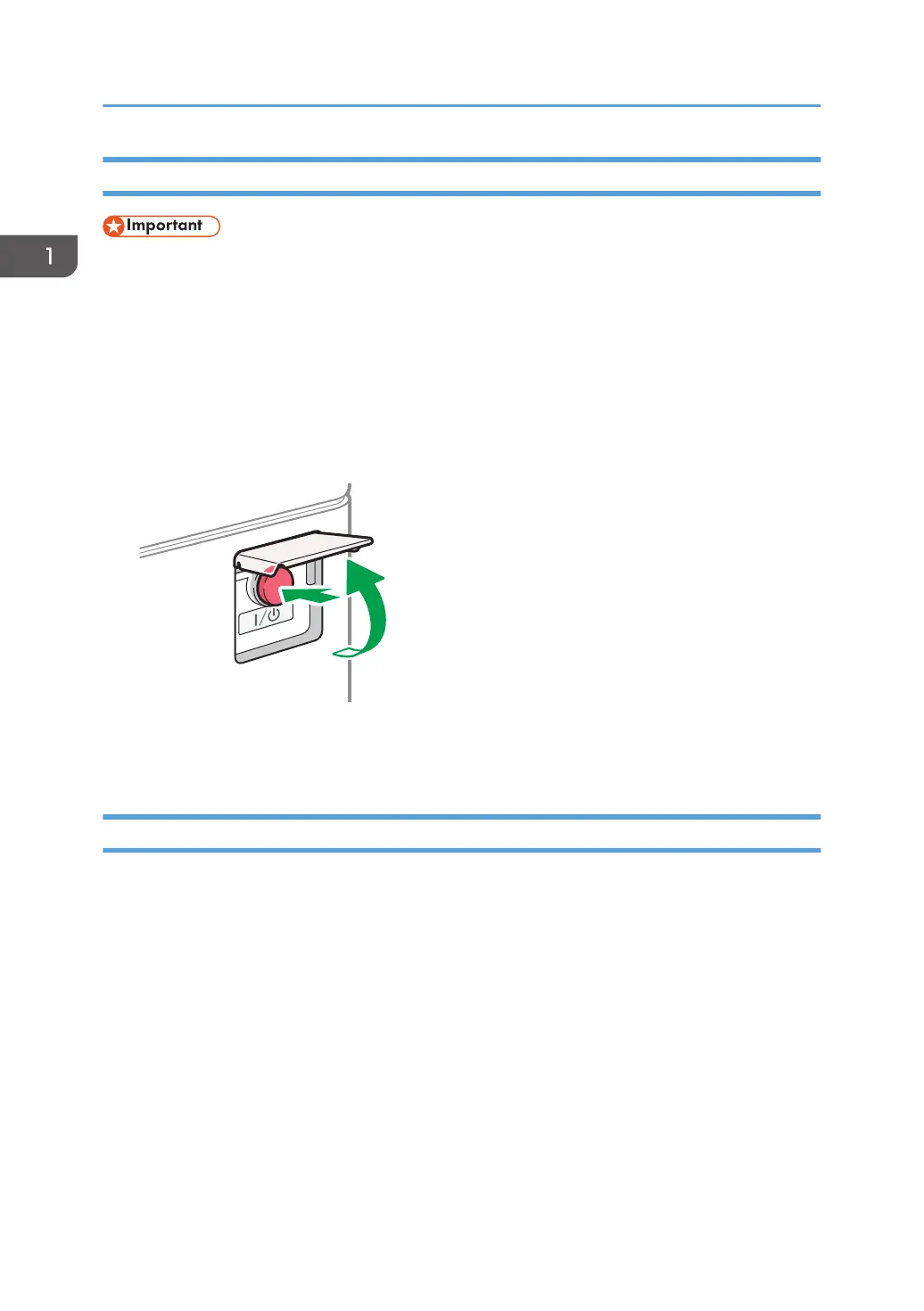Turning Off the Main Power
• Do not turn off the power while the machine is in operation. To turn the power off, confirm that the
operation is finished.
• Do not hold down the main power switch while turning off the main power. Doing so forcibly turns
off the machine’s power and may damage the hard disk or memory and cause malfunctions.
• Do not press the main power switch soon after pressing the main power switch on the machine.
When you turn the power on or off, wait at least 10 seconds after confirming that the main power
indicator on the control panel has turned on or off.
1. Open the cover of the main power switch, and push the main power switch.
The main power indicator on the right side of the control panel turns off. The main power turns off
automatically after the machine has shut down properly.
Energy Saving Mode
When the machine is not operated for a specified period of time, the machine enters the "Energy Saver
Mode" automatically. "Energy Save mode" has two modes, "Fusing Unit Off mode" and "Sleep mode",
and the machine enters the Fusing Unit Off mode first. In the factory default, the machine is configured to
use both modes.
Fusing Unit Off Mode
Because the heater of the fusing unit is turned off but the screen of the control panel is still
displayed, the power consumption decreases, but you can start operation promptly. If you do not
operate the machine for a specified period of time, the machine emits a clicking sound and enters
Fusing Unit Off mode.
• You can specify whether to enable the Fusing Unit Off mode and the time to wait before the
machine enters Fusing Unit Off mode under [Fusing Unit Off Mode (Energy Saving) On/Off].
See "Timer Settings", User Guide (Full Version).
1. Getting Started
12
