
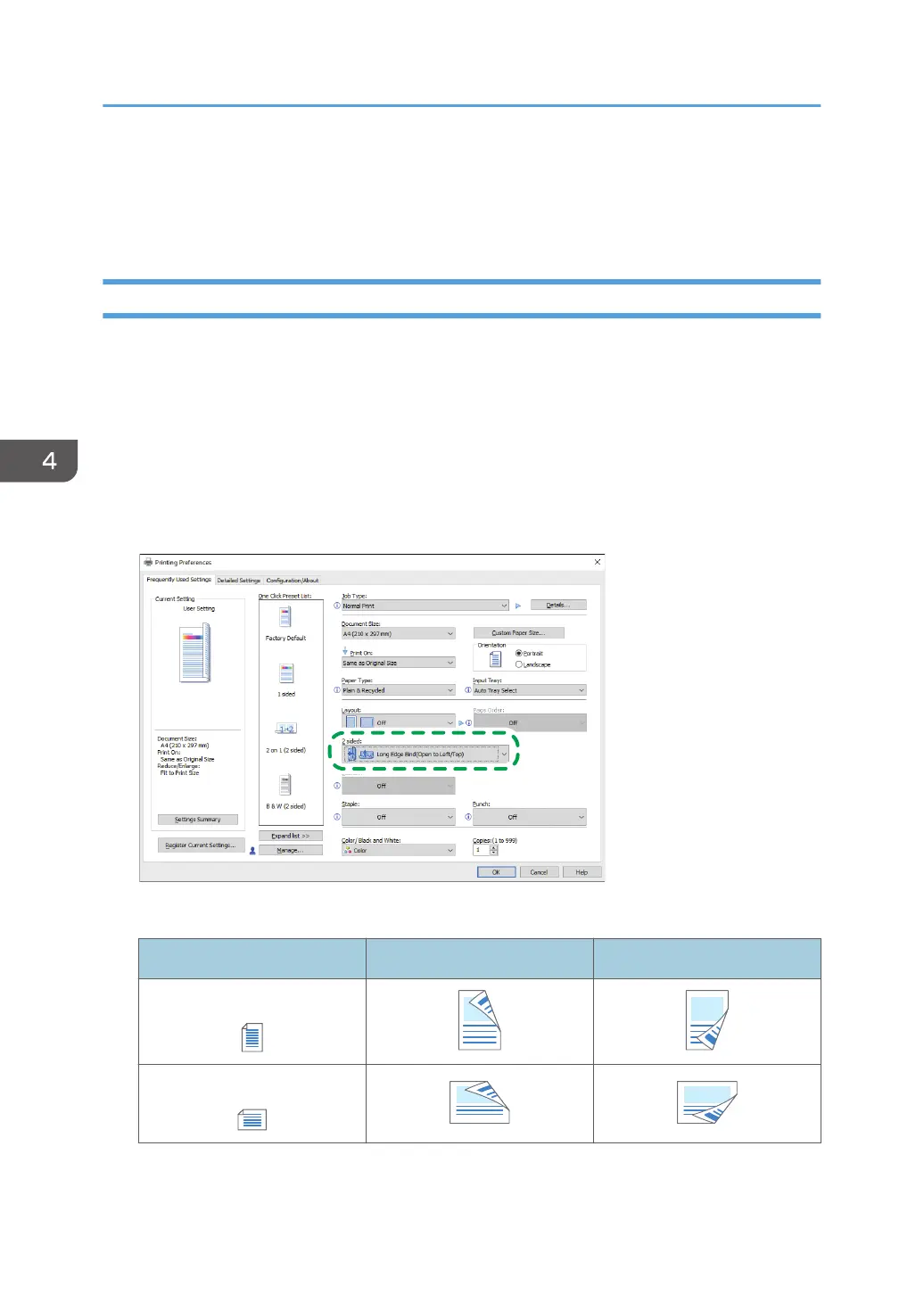 Loading...
Loading...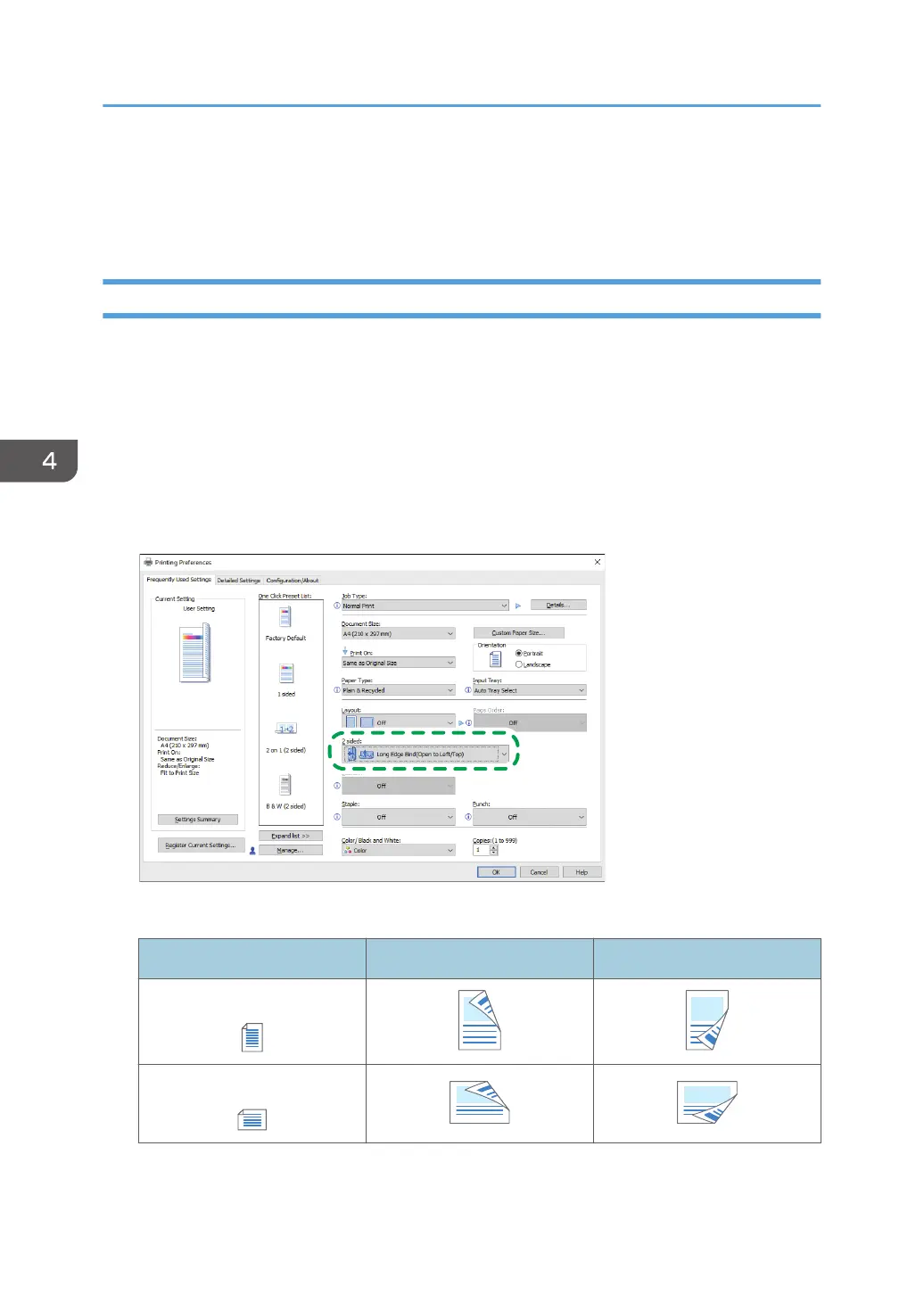
Do you have a question about the Ricoh IM C2500 Series and is the answer not in the manual?
| Print Resolution | 1200 x 1200 dpi |
|---|---|
| Copy Resolution | 600 x 600 dpi |
| Scan Resolution | 600 x 600 dpi |
| Fax Speed | 33.6 Kbps |
| Functions | Print, Copy, Scan, Fax |
| Print Technology | Laser |
| Warm-up Time | 21 seconds |
| Memory | 2 GB RAM |
| Paper Output | 500 sheets |
| Operating Systems Supported | Windows, Mac OS, Linux |
| Print Speed | 25 ppm (black/color) |
| Copy Speed | 25 copies per minute |
| Paper Capacity | 2, 300 sheets |
| Connectivity | Ethernet, USB 2.0 |
| First Print Speed (Color) | 7.5 seconds |
| Processor | Intel Atom Processor Bay Trail: 1.46 GHz |
| Hard Disk Drive | 320 GB |
| Supported Paper Sizes | A3, A4, A5, B4, B5 |
| Paper Weight | 52 to 300 g/m² |
| Duplex Printing | Standard |
| Scan Destinations | Email, Folder, USB |
| Fax Resolution | 200 x 200 dpi |
| Interface | Ethernet, USB 2.0 |
| Mobile Printing Support | Apple AirPrint, Mopria, Google Cloud Print |
| Dimensions | 587 x 685 x 788 mm |











