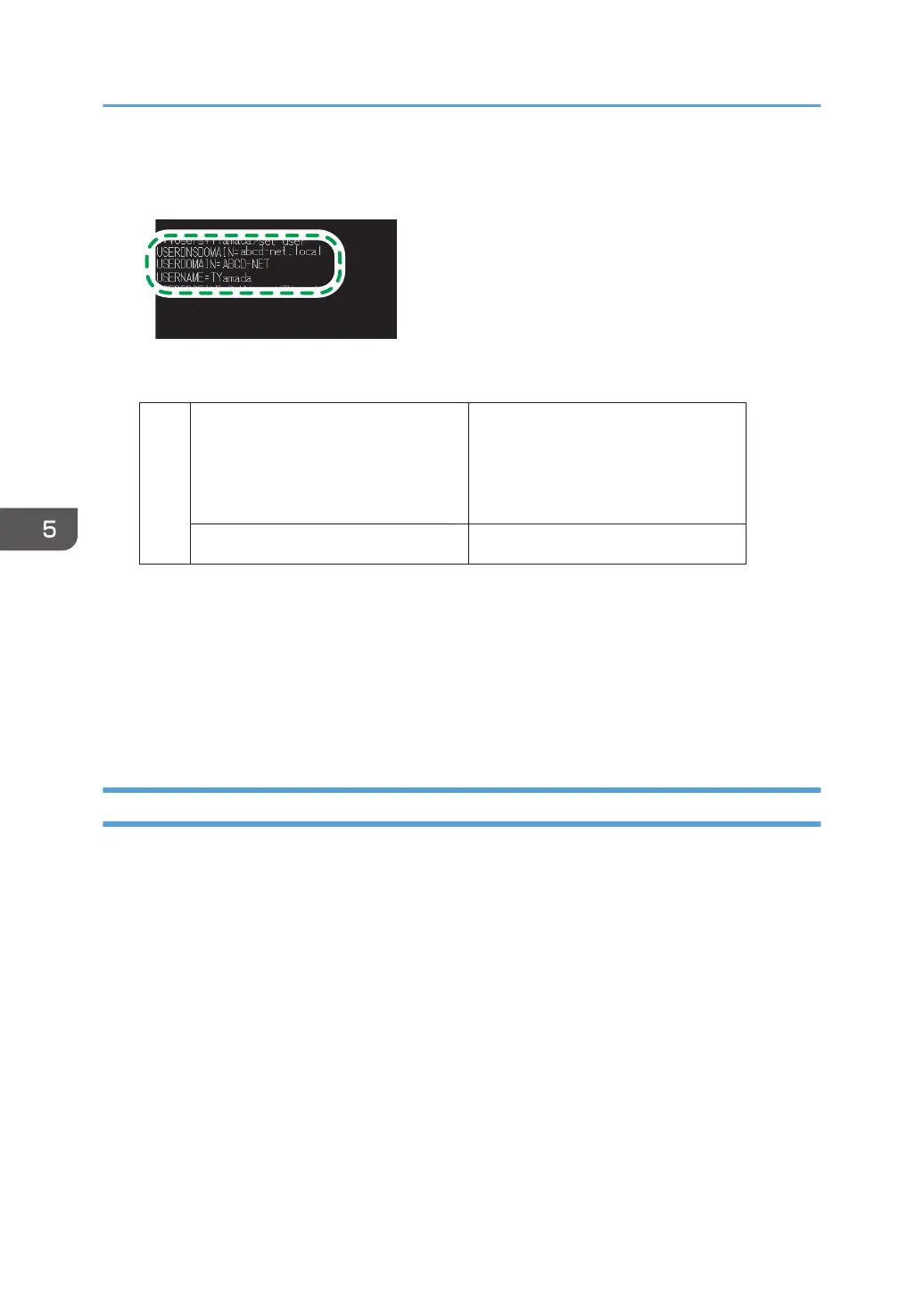5. Check the domain name, workgroup name and login user name, and write down the
information in [2] on the check sheet.
When the screen shown above is displayed, fill in the sheet as follow:
Domain name/workgroup name
[2]
Computer login user name
USERDNSDOMAIN
[ abcd-net.local ]
USERDOMAIN
[ ABCD-NET ]
TYamada
DZC524
"USERDNSDOMAIN" is not displayed when the login user who executed the command is a local
user.
6. Check the login password on the computer, and write down the information in [3] on the
check sheet.
The required information on the computer is confirmed. Now create a shared folder on your
computer and specify the access permissions of the folder.
Creating a Shared Folder (Windows)
Create a shared folder on the Windows Desktop and specify the access permissions of the folder.
1. Log on to Windows as a user with administrative privileges.
2. Create a new folder in Windows Explorer and write down the folder name in [4] on the
check sheet.
3. Right-click the created folder, and then click [Properties].
5. Scan
150
