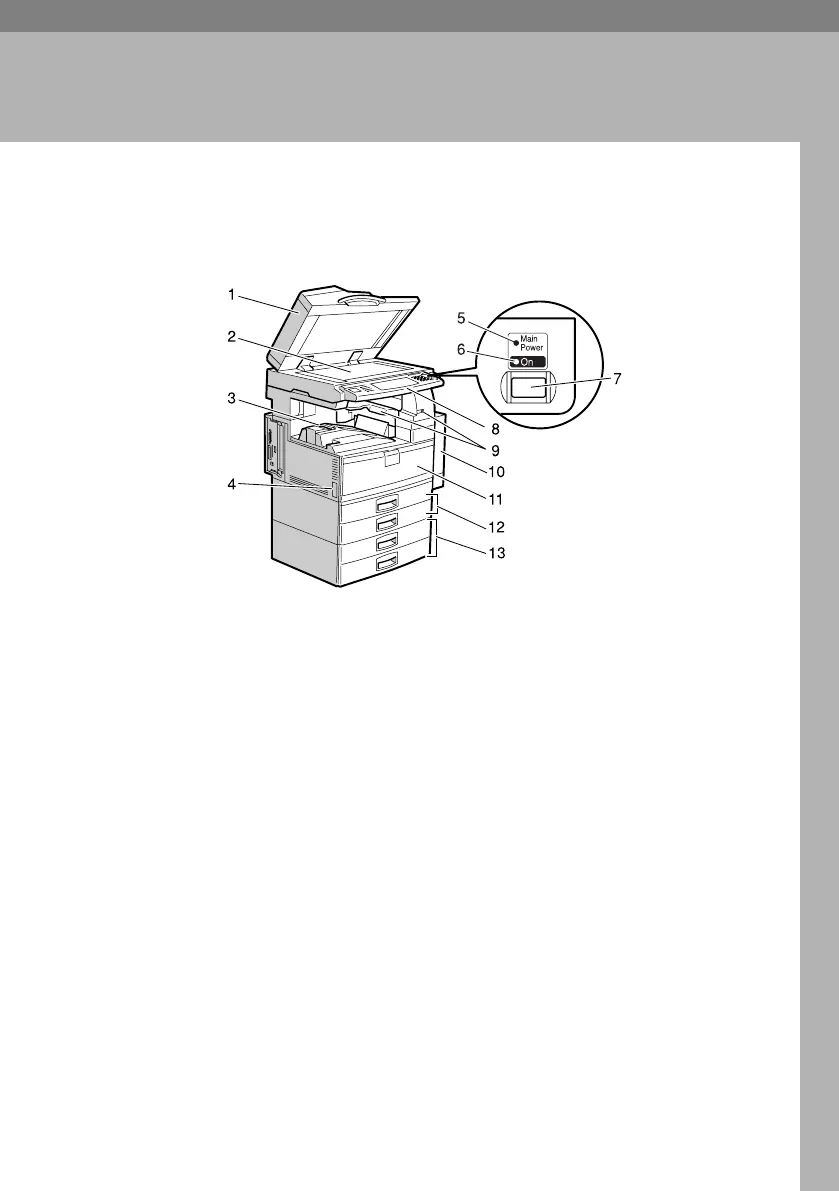15
1. Getting Started
Guide to Components
1. Exposure glass cover (optional) or
Auto Document Feeder (ADF) (op-
tional)
See p.17 “External Options”.
(The illustration shows the ADF.)
2. Exposure glass
Place originals face down here for copy-
ing.
3. Internal tray
Copied, printed paper or fax messages
are delivered here.
4. Main power switch
If the machine does not operate after
turning on the operation switch, check
the main power switch is turned on. See
p.23 “Turning On the Power”.
5. Main power indicator
Lights when the main power switch is
turned on, and goes off when the switch
is turned off.
6. On indicator
Lights when the operation switch is
turned on, and goes off when the switch
is turned off.
7. Operation switch
Press to turn the power on (the On indi-
cator lights up). To turn the power off,
press again (the On indicator goes off).
See p.23 “Turning On the Power”.
8. Control panel
See p.19 “Control Panel”.
9.
Internal tray 2 (1 bin tray) (optional)
The indicator lights when paper is deliv-
ered to internal tray 2 (1 bin tray). If inter-
nal tray 2 has not been installed, the
indicator does not light. See p.17 “Exter-
nal Options”.
10. Duplex unit (unit for two-sided
copies)
Allows you to print on both sides of a
piece paper in copier and printer func-
tion.
AHU014S
AdonisC4-AE_zen_F_FM_forPaper.book Page 15 Thursday, May 12, 2005 3:32 PM
