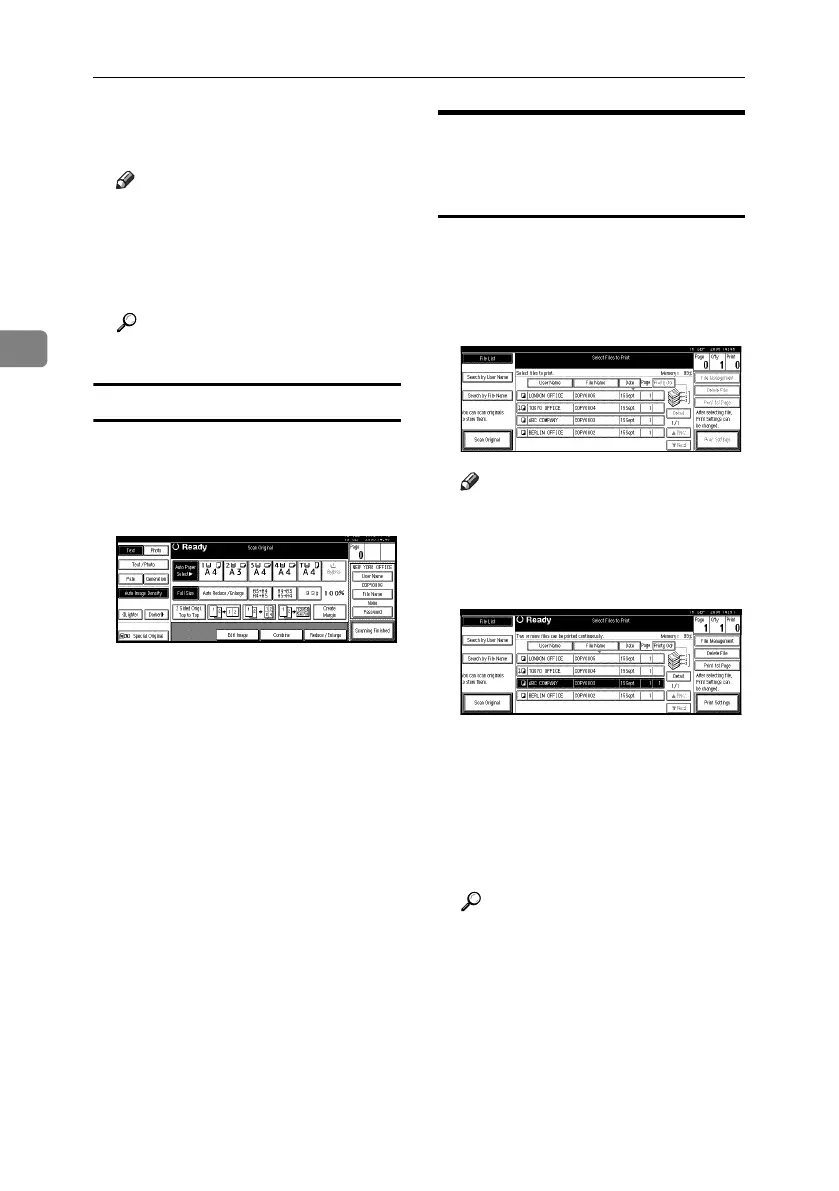Document Server
38
3
D Enter a new file name, and then
press [OK].
Note
❒ Up to 20 characters can be en-
tered as a file name. Note that
only 15 characters of each file
name appear in the document
list.
Reference
p.159 “Entering Text”
To set or change the password
A Press [Scan Original].
The Scan Original display appears.
B Press [Password].
C
Enter a password using the number
keys (four-to eight-digits), and
then press the {#} key.
D Reenter the password (four-to
eight-digits) for verification, and
then press the {#} key.
E Press [OK].
Changing Stored Document's
File Name, User Name, or
Password
A Press the {Document Server} key.
B Select the document with the user
name, file name, or password you
want to change.
Note
❒ If a password is already set for
the document, enter that pass-
word, and then press [OK].
C Press [File Management].
D Press [Change File Name], [Change
User Name], or [Change Password].
E Enter the new file name, user
name, or password using the let-
ter keys or number keys, and then
press [OK].
Reference
p.37 “To register or change the
user name”
p.37 “To change the file name”
p.38 “To set or change the pass-
word”
F Press [OK].
AdonisC4-AE_zen_F_FM_forPaper.book Page 38 Thursday, May 12, 2005 3:32 PM
