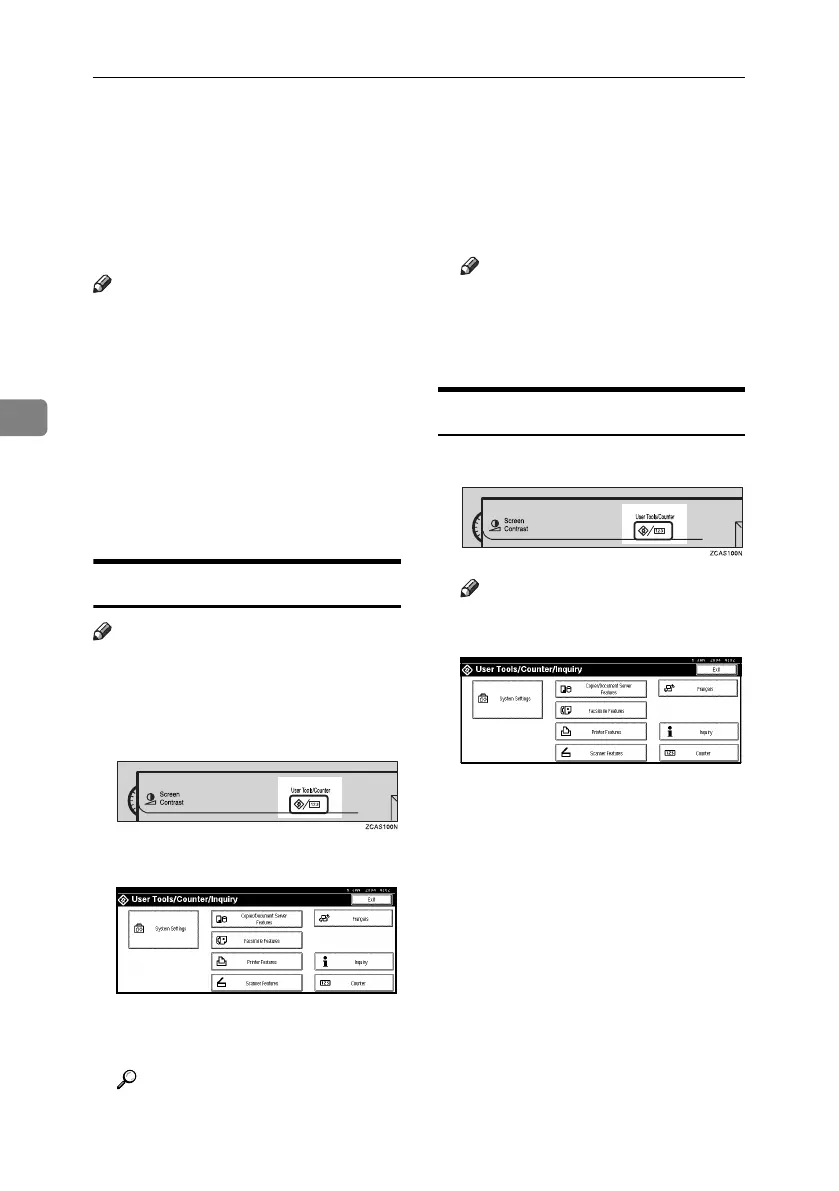User Tools (System Settings)
50
4
Accessing User Tools (System Settings)
This section is for Administrators in
charge of this machine.
User Tools allow you to change or set
defaults.
Note
❒ Operations for system settings dif-
fer from normal operations. Al-
ways quit User Tools when you
have finished. See p.50 “Quitting
User Tools”.
❒ Any changes you make with User
Tools remain in effect even if the
main power switch or operation
switch is turned off, or the {Energy
Saver} or {Clear Modes} key is
pressed.
Changing Default Settings
Note
❒ If the Administrator Authentica-
tion specified, contact your admin-
istrator.
A Press the {User Tools/Counter} key.
B Press [System Settings].
C Select the menu, and then press
the appropriate key.
Reference
p.47 “User Tools Menu (System
Settings)”
D Change settings by following in-
structions on the display panel,
and then press [OK].
Note
❒ To cancel changes made to set-
tings and return to the initial
display, press the {User
Tools/Counter} key.
Quitting User Tools
A Press the {User Tools/Counter} key.
Note
❒ You can also quit User Tools by
pressing [Exit].
AdonisC4-AE_zen_F_FM_forPaper.book Page 50 Thursday, May 12, 2005 3:32 PM
