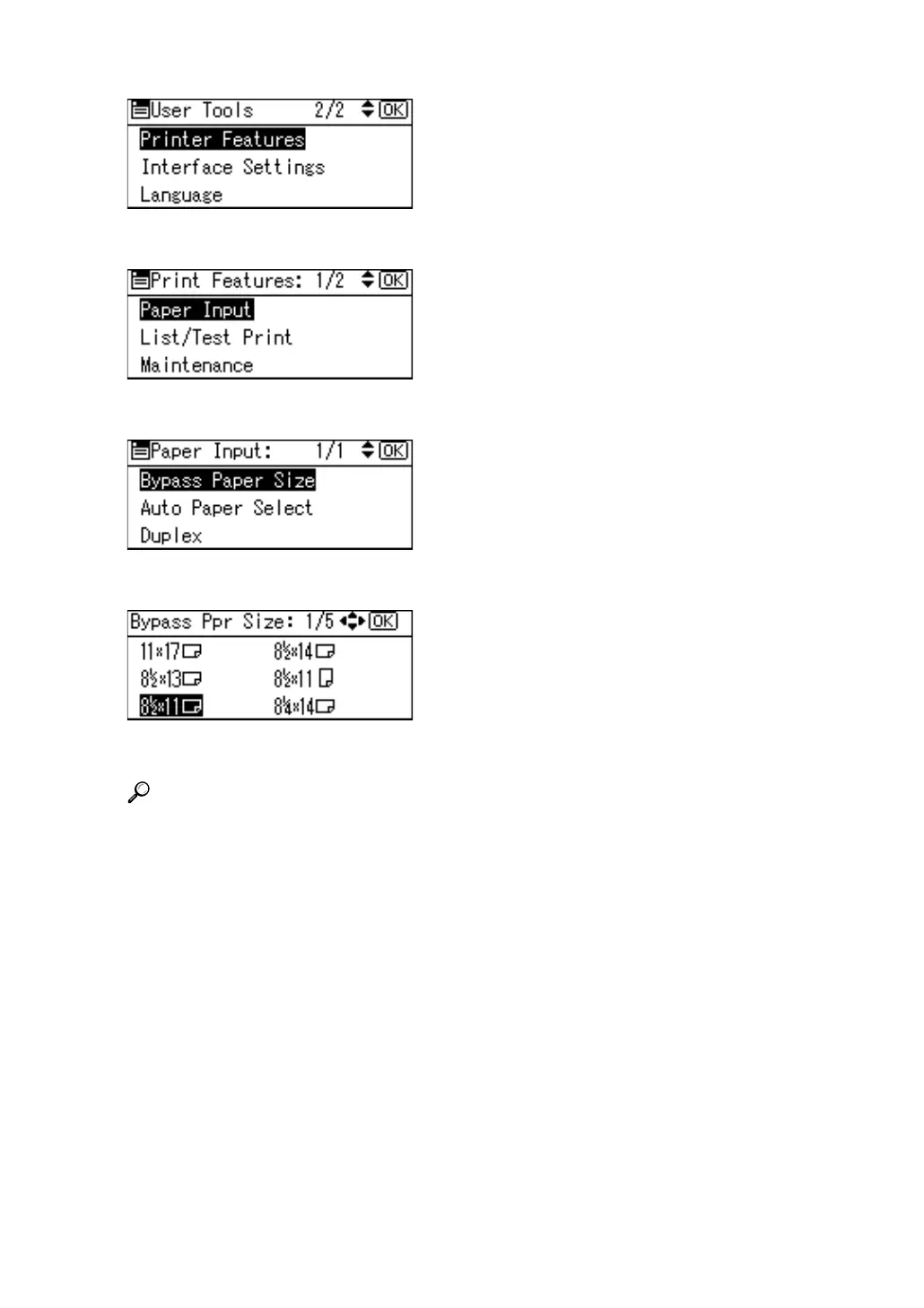12
B Select [Printer Features] using {T} or {U}, and then press the {OK} key.
C Select [Paper Input] using {T} or {U}, and then press the {OK} key.
D Select [Bypass Paper Size] using {T} or {U}, and then press the {OK} key.
E Select the paper size using the scroll keys, and then press the {OK} key.
F Press the {User Tools/Counter} key to return to the default screen.
Reference
See the printer driver Help about the settings from the printer drivers.
Select paper type when printing onto OHP transparencies or thick paper.
For details, see p.14 “Setting Thick Paper or OHP Transparencies Using the
Control Panel”.
Select paper type when printing onto envelopes. For details, see p.16 “Set-
ting Envelope Using the Control Panel”.
