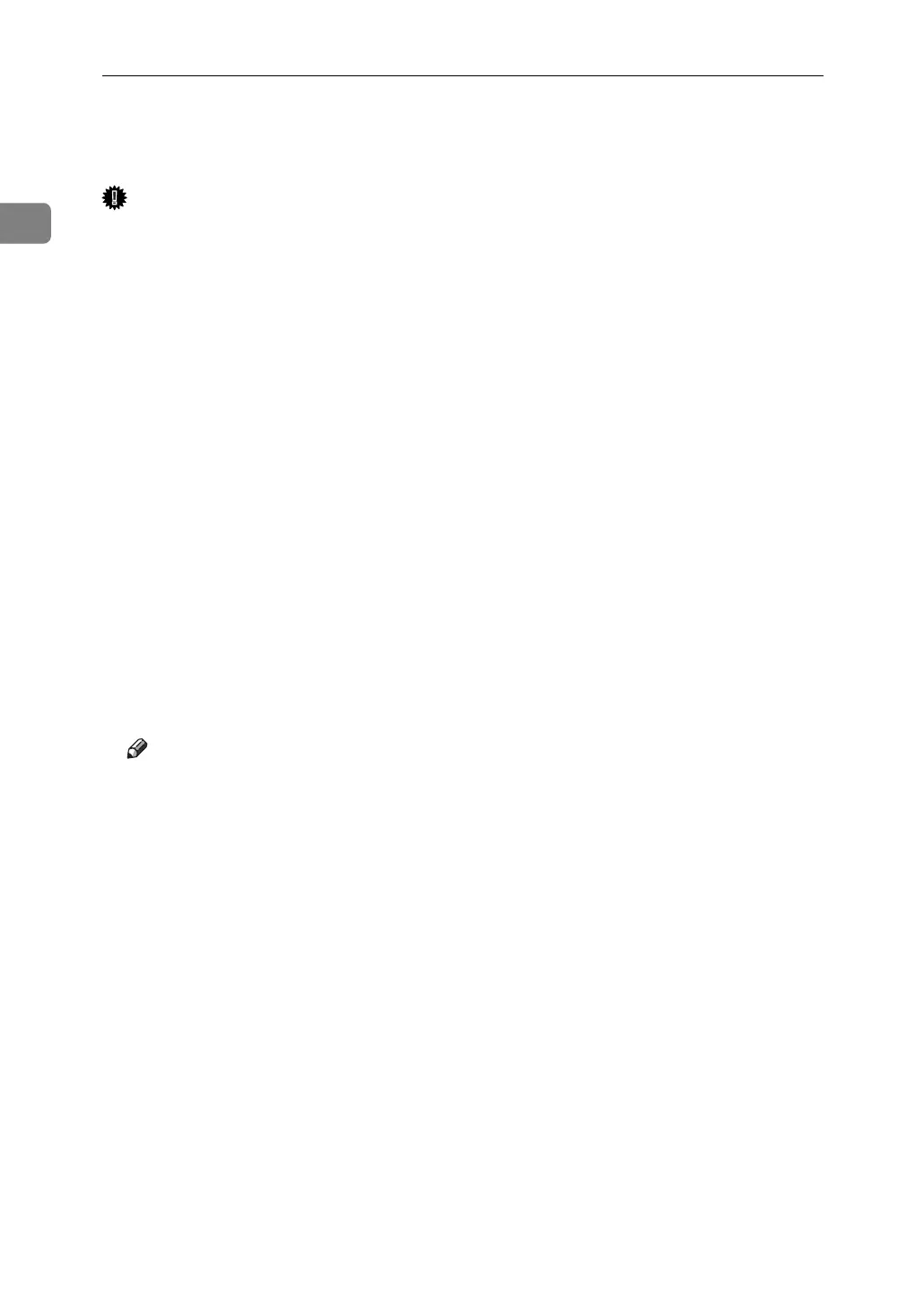Using the Printer Function
26
1
Printing with a Print Server
Important
❒ This section assumes the client is already configured to communicate with a
Windows 2000 / XP, or Windows Server 2003 print server. Do not begin the
following procedure until the client computer is set up and configured cor-
rectly.
This section explains configuring a network client computer when using Win-
dows 2000 / XP or Windows Server 2003 as a print server.
When using a Windows 2000 / XP or Windows Server 2003 print server, select
a shared printer.
This section describes running [Add Printer Wizard] on each client computer, and
adding the Windows 2000 / XP, or Windows Server 2003 print server as the net-
work printer.
These instructions are for Windows 98.
A Right-click [Network Neighborhood], and then click [Explore] in the context
menu.
B On the network tree, double-click the name of the computer used as the
print server. The printers connected to the network are displayed.
C Double-click the name of the printer you want to use, and then click [Yes].
The printer icon appears in the [Printers] window.
Note
❒ If you are using a Windows XP print server, client computers cannot re-
ceive notification of print job completion.
